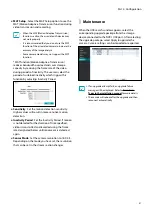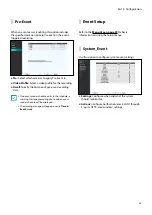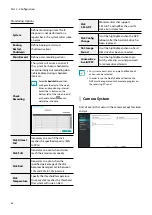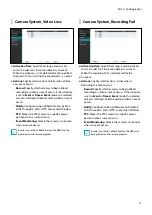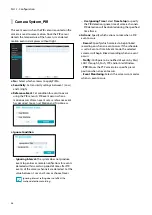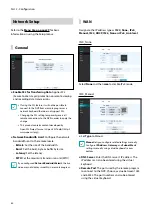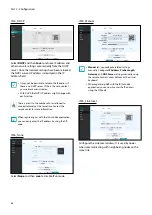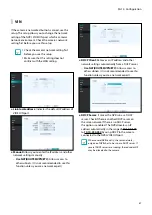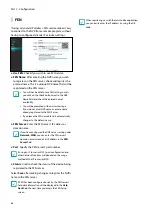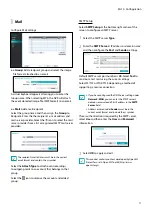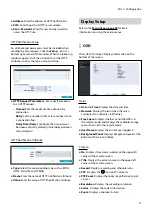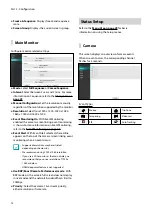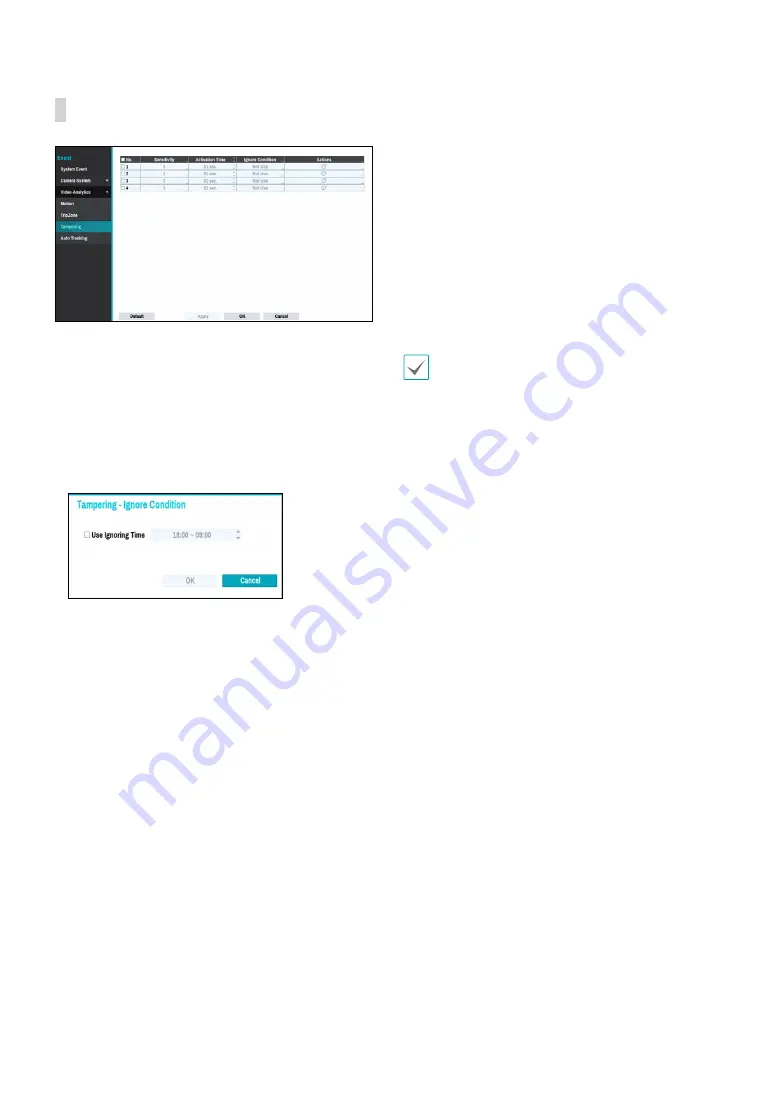
Part 2 - Configuration
62
Video-Analytics_Tampering
●
No.
: Select which cameras to apply Tampering to.
●
Sensitivity
: Set to between 1 (Low) and 5 (High).
●
Activation Time
: Specify how long tampering
detection needs to last in order for it to be considered
an event. Tampering detections that do not last for
the specified duration of time will not be considered
as events.
●
Ignore Condition
–
Use Ignoring Time
: Select
Time Setup
to specify
the tampering detection ignore time of camera
channels. Tampering detection will be disabled
during the specified time frame.
●
Actions
: Specify which actions to take when
Tampering is detected.
–
Record
: Specify which cameras to begin linked
recording on when an event occurs. If the schedule
is set to
Event
or
Time & Event
mode, the selected
cameras will begin linked recording when an event
occurs.
–
Notify
: Configure to be notified of events by Mail,
LAN1 through 5, Push, and/or Alert Window.
–
PTZ
: Moves the PTZ camera to a specific preset
position when an event occurs.
–
Event Monitoring:
Selects the cameras to monitor
when an event occurs.
In order to use the Callback feature, the NVR must be
registered on the remote program.
●
Use Ignoring Time
: Select
Time Setup
to specify
the tampering detection ignore time. Tampering
detection will be disabled during the specified time
frame.