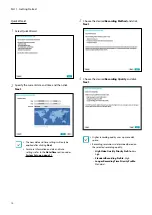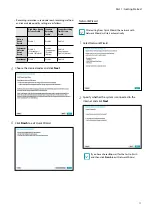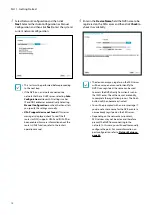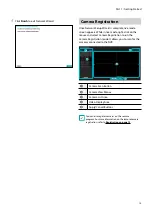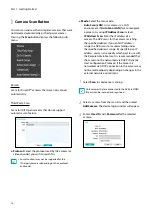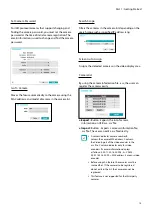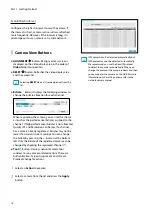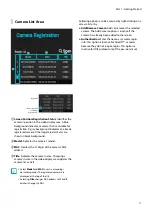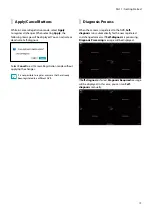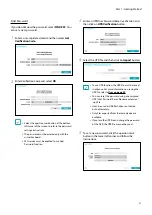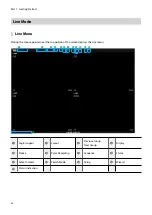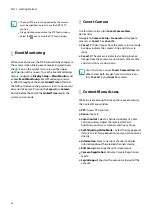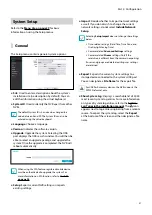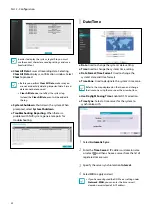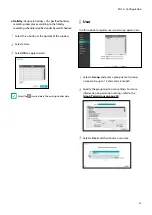Part 1 - Getting Started
23
1
Login/Logout
Log into and out from accounts. If in the logged in
state, the account ID is shown. If in the logged out
state, the login icon is shown.
2
Layout
Used to change the screen layout to single screen,
1x2, corridor format(1x3) or 2x2.
Corridor Format
: Divides the screen into 3 panes.
This format displays vertically and is set to display
the optimized video of the camera when using the
camera’s pivot feature. This is particularly effective when
monitoring hallways, passages, and other confined
spaces.
3
Previous/Next Group
Loads the previous/next screen group.
4
Display
●
Full Screen On/Off
: Enables the full screen mode.
●
Camera OSD On/Off
: Enables/ disables the camera
OSD feature.
●
Status OSD On/Off
: Enables/ disables the status
OSD feature.
●
Aspect Ratio On/Of
f: Setting On displays video on
the camera screen in its original ratio.
5
Freeze
Freezes the screen. Select
Freeze
again to unfreeze.
6
Panic Recording
Activates/deactivates Panic Recording.
7
Sequence
Selecting the Sequence icon
1
#
4
3
2
5 6 78
9 0
! @
while in Live mode
changes to the sequence mode. To exit, select
Sequence icon
1
#
4
3
2
5 6 78
9 0
! @
once more. The
icon is displayed
on the upper right part of the screen while Sequence
is in progress.
Full Sequence
Displays all channels in sequence while in Live mode
(single and split screen settings). In order to use the Full
Sequence feature,
Full Sequence
(Display Setup - Main
Monitor > Sequence) must first be enabled.
e.g.) Full Sequence in 2x2 split screen mode
1
5
9
13
1
3
7
11
15
3
2
6
10
14
2
4
8
12
16
4
Cameo Sequence
In
Cameo Sequence
mode, only the bottom right
screen in a split screen setup changes sequence. In order
to use the
Cameo Sequence
feature,
Cameo Sequence
(Display Setup - Main Monitor > Sequence) must first be
enabled.
e.g.) Cameo Sequence in 2x2 split screen mode
1
1
1
1
1
1
3
3
3
3
3
3
2
2
2
2
2
2
4
5
6
15
16
4
•
If using the
Full Sequence
setting, page numbers
appear on the system status area on the upper right
part of the screen, next to the Sequence icon.
•
If using the
Cameo Sequence
setting, pages are
skipped under the following circumstances:
– If all cameras included in the page are
deactivated.
– If there are no video signals.
– If the page contains "covert" cameras.
– If the user does not have permission to view
feeds from the cameras.