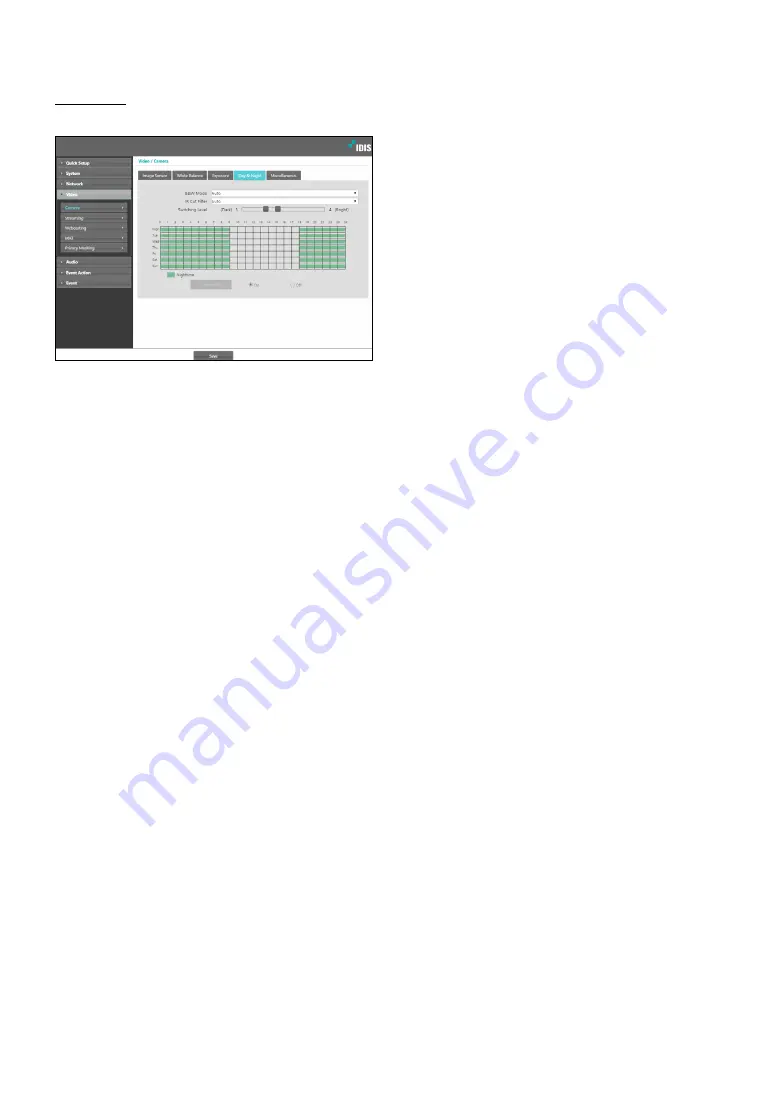
Part 1 - Remote Setup
20
Day & Night
Configure
Day & Night
settings.
•
B&W Mode
: Display the images in greyscale for
greater clarity in low-lighting conditions.
-
On/Off
: Enable/disable B&W Mode.
-
Auto
: Allow the system to enable/disable B&W
Mode automatically.
-
Schedule
: Set up a B&W Mode schedule. B&W
Mode is enabled on days and times designated as
Nighttime
and disabled at all other times. Select
On
or
Off
at the bottom of the schedule table and
then click or drag on the dates and times to select/
unselect as
Nighttime
. Select
On
or
Off
and then
click
Select All/Clear All
to select/unselect all dates
and times as Nighttime.
•
IR Cut Filter
: IR Cut Filter blocks out the infrared
spectrum. You can ensure clear images at all times by
blocking out the infrared spectrum in high-lighting
conditions and allowing the infrared spectrum to pass
through in low-lighting conditions.
-
Nighttime Mode
/
Daytime Mode
: Disables or
enables the IR cut filter.
-
Auto
: Allow the system to enable/disable IR Cut
Filter automatically.
-
Schedule
: Sets up the IR cut filter schedule. The
IR cut filter is disabled during the date and time
scheduled as
Nighttime
and enabled during the
rest. Set up or release Nighttime by selecting
On
or
Off
in the bottom and clicking or dragging the date
and time area in the table. Selecting On or Off and
clicking the
Select All/Clear All
button sets up or
releases Nighttime for all dates and time.
•
Switching Level:
Sets up the switching level between
daytime and nighttime modes. For example, if the
darkness level is set to
3
and th
e
brightness level to
5
, t
h
e system switches to nighttime mode when in
lighting conditions of level 3 or below and to daytime
mode when in lighting conditions of level 5 or over. It
is recommended that you do not set up the darkness
level and brightness level identically; otherwise, this
function may not work properly. This functions only
when
B&W Mode
o
r IR Cut Filter
is set to
Auto
.
















































