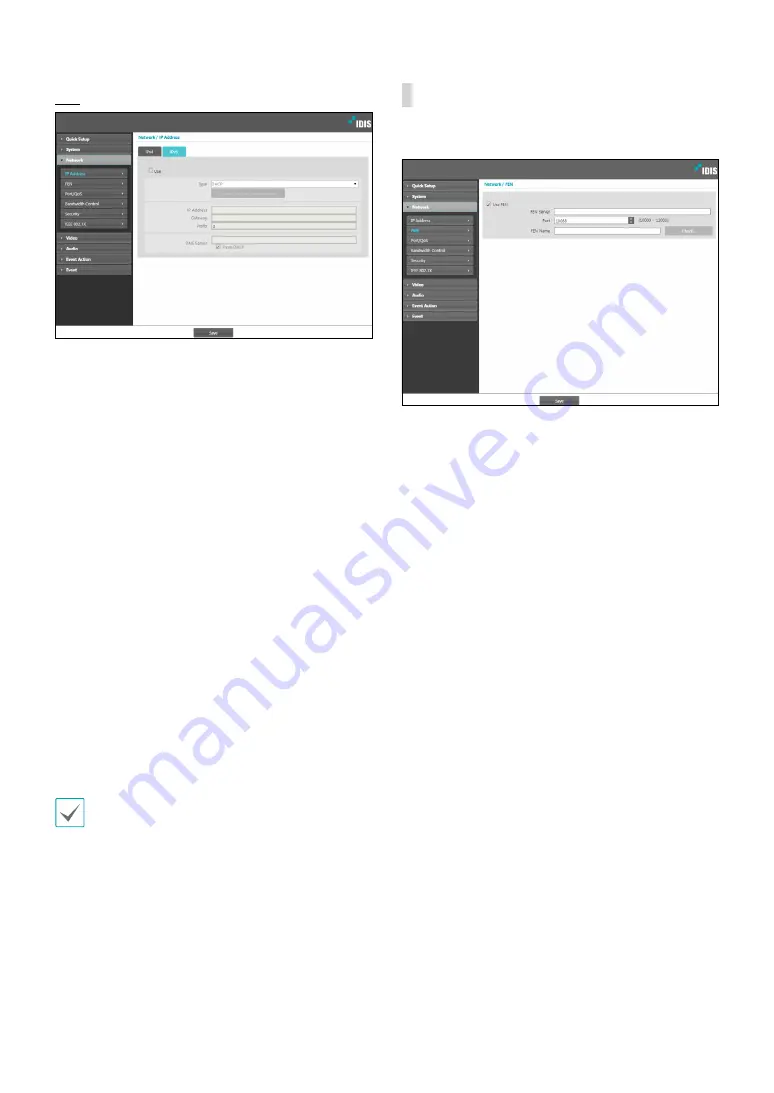
Part 1 - Remote Setup
13
IPv6
•
Check
Use
to activate IPv6.
•
Type
: Select the type of network you are using. If this
option has been changed,
click
Save
to apply the
current settings, and then restart Remote Setup. If you
do not restart Remote Setup, the changes afterwards
will not be applied.
-
Manual
: Select if using a static IP. You will then be
able to configure the related settings manually.
-
DHCP
: Select if connected to the network using
DHCP. Click
Save
to retrieve IP address and other
network settings automatically from the DHCP
server or the router. If it can not be received
automatically, it will be created automatically from
the camera.
•
View IP Address Information:
The IPv6 address
assigned to the IP camera is shown.
•
DNS Server
: Enter the DNS server’s IP address. If
the camera is connected to the network via DHCP,
select the
From DHCP
option to retrieve the DNS
server’s IP address from the DHCP server or the router
automatically. If it can not be received automatically,
it will be created automatically from the camera.
The updated address will be displayed upon the
subsequent connection.
•
Contact your network administrator for more
information on the camera's network connection
type, the DNS server's IP address, and other related
information.
•
If using DHCP, the camera's IP address may change
from time to time. We therefore recommend that
you use the
FEN
feature.
•
If using IPv6, some network function may be limited.
FEN
Select
Use FEN
to enable the
FEN
feature.
•
FEN Server
: Enter the FEN Server’s IP address or
domain name.
•
Port
: Enter the FEN Server’s port number.
•
FEN Name
: Enter a camera name you wish to register
to the FEN Server. Click
OK
to check the name’s
availability.














































