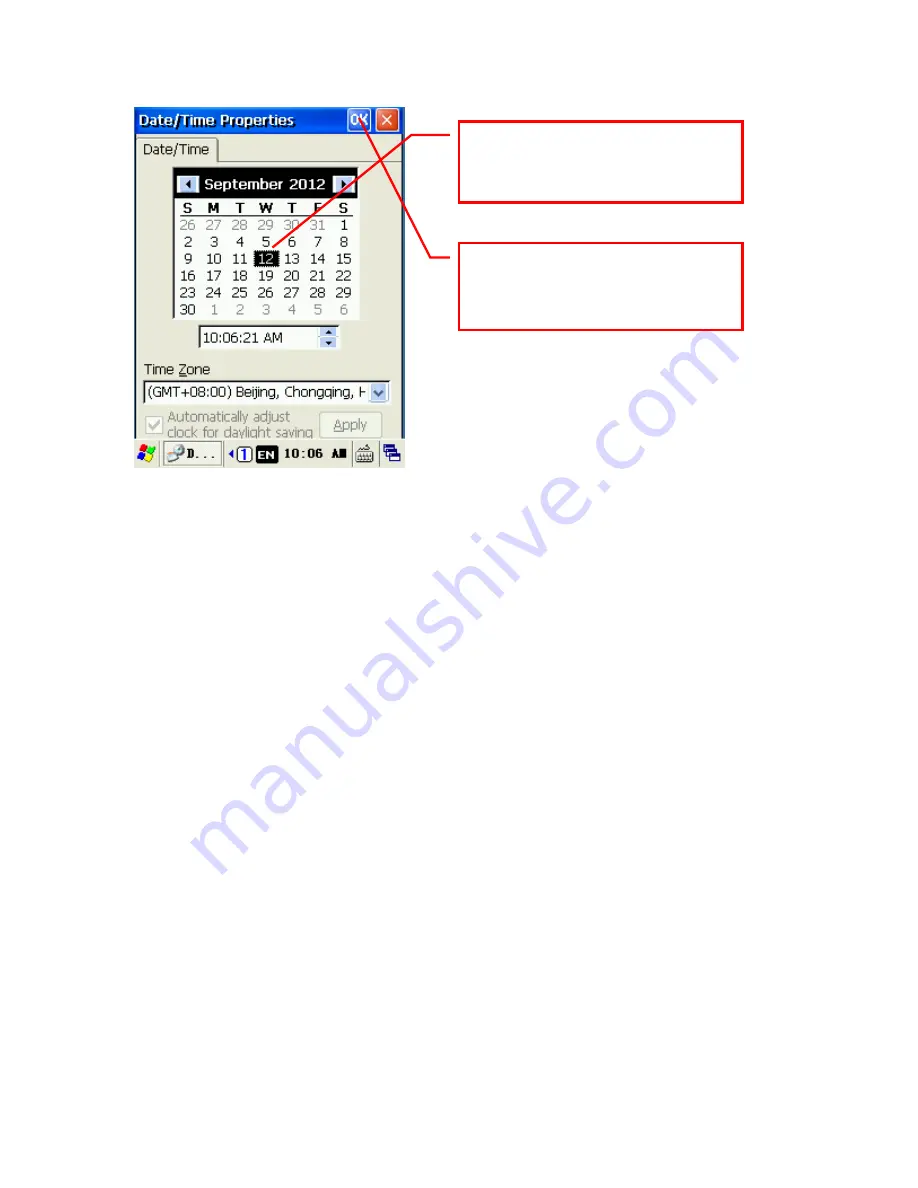
8
Using the stylus
Use the stylus to click on the screen for a variety of commands: open applications,
choose menu commands, select options in the dialog box, and so on. Use the stylus to
double click on a selected application’s icon. You can drag the stylus to highlight text, or
click and drag scrollbars along the sliding bar. Press the stylus anywhere on the screen for
about 2 seconds to pop up an action menu.
Note
: Please use the stylus that came packaged with your device. To prevent
damaging the screen, do not use an ordinary pen, pencil or other sharp objects.
Inputting text
You can input text through the following methods:
1. Using the onscreen/soft keyboard
The soft keyboard is displayed on the bottom of the screen. You can switch between
different choose different keyboards for inputting letters, numbers or symbols.
After setup is complete, please
click on “OK” to save your settings
and close the dialog box.
Click on the date corresponding to
the regional timezones to modify
the date.
Содержание i6100 Series
Страница 1: ...i6100 Series User Manual Windows CE...
Страница 13: ...12 II Side of the unit 4 Charging and USB interface 1 Headphone jack 2 Stylus 3 Reset hole...
Страница 33: ...19 Set the modem to COM2 click on configuration In the port settings select transfer rate to 115200...
Страница 36: ...22 Click on new enter a new location name such as WCDMA...
Страница 44: ...30...






























