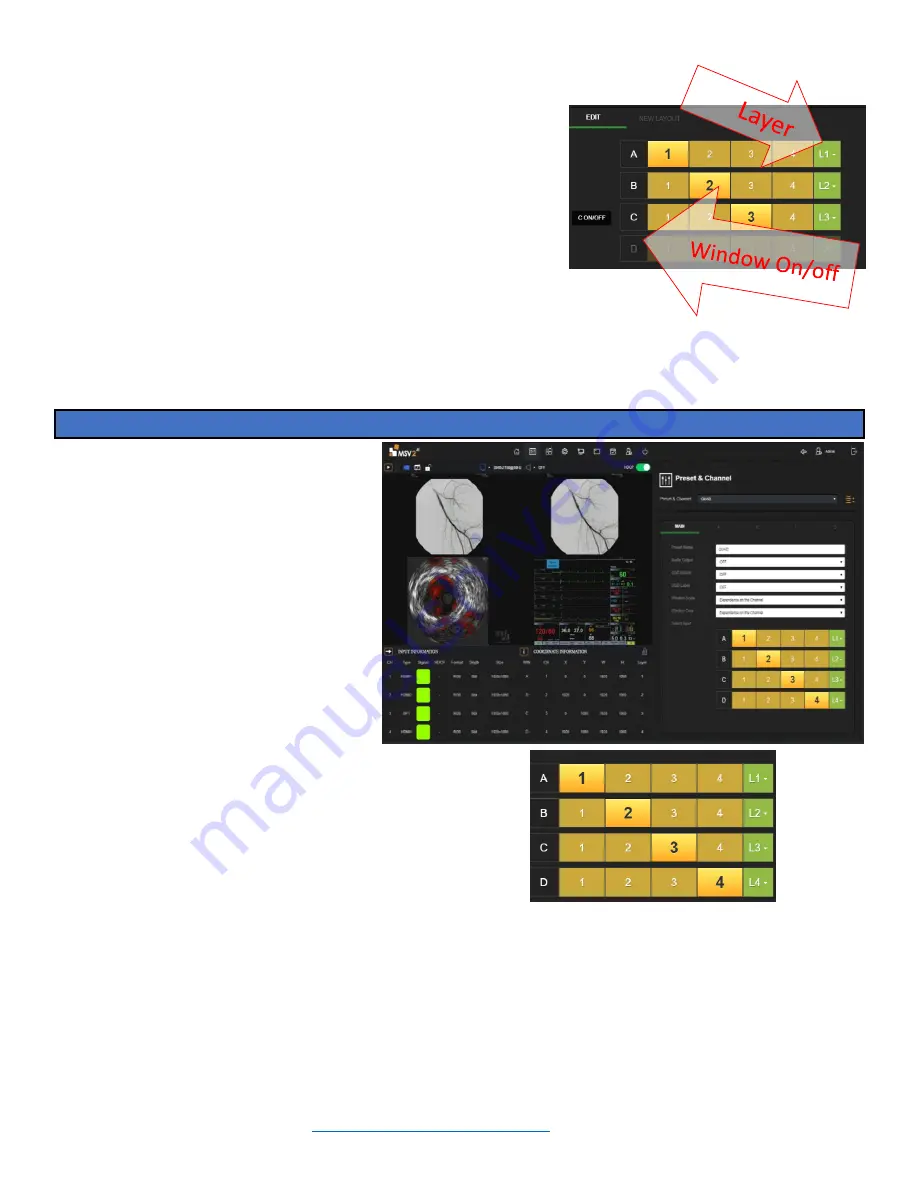
Installation Guide ilex
L280-0974 REV C
Page 7
3.1.4.5.
In the edit tab, set the layer requirements as needed
by clicking on the green box and selecting a layer
in the drop-down menu. L4 is considered the top
layer, L1 is bottom most layer.
3.1.4.6.
To add a channel to a given layout
click on the
letter in the edit tab and select turn on or off.
3.1.4.7.
Click apply and save
3.1.5.
Cropping may be required to make the image fill the
entire window. Since aspect ratio is turned on, the image may
not be correctly cropped/and or scaled. Cropping adjustments will be
made in the next few steps, after the channels have been designated to
the appropriate window locations.
3.1.6.
Layout has been configured and now the channels can be assigned to window locations and channels
can also be cropped at this time.
3.1.7.
Before changing tabs click apply and save, failure to do so will result in lost work.
Assigning Channels to Window Location
4.
Each channel input 1,2,3,4 can be
assigned to a window, A, B, C, or
D. Channels can also be duplicated
on to different windows
4.1.
Go to preset and channel mode
(2
nd
tab looks like slider
buttons)
4.2.
Select QUAD, from the dropdown
menu
4.3.
Change A to reference Channel 1,
B>CH2, C>CH3,D>Ch4
4.4.
Click a different channel in row A,
notice the screen changes.
4.5.
Assign channels to the appropriate window as needed.

















