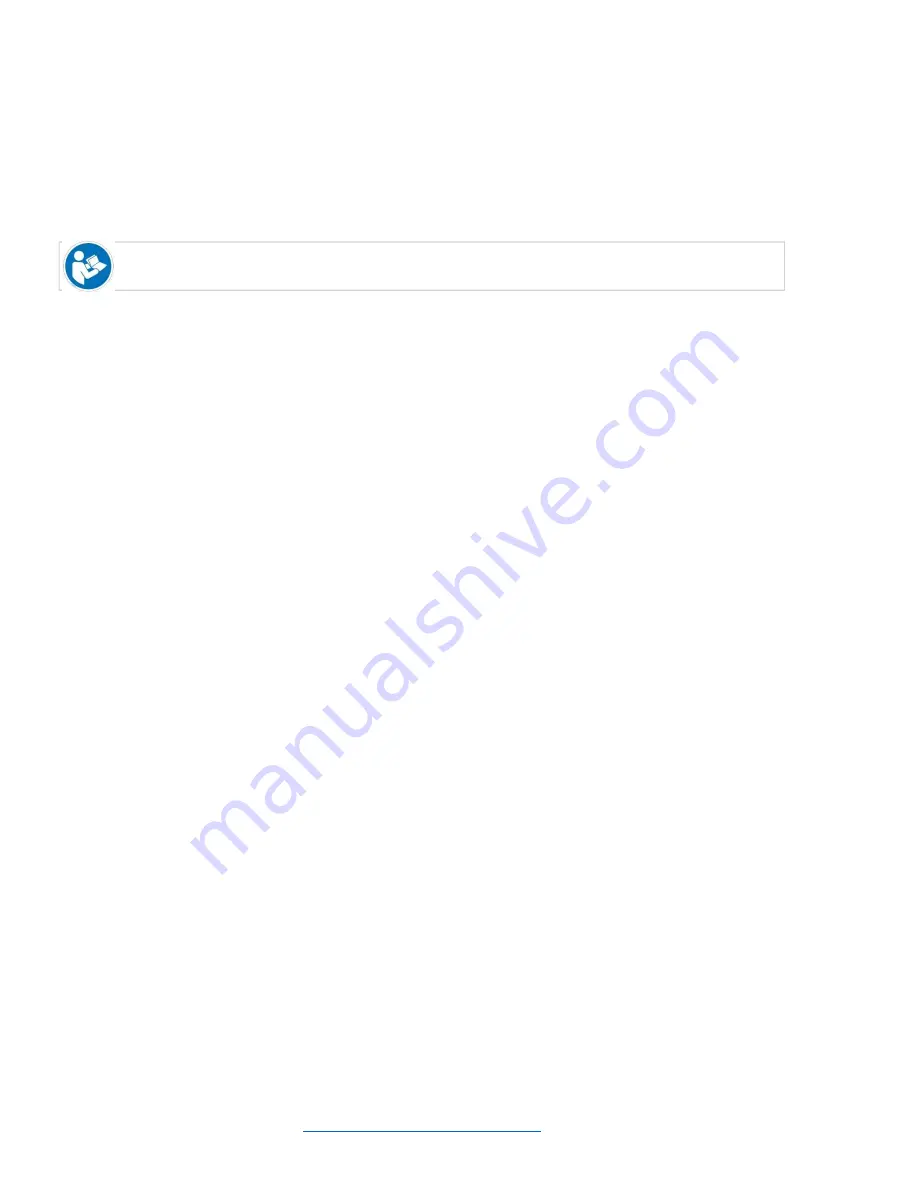
Installation Guide ilex
L280-0974 REV C
Page 12
K5902133 (451920612483)-02
MDSC-8255
34
•
Mirror (flips the image horizontally, making the left content appear on the right and vice versa)
•
Rotation (rotates the image 180
°)
When image rotation is selected, the latency will increase with 20 msec. Image mirroring does not
cause any latency increase.
To enable/disable horizontal flip
1.
Bring up the OSD main menu.
2.
Navigate to the
Picture Advanced
menu.
3.
Enter the
Image Flip
submenu.
4.
Select one of the available options and confirm.
5.2.6 Screen Resolution
About screen resolution
This function allows you to adjust the image resolution of the preferred timing detailed in the EDID exposed to
the DP input and to the integrated Nexxis decoder.
The available options are:
•
4K (17:9) (for image resolution of 4096 x 2160)
•
UHD (16:9) (for image resolution of 3840 x 2160)
Image resolution of the preferred timing detailed in the EDID exposed to HDMI-1 and HDMI-2 are
predefined as follows: HDMI-1 = 16:9; HDMI-2 = 17:9.
To enable/disable horizontal flip
1.
Bring up the OSD main menu.
2.
Navigate to the
Picture Advanced
menu.
3.
Enter the
Screen Resolution
submenu.
4.
Select one of the available options and confirm.
5.3 Input select menu
5.3.1 Main Source
About main sources
The available main sources for your display are:
•
DVI
•
SDI
•
DisplayPort
•
HDMI
–1 (MDSC-8255 LED version only)
•
HDMI
–2 (MDSC-8255 LED version only)
•
Nexxis (MDSC-8255 MNA version only)
Available main source options may differ depending on display model.
The main source can also be quickly selected through the Input selection key ( ), without the need
to navigate through the OSD menu.
To select the main source
1.
Bring up the OSD main menu.
Advanced operation
K5902133 (451920612483)-02
MDSC-8255
34
•
Mirror (flips the image horizontally, making the left content appear on the right and vice versa)
•
Rotation (rotates the image 180
°)
When image rotation is selected, the latency will increase with 20 msec. Image mirroring does not
cause any latency increase.
To enable/disable horizontal flip
1.
Bring up the OSD main menu.
2.
Navigate to the
Picture Advanced
menu.
3.
Enter the
Image Flip
submenu.
4.
Select one of the available options and confirm.
5.2.6 Screen Resolution
About screen resolution
This function allows you to adjust the image resolution of the preferred timing detailed in the EDID exposed to
the DP input and to the integrated Nexxis decoder.
The available options are:
•
4K (17:9) (for image resolution of 4096 x 2160)
•
UHD (16:9) (for image resolution of 3840 x 2160)
Image resolution of the preferred timing detailed in the EDID exposed to HDMI-1 and HDMI-2 are
predefined as follows: HDMI-1 = 16:9; HDMI-2 = 17:9.
To enable/disable horizontal flip
1.
Bring up the OSD main menu.
2.
Navigate to the
Picture Advanced
menu.
3.
Enter the
Screen Resolution
submenu.
4.
Select one of the available options and confirm.
5.3 Input select menu
5.3.1 Main Source
About main sources
The available main sources for your display are:
•
DVI
•
SDI
•
DisplayPort
•
HDMI
–1 (MDSC-8255 LED version only)
•
HDMI
–2 (MDSC-8255 LED version only)
•
Nexxis (MDSC-8255 MNA version only)
Available main source options may differ depending on display model.
The main source can also be quickly selected through the Input selection key ( ), without the need
to navigate through the OSD menu.
To select the main source
1.
Bring up the OSD main menu.
Advanced operation
K5902133 (451920612483)-02
MDSC-8255
35
2.
Navigate to the
Input Select
menu.
3.
Enter the
Main Source
submenu.
4.
Select one of the available main sources and confirm.
5.3.2 DisplayPort mode
About DisplayPort mode
The available DisplayPort (DP) modes for your display are:
•
DP 1.2 MST
•
DP 1.1 main
•
DP 1.1 dual
Please refer to the technical specifications for an overview of accepted video formats.
To select the DisplayPort mode
1.
Bring up the OSD main menu.
2.
Navigate to the
Input Select
menu.
3.
Enter the
DP mode
submenu.
4.
Select one of the available DisplayPort modes and confirm.
5.3.3 Auto search
About auto search
By enabling the input selection auto search function, the display will automatically detect the connected
source and display it on the screen.
To enable/disable auto search
1.
Bring up the OSD main menu.
2.
Navigate to the
Input Select
menu.
3.
Enter the
Auto search
submenu.
4.
Enable/Disable auto search as desired and confirm.
5.3.4 Failover input
About failover input
This function allows the display to automatically switch to a failover (backup) source in case the main source
(DisplayPort, HDMI, Nexxis) is missing. The display will automatically restore the main source once the signal
is back.
The available failover inputs for your display are:
•
None
•
DVI
•
SDI
The failover input can only be selected when both
1. the
Auto search
function is disabled (see
“Auto search”, page 35), and
2. the
PiP/PaP Modes
function is disabled (see
“Picture and Picture input”, page 36 and “Picture in
Picture input
”, page 37).
If any of both functions are enabled then failover will be disabled and made unavailable. As soon as
both functions are disabled again, failover will be enabled and made available again with the
selected failover input.
Advanced operation

















