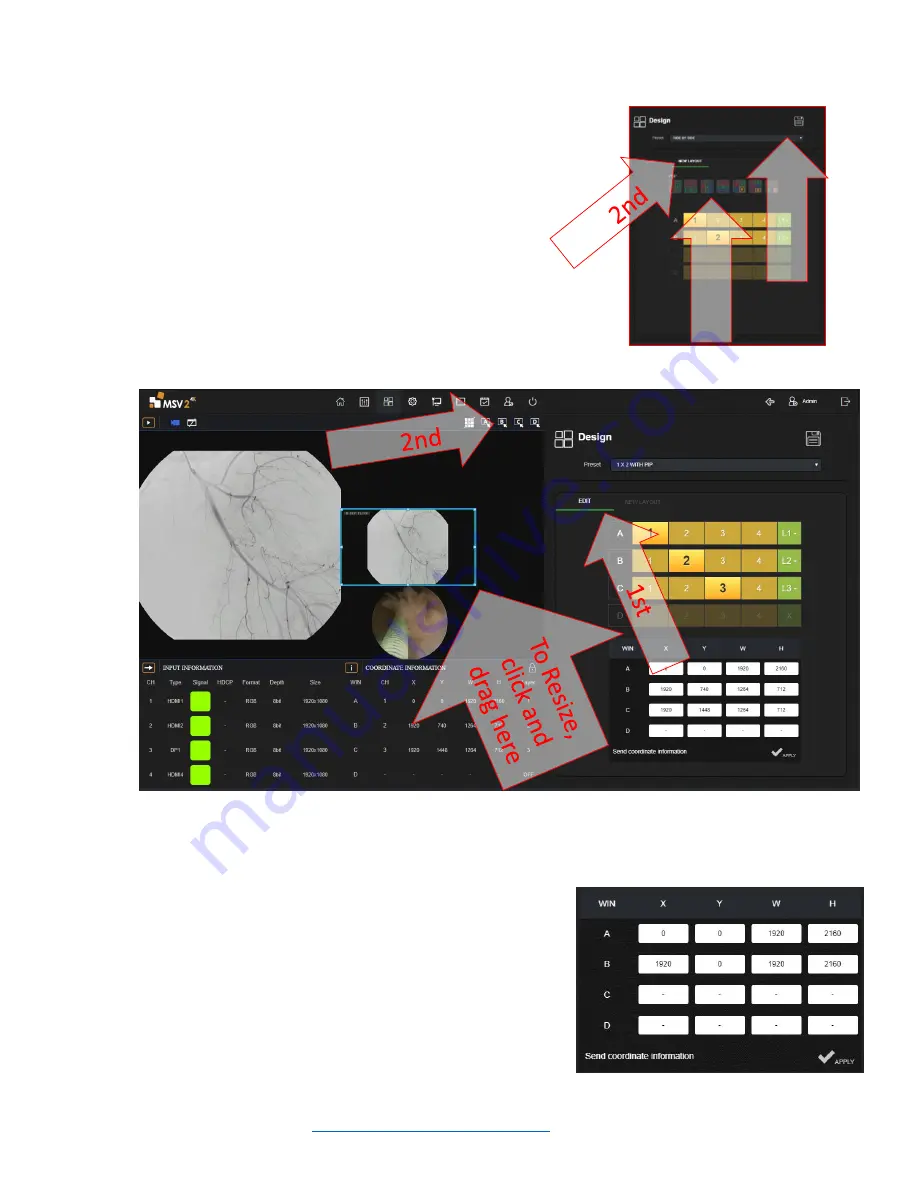
Installation Guide ilex
L280-0974 REV C
Page 6
3.1.2.
On the right side of the screen select the desired user in the drop-
down menu. Click on the new layout tab, then select one of the
predefined layouts with the correct number of channels required
for layout. Avoid looking at the live screen at this point as the
images will be scaled incorrectly, this will be autocorrected in
the next few steps
3.1.3.
Click save at the top
3.1.3.1.
Note: Failure to click save will result in lost work
3.1.4.
Re-arrange the windows using the following steps.
3.1.4.1.
Click save, click in the desired window A, B, C, or D
3.1.4.2.
Click and hold any corner of the desired window to change window size.
Note: if the window
size becomes larger than the screen it will revert to its original size.
3.1.4.3.
Click and hold in the center of a window to drag location around the screen. Note: dragging a
window past the edge of the screen is not allowed and will return to its original location. In
most cases, change the size of the window to be smaller prior to moving the window around
the screen, then enlarge if needed.
3.1.4.4.
Sizing and moving can also be done via numerical
data at the bottom of the page. See Coordinate
information. X & Y are the coordinate points
relating to the overall location of window in the
monitor. W and H are the width and height of the
desired window. Enter the height and width of the
window first, then adjust location. Values that are
invalid will revert to original state. If there is not
data in a given row, that signifies that window is not
active in the given layout.
3r
d
1s
t

















