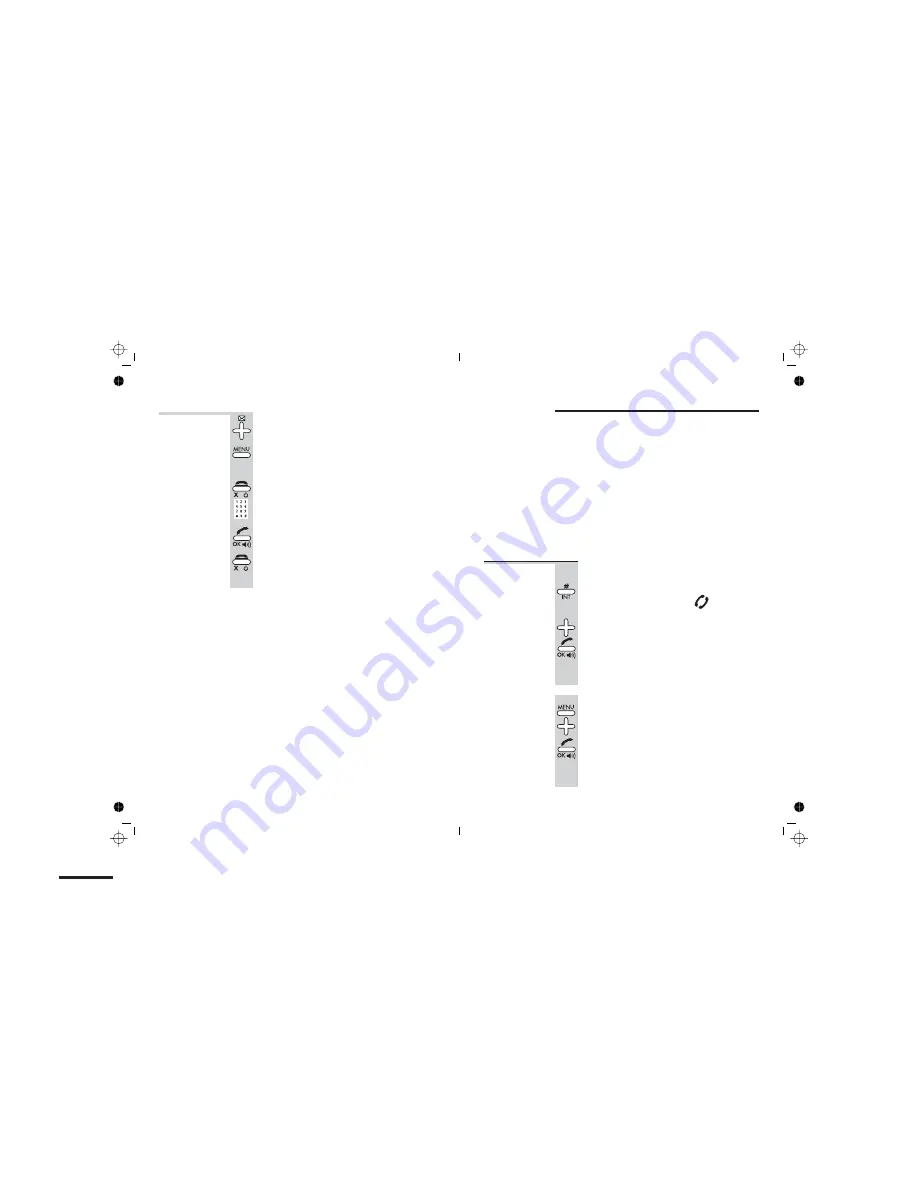
To edit a
Caller Display
record
1
Press the Caller Display button, then the
á
or
â
button if necessary, to display the
record
2
Press the
MENU
button
è
The display shows
EDIT CID
followed by the
record number and the phone number.
3
To edit the number, use the
HANG UP
button to delete digits, then key in the new
ones
4
When you’ve finished, press the
PHONE/OK
button
5
Press the
HANG UP
button to go back to
standby mode
Caller Display
22
Using a multi-handset system
If you have an iDECT X1 multi-handset system, you
already have more than one handset registered to your
base unit. You can register additional handsets —
up to
six per base unit
. With two or more handsets, you can:
■
make
intercom calls
from one handset to another
■
transfer
an outside call from one handset to another
■
shuttle
between an outside call and an intercom call
■
set up a three-way
conference call
Each handset’s number (
1
to
6
) is shown on its display.
!
Only one handset can be connected to the outside
line at once. If you try to make a call while another
handset is already on the line, you’ll hear Busy tone.
To make an
intercom call
There are
two ways
to make an intercom call.
First method
:
1
Press and hold the
INT/#
button for 2
seconds until the ‘Intercom’ symbol
flashes on the display
2
Use the
á
or
â
button to scroll through
available handset numbers, then press the
PHONE/OK
button
è
The other handset rings, and its display
shows
INTERNAL FROM #
(with your handset
number). When the other handset user
answers, you’ll be connected.
Second method
:
1
Press the
MENU
button then the
â
button
TWICE
è
The display shows
INTERNAL CALL
2
Press the
PHONE/OK
button
è
The ‘Intercom’ symbol flashes on the display,
and you can carry on to select the handset
number (step 2 of the first method).
Help Line:
0845 345 9677
(Local Call rate)
23
E:\Binatone2005\iDECT_X1\iDECT_X1_UK_draft02a.vp
25 August 2005 16:47:46
Color profile: Generic CMYK printer profile
Composite Default screen






























