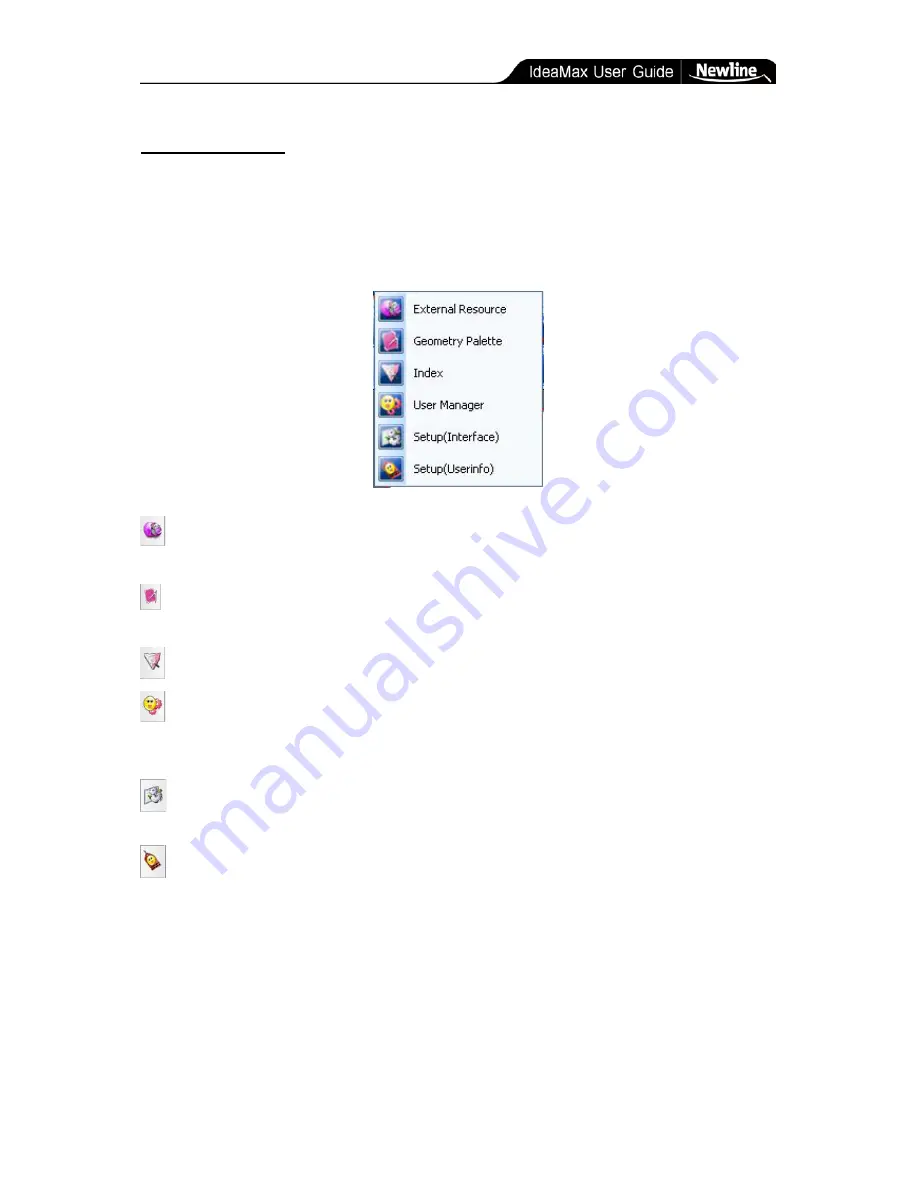
Training Guide » The Side Panel
- 24 -
The Side Panel
In whiteboard mode, a sidebar with an arrow will be displayed on the left side of the screen.
Clicking that arrow will give a presentation overview of all pages in the current whiteboard
session. Once the side panel is displayed, click the yellow settings icon in the top-left of the
panel to display the following menu:
Side Panel (Special Settings)
External Resources:
Access advanced external resources and import them into the
whiteboard presentation.
Geometry Palette:
This tool can draw coordinates, plane figures, three-dimensional
figures, and also provides trigonometry functions.
Index
: Return to the presentation overview on the whiteboard’s sidebar.
User Manager:
Manage default user level (beginner, intermediate, advanced) for
whiteboard startup. Also allows the addition of new users with customized icon
configurations and file save location.
Setup (Interface)
: Allows new users created through user manager to customize icons
and toolbars.
Setup (User Info)
: Allows new users created through user manager to customize
options and miscellaneous settings.
Содержание R5-600
Страница 1: ...Interactive Whiteboard User Manual...

























