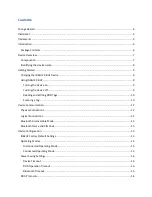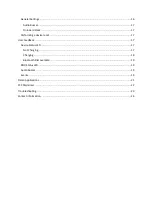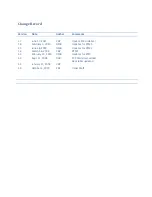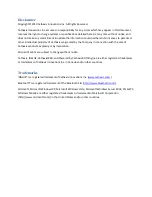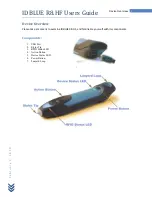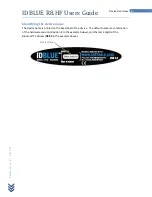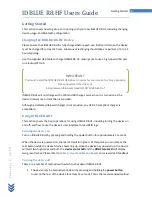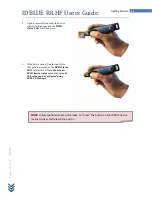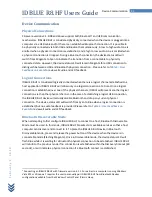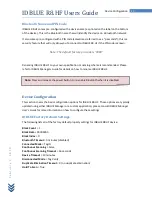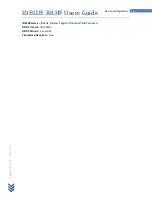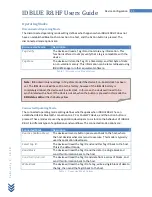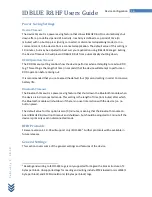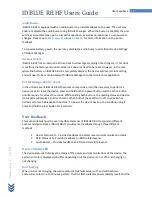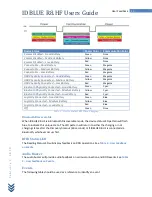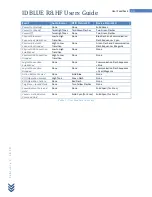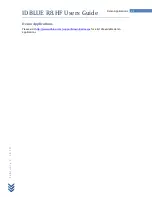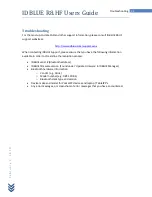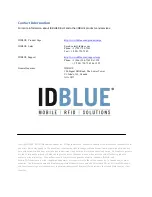Отзывы:
Нет отзывов
Похожие инструкции для IDB-HF-BTU

LR110-EM
Бренд: Sebury Страницы: 4

UC560-FXO-K9
Бренд: Cisco Страницы: 25

4215 - Intrusion Detection Sys Sensor
Бренд: Cisco Страницы: 536

v260w
Бренд: HP Страницы: 1

v265w
Бренд: HP Страницы: 1

KMM-302BT
Бренд: Kenwood Страницы: 58

KDC-MP925
Бренд: Kenwood Страницы: 42

KDC-MP925
Бренд: Kenwood Страницы: 68

KDC-X979
Бренд: Kenwood Страницы: 50

KDC-X879
Бренд: Kenwood Страницы: 46

Media Manager
Бренд: Kenwood Страницы: 52

VM-HD107BK
Бренд: VIETA Страницы: 38

expandakabin
Бренд: extraspace Страницы: 6

SkyboardMini
Бренд: Skywalker Страницы: 15

9045N
Бренд: TallyGenicom Страницы: 617

Fractora Firm
Бренд: Invasix Страницы: 2

6006
Бренд: Arrow Страницы: 28

77 series
Бренд: K&N Страницы: 3