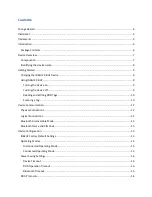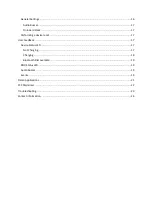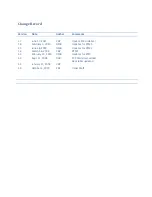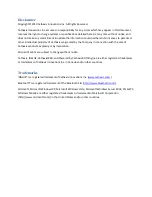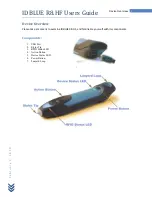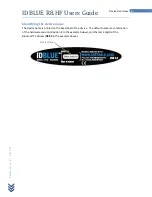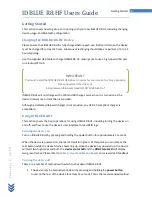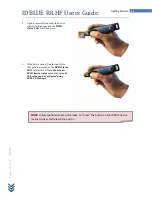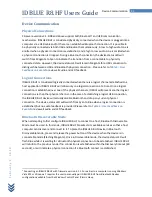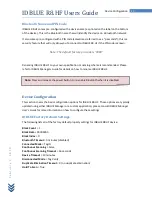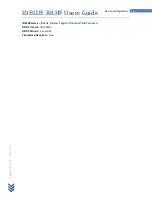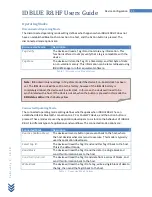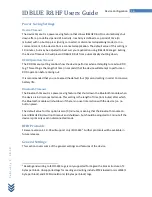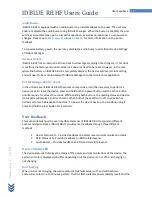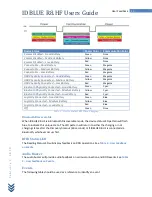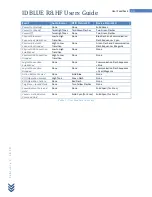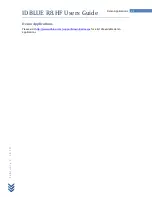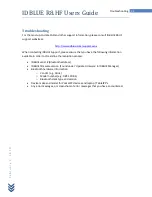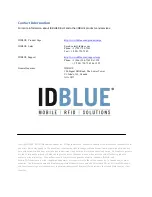IDBLUE R8.HF Users Guide
10
Getting Started
F
e
b
r
u
a
r
y
3
,
2
0
1
0
to shut down the device. In this case, the device will emit two high tones and the device
status LED will display two green flashes before shutting down.
2.
Each IDBLUE R8.HF has a
Device Timeout
setting that causes the device to automatically
power down after a period of inactivity (where inactivity is defined as a period of time
with no button press or commands sent to the device from a connected application). Set
your device timeout to a suitable value for your application. The device timeout can be
set under the ‘Basic Device Settings’ using IDBLUE Manager.
3.
IDBLUE R8.HF may be shut down via a command sent from a connected application,
such as IDBLUE Manager.
For more information about IDBLUE Manager, the standard configuration and
management application for IDBLUE R8.HF, please refer to
IDBLUE Manager User’s
Guide
.
Reading and Writing RFID Tags
IDBLUE R8.HF can perform a wide range of RFID related operations, including scanning tags,
reading and writing data to/from RFID tags, etc. All of these operations are typically driven by
pressing and releasing the
action button
.
By default, IDBLUE R8.HF is shipped to you in
Tag Verify
mode (Please see
Table 1 :
Disconnected Mode Options
for different operating modes). This mode will allow you to
become more familiar with the device, ensure it is working properly, and check tag
compatibility.
Scanning a tag
1.
Ensure that the device is powered on and
ready for use.
2.
Press and release the
action button
on
IDBLUE R8.HF.
3.
The
RFID Status LED
will change to
blue
to indicate that the device is “busy”
(i.e. attempting to scan RFID tags).
4.
Move the tip of the IDBLUE device
close to the tag – the optimal read range
for most tags will be 2-3 cm.