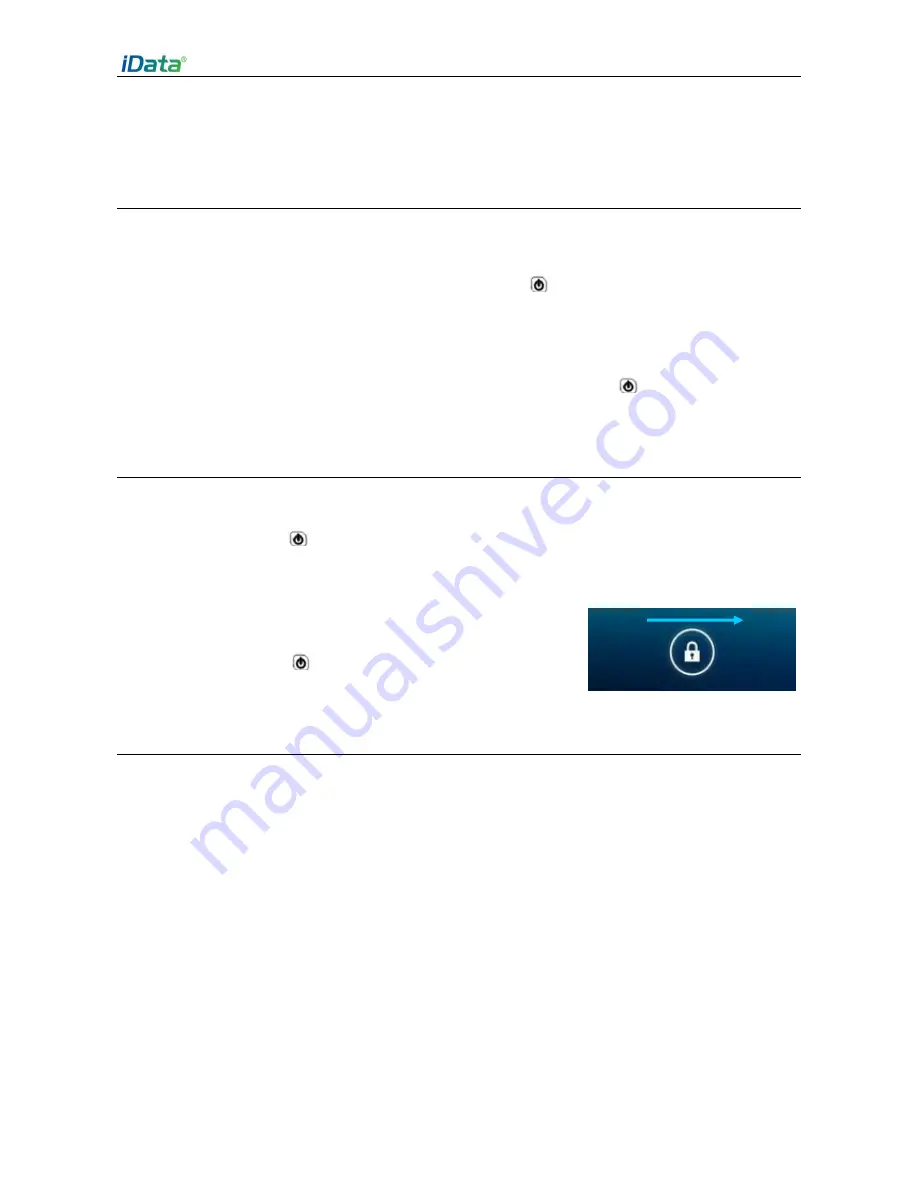
iData 55HC User Manual
- 5 -
2 Using the iData 55HC
2.1 Powering On/Off the iData 55HC
After installing a SIM card and a battery and charging the iData 55HC completely, you can
use the iData 55HC.
1. To power on the iData 55HC, press the On/Off key
on the right for some time. The
iData 55HC vibrates, displays the startup screen and enters the Android OS after the
guide progress is complete. It takes some time for the iData 55HC to initialize. Please
wait patiently.
2. To power off the iData 55HC, press the On/Off key on the right
for some time. A
dialog box that provides shutdown options is displayed. Click
Power Off
.
2.2 Locking and Unlocking the iData 55HC
Locking the iData 55HC
Press the On/Off key
momentarily to lock the iData 55HC. If you do not perform any
operation for the iData 55HC within the default locking time, the iData 55HC is automatically
locked.
Unlocking the iData 55HC
Press the On/Off key
momentarily and slide the unlock
key to the right on the screen.
2.3 Keys
The iData 55HC provides a physical keypad that consists of four keys, as shown in the
figure below.
On the physical keypad of the iData 55HC, keys are respectively home key, menu key, scan
key, and back key from left to right.
Home key:
used to go back to the home screen.
Menu key:
used to show menus.
Scan key:
used to scan.
Return key:
used to return to the previous operation screen.






















