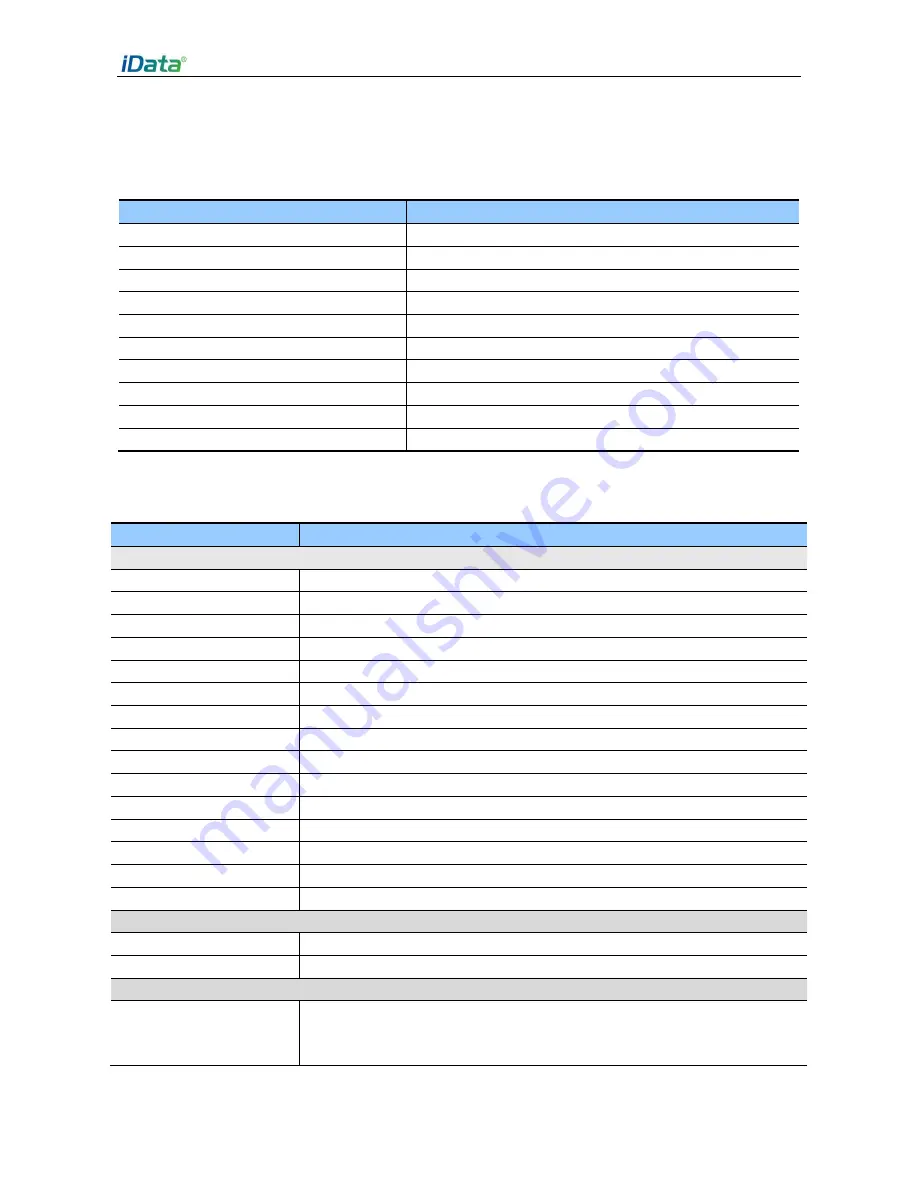
iData 55HC User Manual
- 30 -
Appendix
Table 1 Accessories of the iData 55HC
Component
Description
iData 55HC
Standard battery
Charging base
Hand strap
Package
Quick guide
Warranty card
One-slot USB charging base
Optional
Power adapter
Optional , used to charge the battery.
Bottom charging cable
Optional
Table 2 Technical specifications of the iData 55HC
Item
iData 55HC
System configuration
CPU
High-performance quad-core 1.25 GHz processor
Operating System
Android 6.0
Memory
16 GB ROM+2 GB RAM
Expansion Slot
Micro SD card, up to 32 GB
Display
4.7inch, 1280 x 720 High resolution
Touch Panel
Industrial-grade capacitive touch panel (supporting operation with gloves)
Camera (Optional)
8 MXP autofocus camera in the back side , autofocus lens, LED flash
Exit Window
Corning® Gorilla® glass
Keypad
4 front keys, 4 side keys , Power key
Battery
3.7 V 3300 mAh rechargeable lithium polymer battery
Fast Charging
Fast charging scheme
Audio
Built-in microphone /Micro USB/Headphone connector
Notification
Vibrator alerts/LED/Audio notification
Vibration Motor
Built-in programmable vibration motor
Sensor
G-Sensor
Structure parameters
Dimensions (L x W x D)
150 mm x 73.5 mm x 16 mm (head 24mm thickness)
Weight
230g (battery included)
Communication and transmission
Wireless WAN
(Network frequency)
GSM: 850MHz/900MHz/1800MHz/1900MHz;
TD-SCDMA: Band34/39; WCDMA: 2100MHz







































