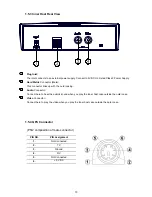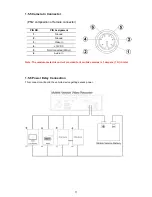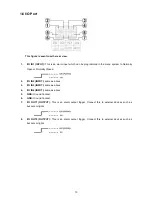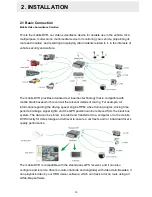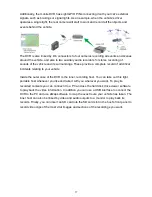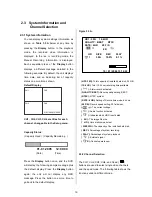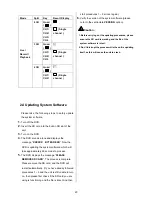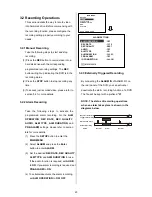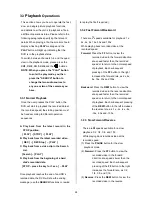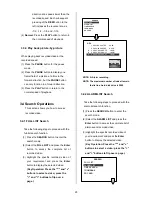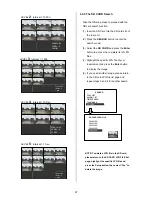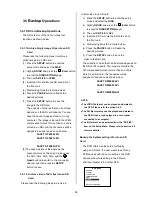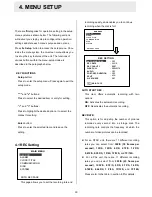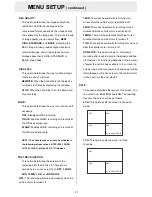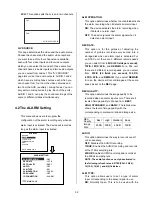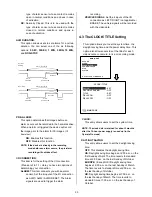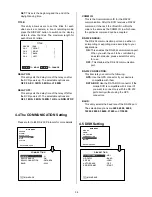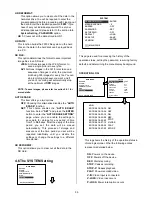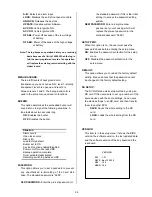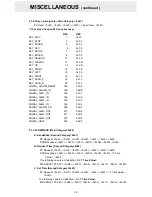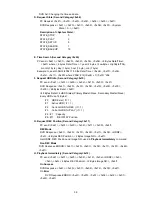24
3.3
Playback
Operations
This section shows you how to operate the fast,
slow, and single-picture playback functions,
and details how the unit is to playback a file in
a different operation status. Please refer to the
following paragraphs specifying the relevant
details. When playing a file, the monitor should
display a flashing
PLAY
message and the
PLAY
button will light up indicating that the
DVR is in the playback status.
To switch between channels 1–4 and the quad
view in the playback mode, please press the
CH1, CH 2, CH 3,
CH4
and the
buttons.
NOTE: When you press the "PLAY" button
to enter the play mode, you then
press the "SEARCH" button to
change the two audio sources to
any one or two of the cameras you
have.
3.3.1 Normal Playback
Once the user presses the PLAY button, the
DVR will start to playback the recorded data at
the recorded speed; the starting position must
be fixed according to different operation
sequences.
A. Play back from the latest record in the
STOP position.
[ PLAY ] - [ STOP ] - [ PLAY ]
B. Play back from the latest recorded video.
[ REC ] – [ REC Stop ] – [ PLAY ]
C. Play back from a video clip in the Search
List.
[Search] – [ PLAY ]
D. Play back from the beginning of a hard
disk’s recorded data.
[STOP – press the key for 3 sec. ] – PLAY
Once playback reaches the end of an HDD’s
recorded data, the DVR will show the ending
message ( use the
SEARCH
functions or rewind
to replay the file if required ).
3.3.2 Fast Forward/Backward
There are
7
speeds available for playback: 1x,
2x, 4x, 8x, 16x, 30x and 100x
While playing back recorded video at the
recorded speed:
Forward:
Press the
FF
button to view the
recorded video in the forward direction
at a speed faster than the recorded
speed or to return to the normal speed
of playback. Each subsequent
pressing of the
FF
button to the right
increases the forward rate, as 2x, 4x,
8x, 16x, 30x and 100x.
Backward:
Press the
REW
button to view the
recorded video in the reverse direction
at a speed faster than the recorded
speed or to return to the normal speed
of playback. Each subsequent pressing
of the
REW
button to the left increases
the reverse rate, as -1x, -2x, -4x, -8x,
-16x, -30x and -100x.
3.3.3 Slow Forward/Reverse
There are
4
speeds available for a slow
playback: 1/2, 1/4, 1/8, and 1/16.
While playing back recorded video at the
recorded speed:
(1) Press the
PAUSE
button for the slow
playback mode.
(2)
Forward:
Press the
FF
button to view the
recorded video in the forward
direction at a speed slower than the
recorded speed. Each subsequent
pressing of the
FF
button to the right
increases the forward rate, as 1/2,
1/4, 1/8, and 1/16.
(3)
Reverse:
Press the
REW
button to view the
recorded video in the reverse