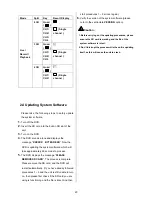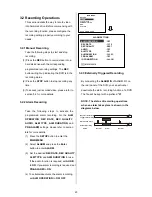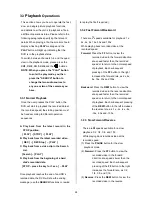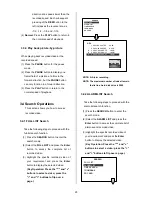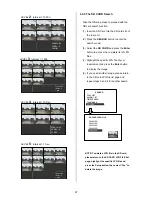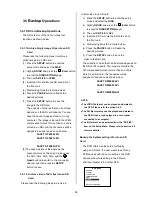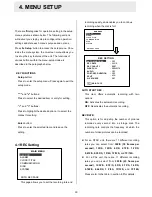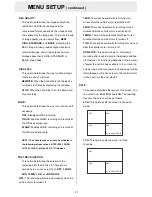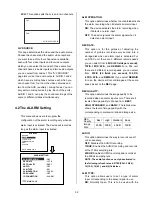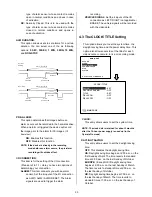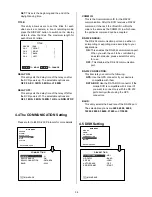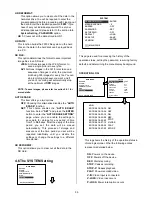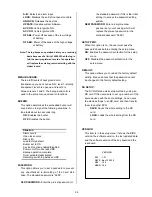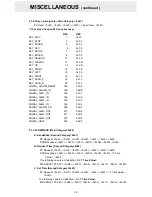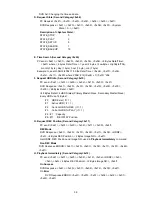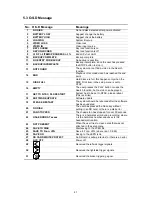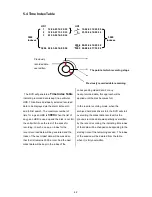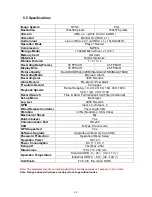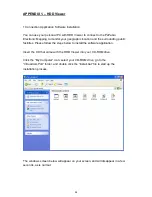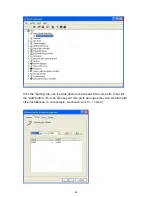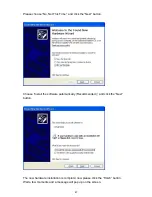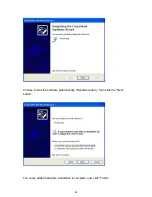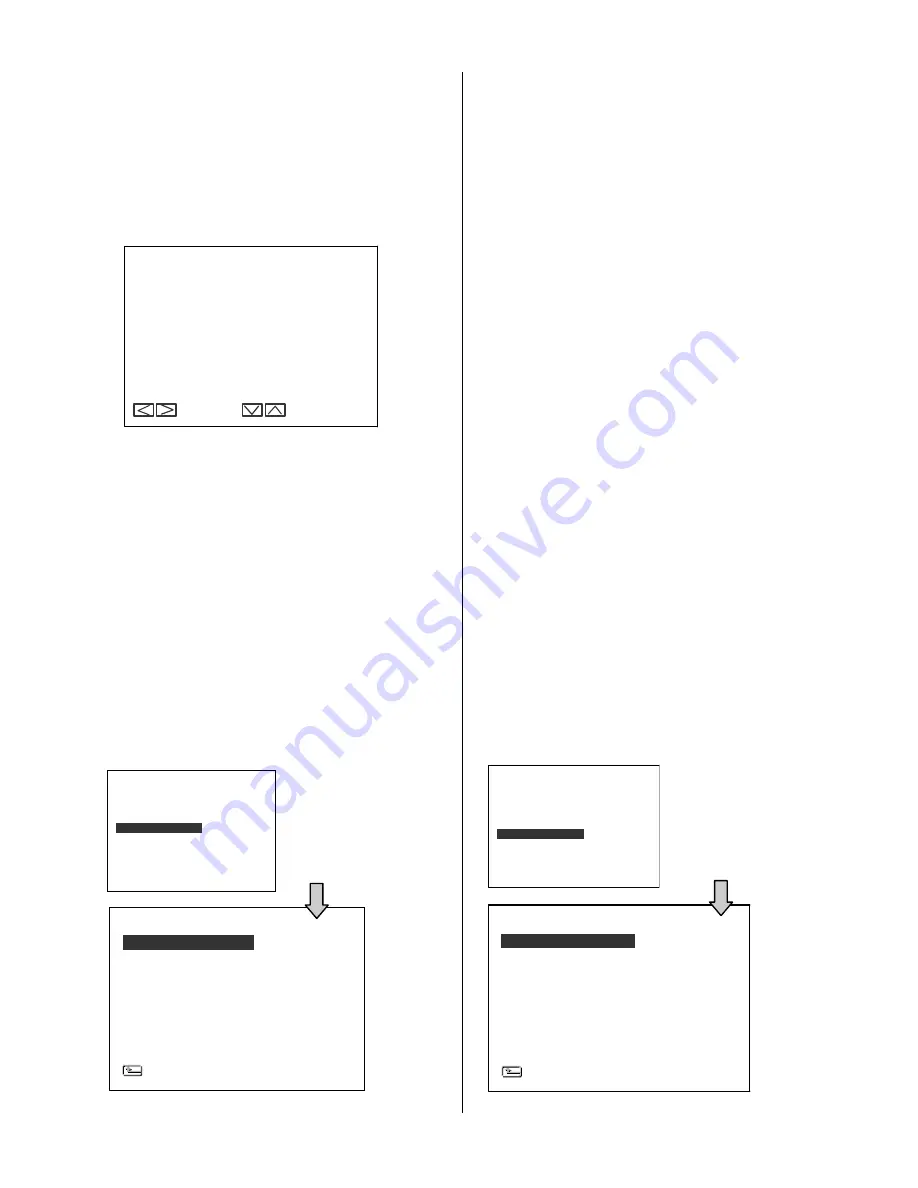
34
HD REFORMAT
HD FAT32
SD FILE
AUTO ERASE
SD REFORMAT
DISK SETTING
MAIN PAGE
: HD1
: BUILD
: JPEG
: OFF
: START
COMM ID
RS232 ENABLE
RS232 CONNECTION
BAUD
COMM SETTING
MAIN PAGE
: 0 1
: ON
: DATA BOX
: 9600
DEVICE [ DVR ]
CH1 [ FRONT ]
CH2 [ RIGHT ]
CH3 [ BACK ]
CH4 [ LEFT ]
TITLE
TO MOVE
TO CHANGE
SET:
This sets the beginning and the end of the
daylight saving time.
TITLE:
This entry allows users to set the titles for each
video source or camera, in live or recording mode;
press the DISPLAY button to switch on the display
status to show the titles. The maximum length for
each title is 24 letters.
DELAY ON:
This entry sets the delay time of the relay on after
the DVR powers up. The selectable options are
OFF
,
0 SEC
,
1 MIN
,
5 MIN
and
10 MIN
DELAY OFF:
This entry sets the delay time of the relay off after
the DVR powers off. The selectable options are
OFF
,
1 MIN
,
5 MIN
,
10 MIN
,
1 HR
and
NON STOP
.
4.4 The COMMUNICATION Setting
Please refer to
6.1
RS-232 Protocols for more details.
COMM ID:
This is the Communication ID for the RS232
communication. After the DVR
receives a RS232
command, it checks if the <Dest ID> within the
code is the same as the COMM ID, in which case
the particular command can be accepted.
RS-232 ENABLE:
The RS-232 communication port can be either in
an importing or exporting mode according to your
applications.
ON:
This enables the RS-232 communication port.
When you wish the unit to be controlled by
an external device, please select this entry
for use.
OFF:
This disables the RS-232 communication
port.
RS-232 CONNECTION:
This item lets you control the following:
GPS:
Use the GPS connector if your device is
compatible with them.
DATA BOX:
Use the DATA BOX connector if the
mobile DVR is compatible with it. Use it if
you want to connect only with the RS 232
port directly without using the GPS
connectors.
BAUD:
This entry selects the baud rate of the RS232 port.
The selectable options are
2400
,
4800
,
9600
,
19200
,
28800
,
38400
,
57600
and
115200
.
4.5 DISK Setting
RECORD
ALARM
CLOCK/ TITLE
COMMUNICATION
DISK
SYSTEM
MAIN MENU
GOTO COMM PAGE
RECORD
ALARM
CLOCK/ TITLE
COMMUNICATION
DISK
SYSTEM
MAIN MENU
GOTO DISK PAGE