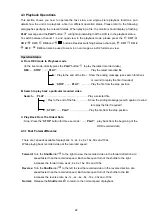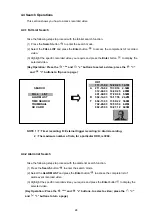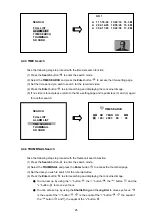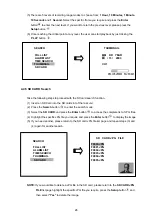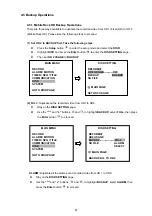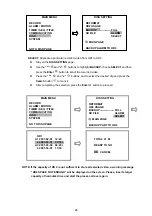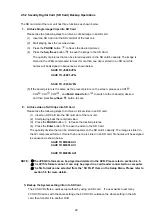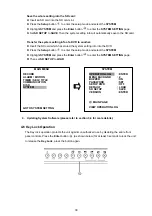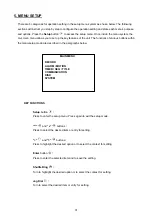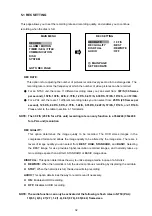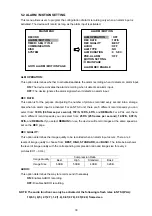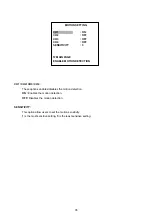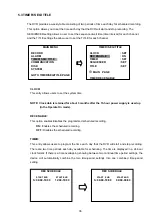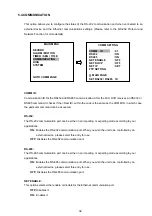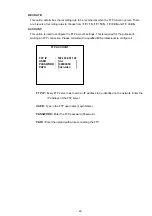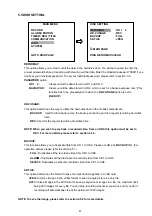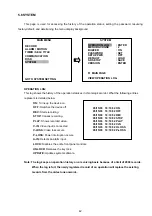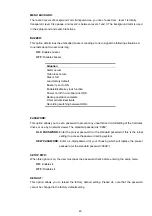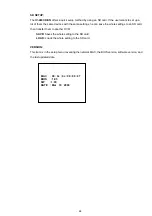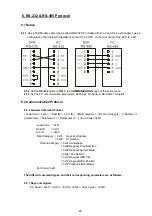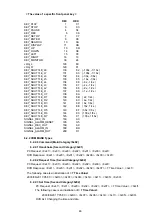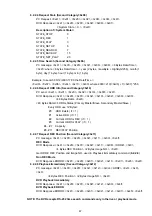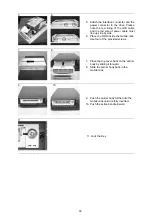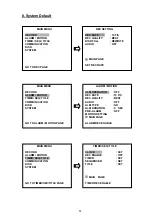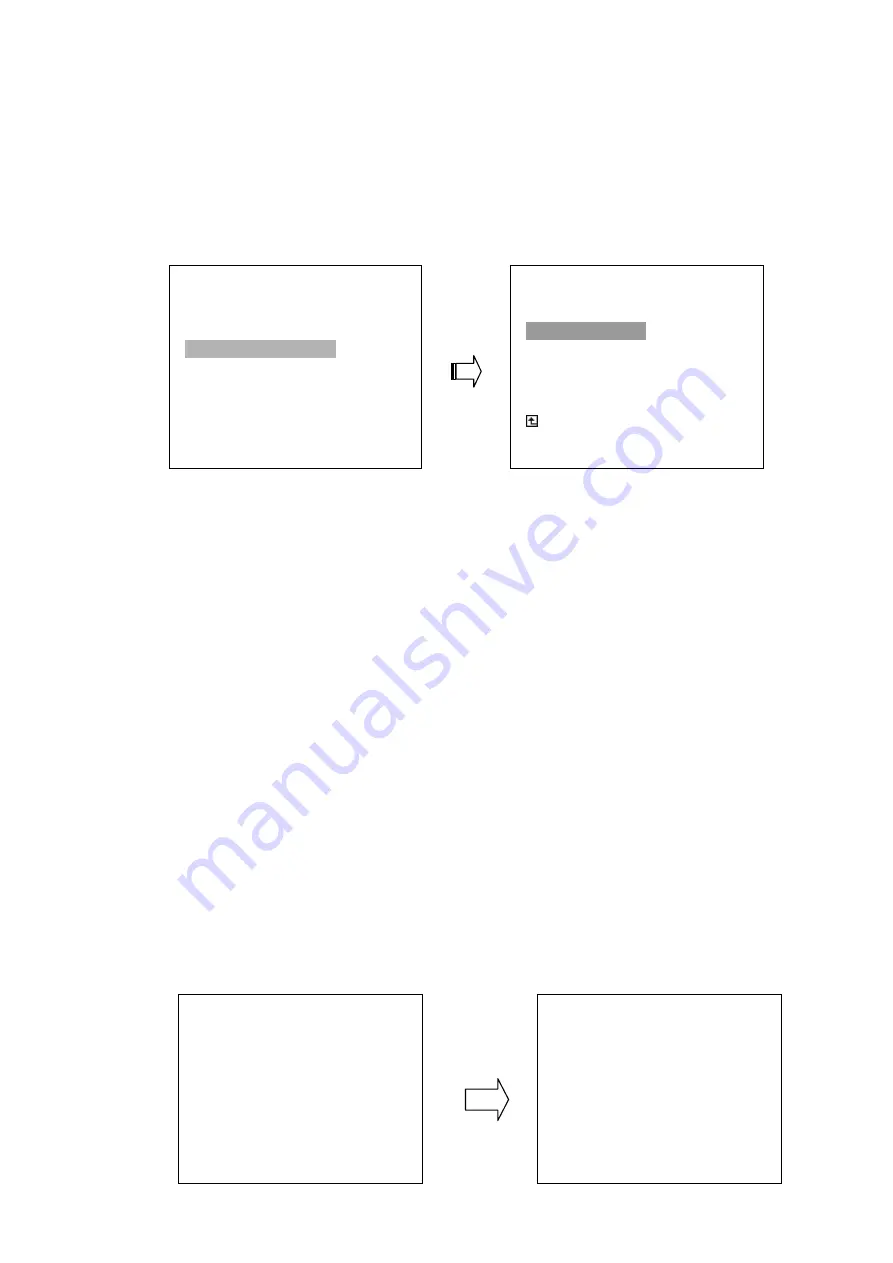
36
5.3 TIMER/ SEQ/ TITLE
The DVR provides a weekly table consisting of two periods of time each day for scheduled recording.
This option allows you to set the time each day that the DVR will start and stop recording. The
SEQUENCER setting allows a user to set the sequence dwell time (time interval) for each channel,
and the TITLE settings the allow user to set the TITLE for each channel.
CLOCK:
This entry allows users to set the system time.
NOTE: Clock data is retained for about 3 months after the 15-hour power supply is used up
(in the Operate On mode).
REC ENABLE:
This option enables/disables the programmed scheduled recording.
ON:
Enables the scheduled recording.
OFF:
Disables the scheduled recording.
TIMER:
This entry allows users to program the time each day that the DVR will start and stop recording.
There are two time periods each day available for scheduling. The time is displayed in a 24-hour
clock format. If there is a time overlapping showing between two continual time period settings, the
device will automatically combine the two time-period settings into one combined time-period
setting.
MAIN MENU
RECORD
ALARM
TIMER/ SEQ/ TITLE
COMMUNICATION
DISK
SYSTEM
GOTO TIMER/SEQ/TITLE PAGE
TIMER/ SEQ/ TITLE
CLOCK
: SET
REC ENABLE
: ON
TIMER
: SET
SEQUENCER : SET
TITLE : SET
MAIN PAGE
TIMER REC ENABLE
REC SCHEDULE
START END START END
S :06:00-16:00 12:00-18:00
REC SCHEDULE
START END START END
S :06:00-18:00 00:00-00:00