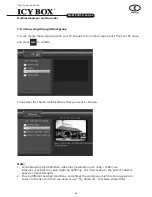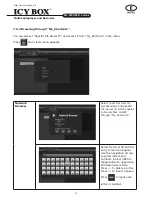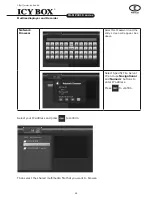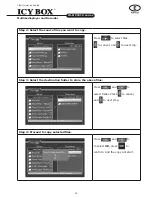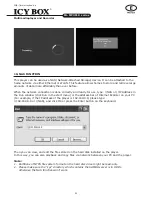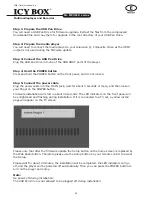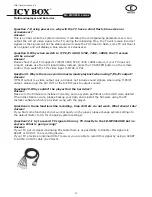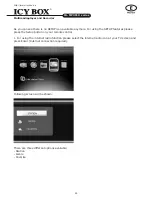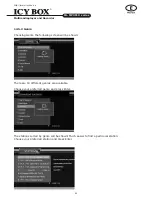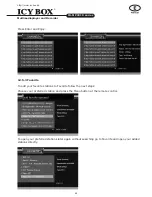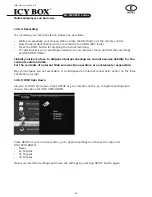58
Multimediaplayer and Recorder
IB-MP3010 series
http://www.icybox.de
59
12.3 Copyrights and Trademarks
Copyrights
All rights reserved. No part of this manual may be reproduced, stored in a retrieval system, or
transmitted in any form or by any means, electronic, mechanical, photocopying, recording or
otherwise, without the prior written permission from the copyright holder. According to copyright
law, no recorded data may be used for purposes other than personal enjoyment without
permission from the copyright holder.
Trademarks
Microsoft and Windows are registered trademarks of Microsoft Corporation.
All other trademarks are property of their respective holders.
12.4 warranty
what your warranty does not cover:
- Acts of nature, such as fire, static discharge.
- Damage from unauthorized repair, alteration or accident.
- Damage from misuse or neglect.
- A unit that has been modified or incorporated into other products or is used for
institutional or other commercial purposes.
- Loss of customer's software, firmware, information, or memory data.
- Improper handling or installation.
12.5 Technological changes of the IB-MP3010hw
A new firmware released in February 2009 (
8M-hMC-3917-20081224-4.2(214)_RaidSonic_
uSB
) and it’s downloadable at www.raidsonic.de.
new function:
1. Internet radio function: play and record your favourite station!
2. HDD spin down
description:
If the new firmware not already installed please follow the steps as described at
11.1 firmware
Installation
first.
After rebooting you will see a changed start screen as shown below.
Содержание IB-MP3010HW
Страница 1: ......