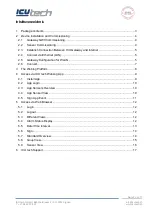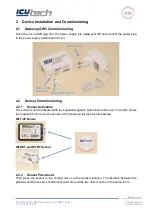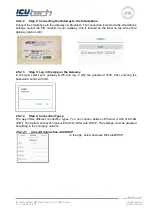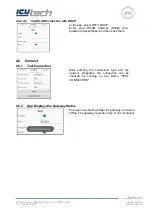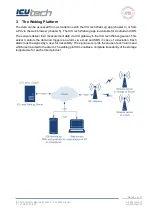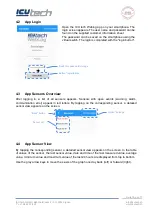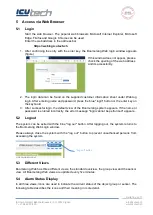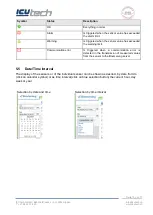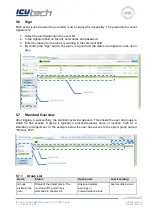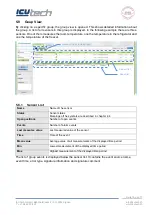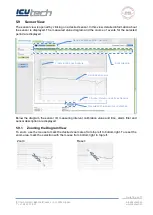Seite 10 von 17
ICU tech GmbH | Bahnhofstrasse 2 | CH-3534 Signau
T: +41 34 497 28 20
hone:
+41
34
49720info@icutech.
www.icutech.ch
4.2
App Login
Open the ICU tech Weblog app on your smartphone. The
login screen appears. The user name and password can be
found on the supplied customer information sheet.
The password can be saved on the smartphone using the
virtual switch. The login is completed with the "login button".
4.3
App Sensors Overview
After logging in, a list of all sensors appears. Sensors with open events (warning, alarm,
communication error) appear in red letters. By tapping on the corresponding sensor, a detailed
sensor view appears on the screen.
4.4
App Sensor View
By tapping the corresponding sensor, a detailed sensor view appears on the screen. In the table
of values of the sensor, the last sensor value, date and time of the last measured value, average
value, minimum value and maximum value of the last 24 hours are displayed from top to bottom.
Use the grey arrow keys to move the x-axis of the graph one day back (left) or forward (right).
Switch for password storage
Button "registration»
Button "settings"
"Back" button
Sensor list