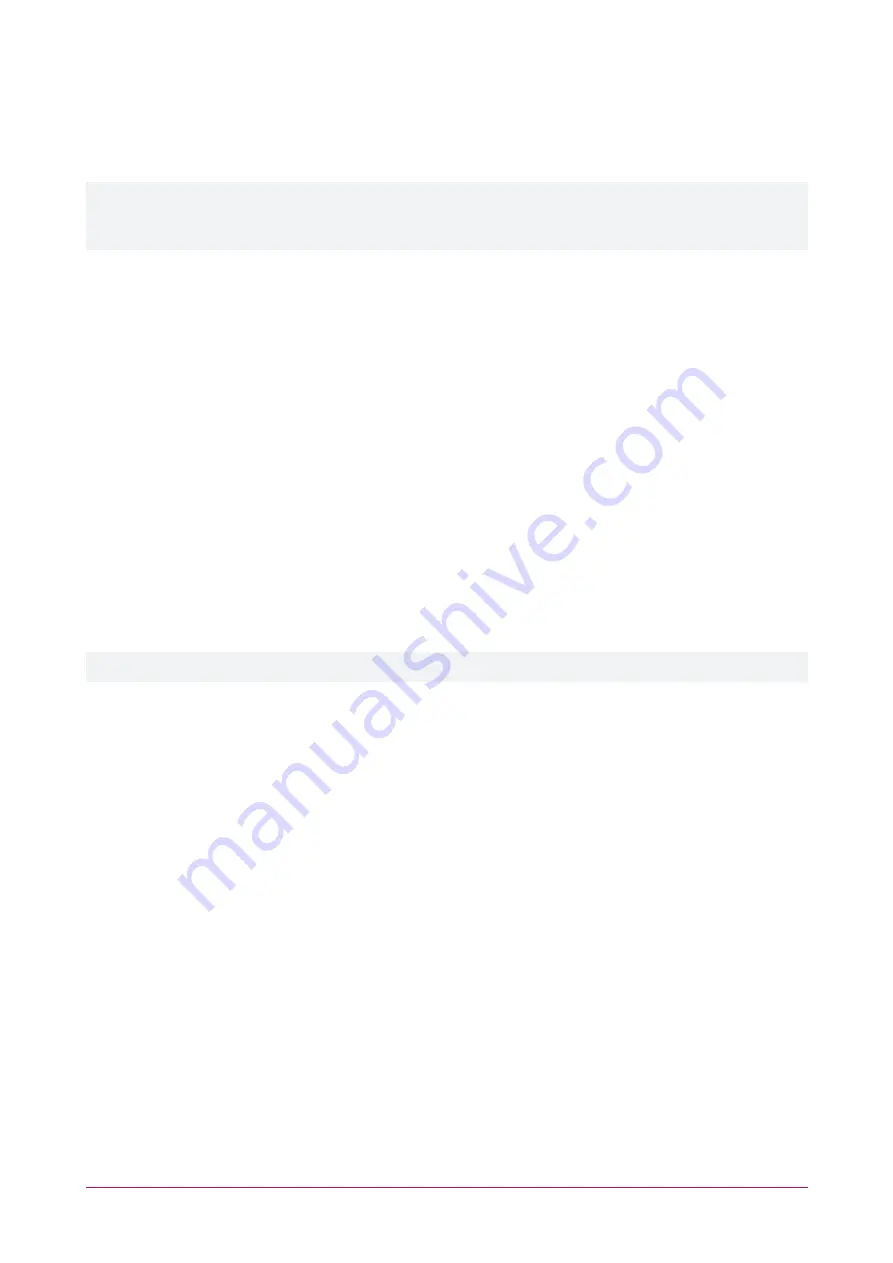
Network
The intercom has a built-in TCP/IP ethernet device which must be programmed with a valid TCP/IP address to
allow the software to connect. The default IP address is set to 192.168.1.128.
Programming the IP address, subnet mask, and default gateway requires knowledge of the network and subnet
that the system is connected to. You should always consult the network or system administrator before
programming these values.
Network | Basic
Network Status
Displays the network configuration information for the device, including:
⦁
IP
: The intercom's IP address.
⦁
Subnet Mask
: The current Subnet Mask.
⦁
Default Gateway
: The current Gateway IP address.
⦁
MAC
: The MAC address of the intercom.
⦁
MAC Timestamp
: The aging time for dynamic MAC address entries.
Settings
Network settings need to be configured according to connection requirements. The intercom supports three
network modes:
⦁
Static IP
: Network parameters are provided by the network administrator.
⦁
DHCP
: Network parameters are provided automatically by a DHCP server.
⦁
PPPoE
: This feature is not supported.
Note: Any changes made on this page require a
Reboot
to become active (see previous page).
Static IP
⦁
IP
: The Static IP address for the WAN port.
⦁
Subnet Mask
: The subnet mask.
⦁
Default Gateway
: The Gateway IP address.
⦁
Primary DNS Server
: The primary DNS server and address.
⦁
Secondary DNS Server
: The secondary DNS server address.
DHCP
When enabled, the intercom will use DHCP to dynamically acquire network parameters. To use this there must be
a DHCP server on the network you are attempting to connect to.
DNS Server Configured by
:
⦁
Set to
DHCP
for automatic configuration.
⦁
Set to
Manually configure
for manual configuration of Primary DNS Server and Secondary DNS Server
settings.
Service Port Settings
Service port settings can be customized to enhance security. These should typically be left at the default settings,
unless required by your network administrator.
PRT-IPIC-POE | Protege Vandal Resistant VoIP Intercom | Installation Manual
20
Содержание PRT-IPIC-POE
Страница 1: ...PRT IPIC POE Protege Vandal Resistant VoIP Intercom Installation Manual...
Страница 38: ...Mechanical Diagram PRT IPIC POE Protege Vandal Resistant VoIP Intercom Installation Manual 38...
Страница 39: ...Wall Mounting Template PRT IPIC POE Protege Vandal Resistant VoIP Intercom Installation Manual 39...






























