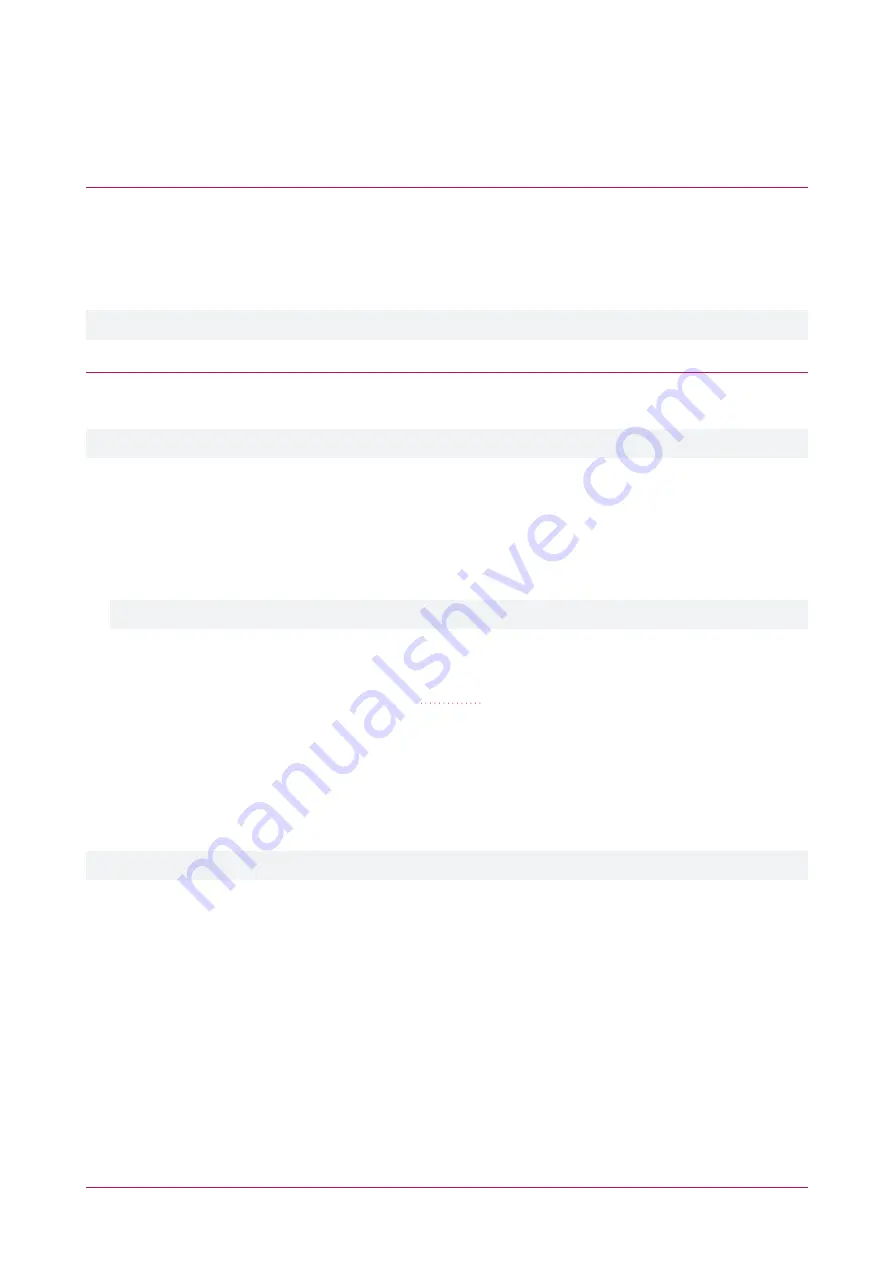
Defaulting the Intercom
The intercom can be restored to its factory default settings using the following options:
Remotely Via the Intercom Web Interface
1.
Open a web browser and enter the intercom's IP address in the address bar.
2.
Log in when prompted:
User
: admin,
Password
: admin
3.
Navigate to
System | Configurations
. Under
Reset to factory defaults
click
Reset
.
4.
Click
OK
to confirm the restore and continue. The web interface will display
Reboot Finish!
when complete.
Defaulting the intercom will reset all settings and set the IP address to the default (192.168.1.128)
Using the Telnet Client
If the IP address or login details are unknown, the intercom can be restored to its factory default settings using the
following procedure.
This method is only available on firmware version 2.6.0.6680 or higher.
1.
Connect the intercom to the same switch/network as the PC.
2.
Set the PC to a static IP address in the
192.168.10.xxx
range (xxx can be from 2-254).
3.
Remove the power to the intercom.
4.
Put the intercom into
Update Mode
by holding down the
*
and
#
buttons, then connecting power. After 5
seconds, release the buttons.
Update Mode on the intercom can be verified by using the command prompt to ping 192.168.10.1
5.
The intercom can be defaulted using any Telnet client. The instructions below describe defaulting the intercom
using the
PuTTY
Telnet client tool.
-
Download the PuTTY installer package from
and install.
-
Open the PuTTY Configuration tool.
-
Under
Connection Type
select
Telnet
.
-
Click
Open
to launch the PuTTY session.
-
On the
VoIP Phone System
screen, press
3
and
Enter
on the keyboard to
Clear Configuration
.
-
Then press
4
and
Enter
to
Exit and Reboot
. The intercom will take 30-60 seconds to reboot.
6.
Remember to revert the PC back to its original IP address if changed at Step 2.
Defaulting the intercom will reset all settings and set the IP address to the default (192.168.1.128)
PRT-IPIC-POE | Protege Vandal Resistant VoIP Intercom | Installation Manual
13
Содержание PRT-IPIC-POE
Страница 1: ...PRT IPIC POE Protege Vandal Resistant VoIP Intercom Installation Manual...
Страница 38: ...Mechanical Diagram PRT IPIC POE Protege Vandal Resistant VoIP Intercom Installation Manual 38...
Страница 39: ...Wall Mounting Template PRT IPIC POE Protege Vandal Resistant VoIP Intercom Installation Manual 39...




























