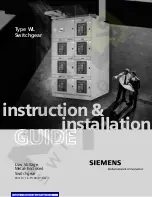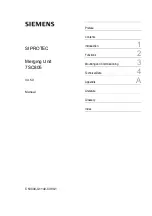MOBILE WEB APP
A mobile version of the
Status & Control
page is available which is optimized for smartphone web
browsers.
To access the Mobile Web App, type the address of the panel in the location/address field of the browser
on your smartphone, followed by
/m
(e.g.
https://192.168.0.180/m
). You will be prompted for your user name and password.
For increased security when accessing the panel over the Internet, it is highly recommended that you
connect to the Mobile Web App using a HTTPS connection, or use a Virtual Private Network (VPN)
connection.
Figure
7:
Mobile
Web
App
The Mobile Web App provides information on system voltage, system current, alarm input status, output
status, and current level by output contact (1 through 12).
If you are logged in using the Administrator account, you can enable or disable DC power to individual
outputs by tapping on the output cells.
Tap the
Enable All Outputs
button to enable DC power to all outputs. If power-on sequencing is
enabled on the Device Setup page, the outputs will be enabled in sequence, instead of enabling them
simultaneously.
Tap the
Disable All Outputs
button to disable DC power to all outputs.
23
Содержание ICT180S-12IRC
Страница 2: ......