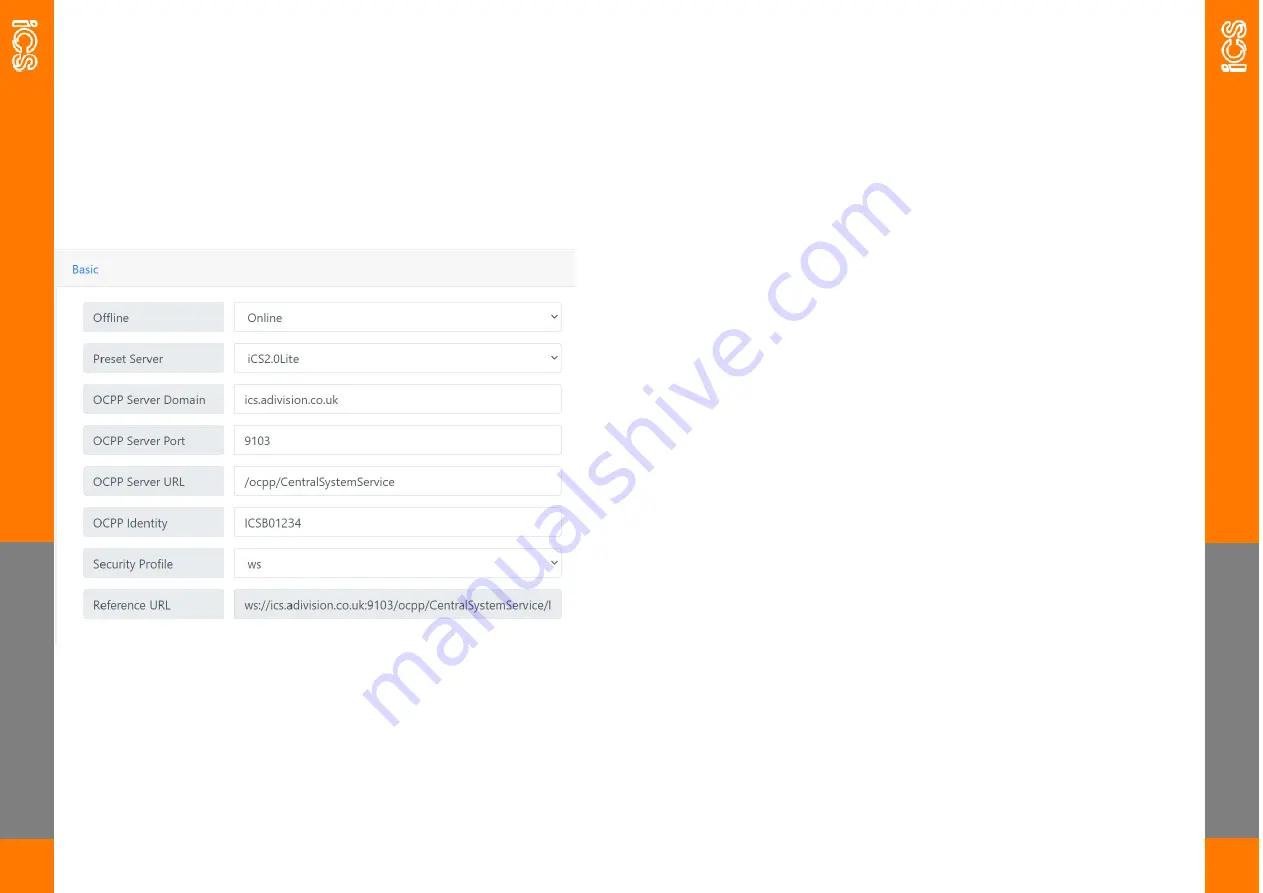
B
A
SIC
15
STEP 7
—
FURTHER CONFIGURATION
Basic
The Basic tab controls the server connections of the charger.
B
A
SI
C
16
Offline If smart functionality is not required then turn on the Offline
mode by selecting ‘Offline’ from the drop down, If smart features are
required, ensure that this mode is left as ‘Online’
Pre
-
set Server this is where you can select which server you would like
the charger to connect to either ICS2.0 Lite, ICS2.0 or a third party
OCPP.
OCPP Server Domain this is prepopulated when using the ‘Preset Serv-
er’ drop down, if connecting to a third party OCPP server this infor-
mation will be provided by them.
OCPP Server Port this is prepopulated when using the ‘Preset Server’
drop down, if connecting to a third party OCPP server this information
will be provided by them.
OCPP Server URL this is prepopulated when using the ‘Preset Server’
drop down, if connecting to a third party OCPP server this information
will be provided by them.
OCPP Server Identity when connecting to iCS2.0 or iCS2.0 Lite this
should be the serial number of the charger, if connecting to a third par-
ty OCPP server this information will be provided by them.
Security Profile this is prepopulated to the correct setting when using
the ‘Preset Server’ drop down, if connecting to a third party OCPP
server this information will be provided by them.
Reference URL this is not an editable field and is used to show the ref-
erence OCPP URL.
Содержание ICSW7C
Страница 16: ......
















