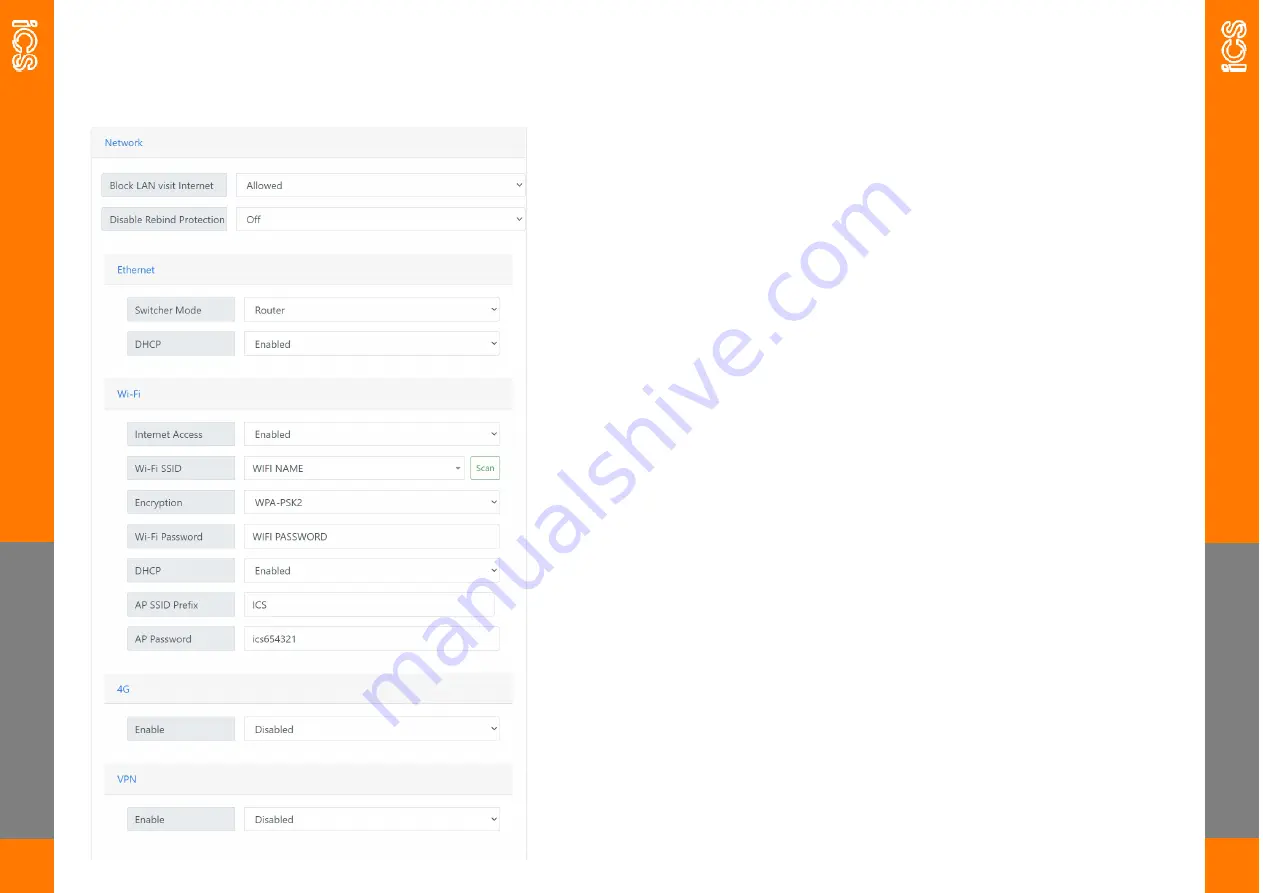
N
ET
W
O
R
K
17
Network
The network tab controls the chargers Ethernet, Wi
-
Fi and 4G.
N
ET
W
O
R
K
18
Block LAN Visit Internet When this is set to ‘allowed’, you will be able to
access the internet by logging onto the ICS
-
2.4Ghz Wi
-
Fi network.
Disable Rebind Protection This should only be changed following advice
from iCS Technical.
Switcher Mode is not used on this model
—
should be set as ‘router’.
DHCP this is defaulted as ‘enabled’, if you require to set the unit to a
static IP you can disable DHCP which will bring up the static IP menu.
Internet Access should be set as enabled to allow you to connect the
charger to Wi
-
Fi.
Wi
-
Fi SSID type in the customers Wi
-
FI SSID or press the scan button
and select the network from the drop down.
Encryption this relates to the type of encryption the Wi
-
Fi network has.
Set this to no encryption if the network has no password.
Wi
-
Fi Password type the customers Wi
-
Fi password here.
DHCP this is defaulted as ‘enabled’, if you require to set the unit to a
static IP you can disable DHCP which will bring up the static IP menu,
AP SSID Prefix this is where you can change the prefix of the chargers
hotspot network SSID
AP Password here you can change the password for the chargers Wi
-
Fi.
4G this will be pre populated upon selecting a 4G pre
-
set server using a
SIM card provided by iCS. If using a third party SIM card you will need
to get the APN details from the provider and use dial code *99#
VPN this should be set to disabled unless under instruction from the
iCS Technical team.
Содержание ICSW7C
Страница 16: ......
















