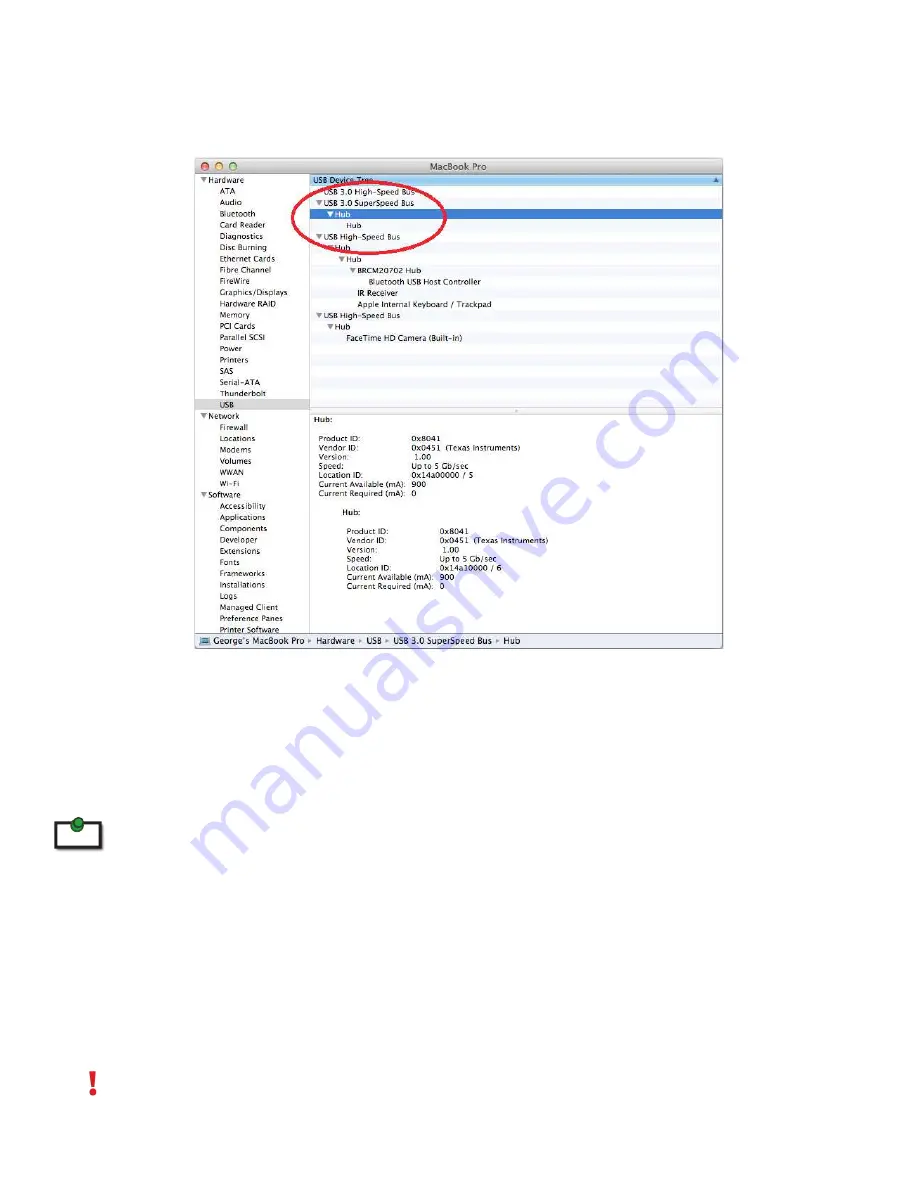
3.
ForOSXusers,opentheSystemProilertoconirmthattheSpectra3022hasinstalledcorrectly.
In the left hand column under Hardware, select “USB” and inspect the right hand panel. If the Spectra
3022hasbeeninstalledcorrectly,youshouldinditlistedasa“Hub”underthe“USB3.0SuperSpeed
Bus”.
4.
ForLinuxusers,pluginaUSB3.0deviceintoyourSpectra3022’sREXextenderunit.Openaterminal
and run the “lsusb” command. The extender should show up as a USB 3.0 hub device with a Vendor ID
of 0000h and Product ID of 0000h.
5.
If the Spectra 3022 is not detected correctly or fails to detect, please consult the Troubleshooting
section in this guide.
ToopenSystemProilerinOSX:OpentheFinder,selectApplications,thenopentheUtilitiesfolderanddouble
clickontheSystemProilericon.
ToopenDeviceManagerinWindows10/8/8.1orWindows7:
Open the Start menu, right click on “Computer” then select: Manage >> Device Manager
Compatibility
TheSpectra3022complieswithUSB3.0speciicationsgoverningthedesignofUSBdevices.However,Icron
does not guarantee that all USB 3.0 devices are compatible with the Spectra 3022, as there are a number of
different conf igurations that may impact the operation of USB 3.0 devices over extended distances.
CAUTION: The Spectra 3022 supports only USB 3.0 devices. USB 2.0 and 1.1 devices will not function
through this extender.
note
13






















