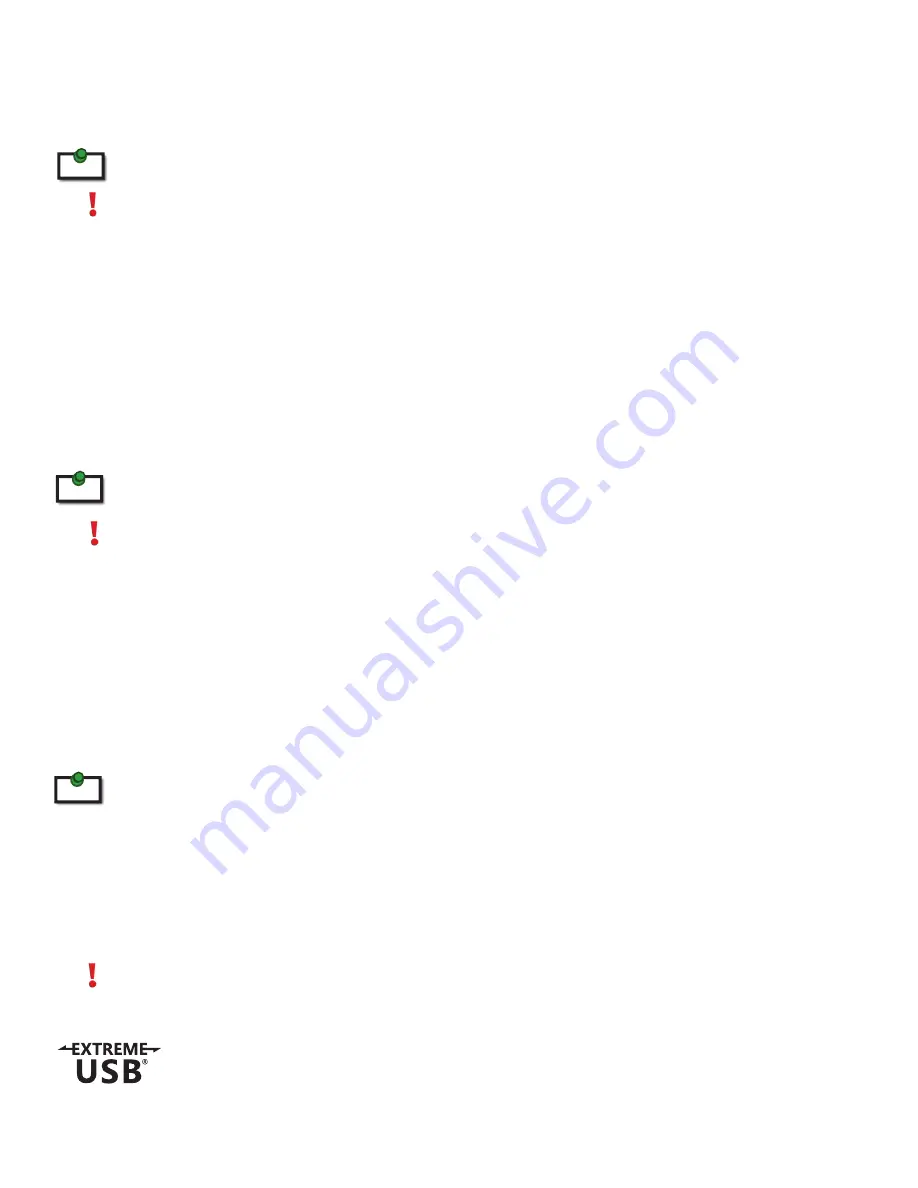
Introduction
The instructions in this guide assume a general knowledge of computer installation procedures, familiarity
with cabling requirements, and some understanding of USB devices.
Notes provide additional information that could be useful.
Caution symbols are followed by very important information about an operational requirement.
USB 2.0 RG2211 Product Contents
Your RG2211 is packaged with:
•
Local Extender
•
Remote Extender
•
AC Power Adapter
•
Country Specific Power Cord
•
USB 2.0 Cable
•
Quick Start Guide and Warranty Information
The RG2211 provides the option to apply power at the local or remote extender. The included 24V, 1A power adapter
can be connected to either the local or remote extender for normal operation. This option gives added flexibility and
convenience to installers.
NEVER power BOTH the local extender and remote extender at the same time.
Requirements
To complete the installation, you will also require the following items that are not included with the product:
•
USB 1.1 or 2.0 compatible computer (host computer) with a USB compliant operating system
•
USB 1.1 or 2.0 compatible device(s)
•
Cat 5e solid core Unshielded Twisted Pair (UTP) cable with two RJ45 connectors (if using surface
cabling), or Cat 5e cabling with two information outlets and two Cat 5e patch cords with RJ45
connectors (if using premise cabling)
This product supports Cat 5e solid core or better cabling (i.e. Cat 6, Cat 7, etc). All references to “Cat 5e” should be read as
“Cat 5e or better”.
About the USB 2.0 RG2211
The USB 2.0 RG2211 enables users to extend beyond the standard 5m cable limit for USB peripheral devices.
With the RG2211, USB device(s) can be located up to 100 meters (330 feet) from the computer. The RG2211 is
composed of two individual units: the local extender and remote extender.
The local and remote extenders may be hot to the touch during operation.
note
note
note
3
The RG2211 includes the ExtremeUSB® suite of features:
•
Transparent USB extension
•
True plug and play; no software drivers required
•
Works with all major operating systems: Windows®, Mac OS X®, and Linux®













