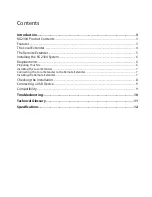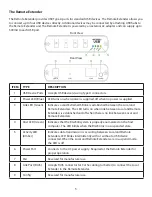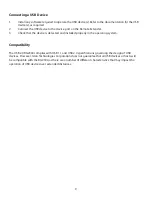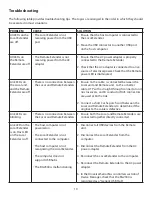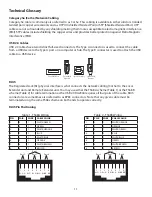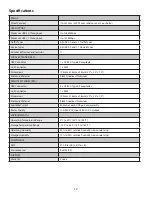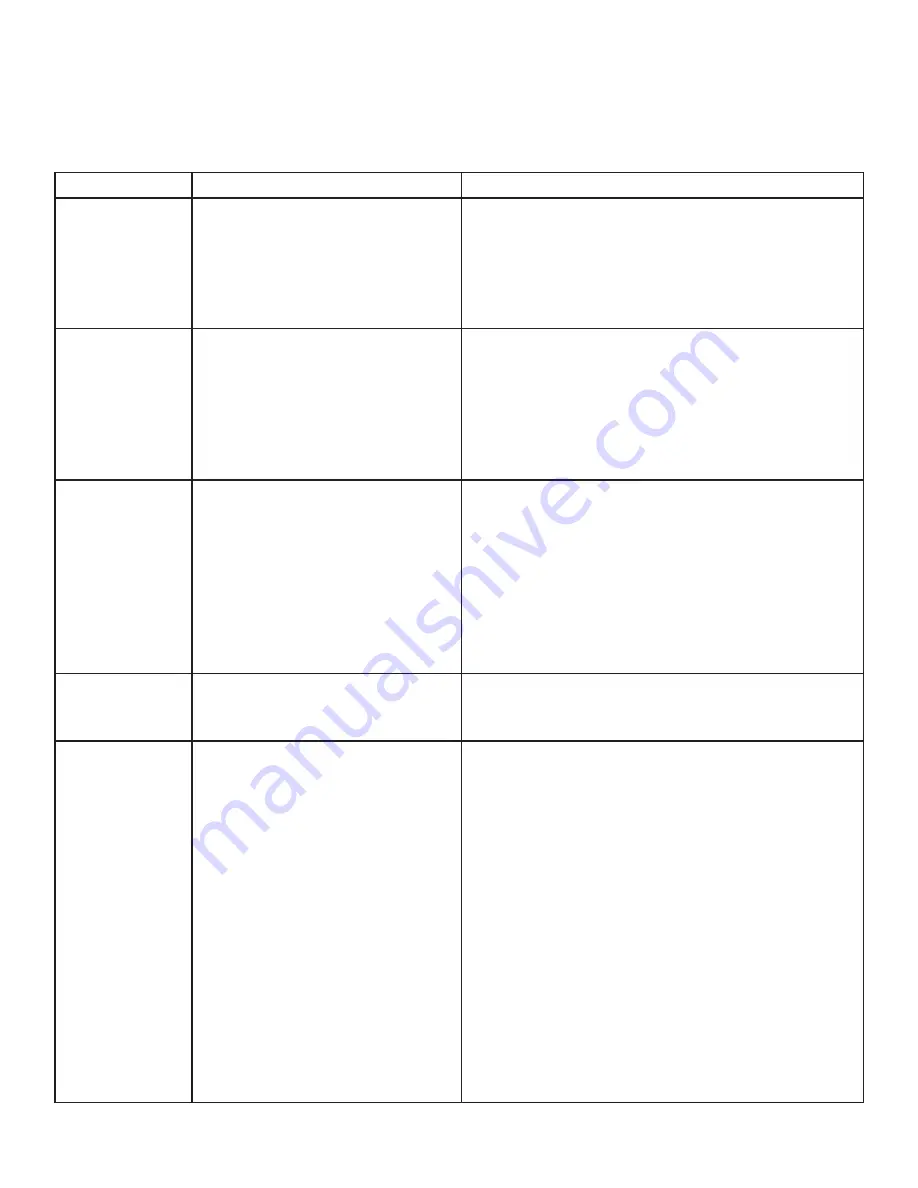
Troubleshooting
The following table provides troubleshooting tips. The topics are arranged in the order in which they should
be executed in most situations.
PROBLEM
CAUSE
SOLUTION
All LEDs on the
Local Extender
are off.
• The Local Extender is not
receiving power from the USB
port.
1. Ensure that the host computer is connected to
the Local Extender.
2. Move the USB connector to another USB port
on the host computer.
All LEDs on
the Remote
Extender are off.
• The Remote Extender is not
receiving power from the AC
adapter.
1. Ensure that the AC power adapter is properly
connected to the Remote Extender.
2. Check that the AC adapter is connected to a live
source of electrical power. Check that the Remote
power LED is illuminated.
Link LEDs on
the Local unit
and the Remote
Extender are off.
• There is no connection between
the Local and Remote Extenders.
1. Ensure Cat 5e cable is connected between the
Local unit and Remote unit. Cat 5e or better
cable, UTP with a straight through connector and
no crossovers, and 8 conductor RJ45 connectors
are used at both ends.
2. Connect a short Cat 5e patch cord between the
Local and Remote Extenders to determine if the
original Cat 5e cable is defective.
Link LEDs are
blinking.
• There is no connection between
the Local and Remote Extenders.
1. Ensure both the Local and Remote Extenders are
connected together directly connected.
Link LED on the
Local Extender
is on, Host LED
on the Local
Extender is off.
• The host computer is not
powered on.
• The Local Extender is not
connected to the computer .
• The host computer is not
recognizing the Local Extender.
• The computer does not
support USB hubs.
• The RG2304 is malfunctioning.
1. Disconnect all USB devices from the Remote
unit.
2. Disconnect the Local Extender from the
computer.
3. Disconnect the Remote Extender from the AC
power adapter.
4. Reconnect the Local Extender to the computer.
5. Reconnect the Remote Extender to the AC power
adapter.
6. In the Universal Serial Bus controllers section of
Device Manager, check that the RG2304 is
recognized as a “Generic USB Hub”.
10