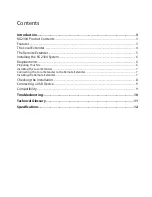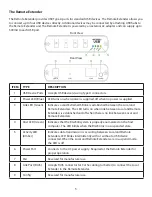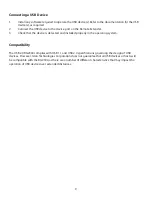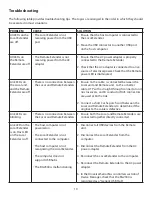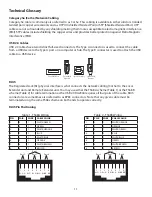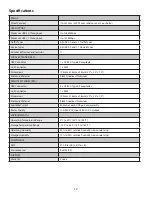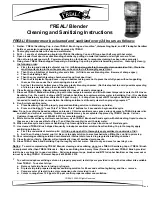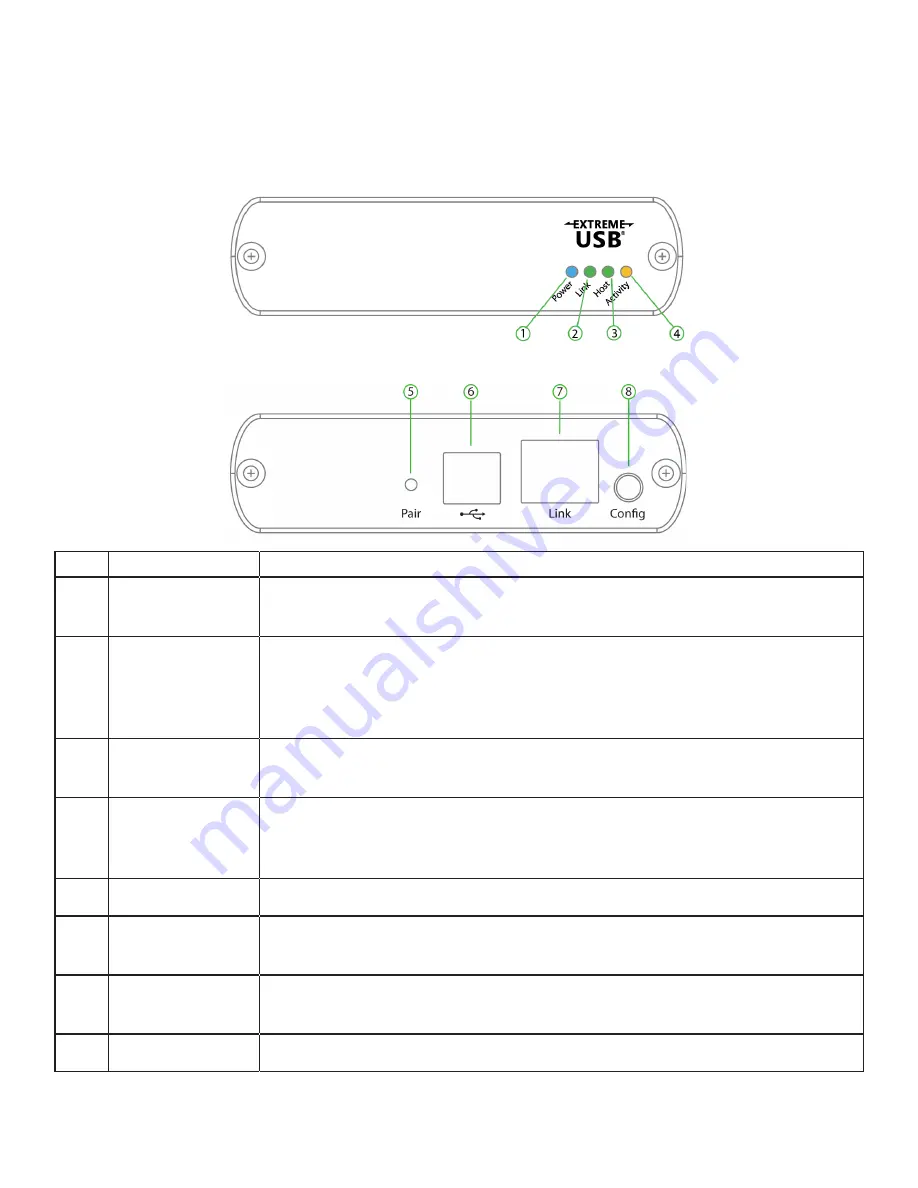
The Local Extender
The Local Extender connects to the computer using a standard USB 2.0 cable. Power for this extender is
provided by the the host computer.
Front View
Rear View
ITEM TYPE
DESCRIPTION
1
Power LED (Blue)
LED turns on when power is supplied, off when no power is supplied by the
Host computer.
2
Link LED (Green)
Indicates a valid ExtremeUSB link is established between the Local and
Remote Extenders. The LED turns on when link between Local and Remote
Extender is established and off when there is no link between Local and
Remote Extenders.
3
Host LED
(Green)
Indicates that the RG2304 system is properly enumerated on the host
computer. The LED blinks when the RG2304 is in a suspended state.
4
Activity LED
(Amber)
Indicates data transmission is occurring between Local and Remote Extender.
LED blinks intermittently with or without a USB device connected. When the
Local and Remote Extenders are in suspend mode, the LED is off.
5
Pair
Reserved for manufacturer use.
6
USB Host Port
Used to connect the Local Extender unit to the host computer. Accepts Type
B connector into the Local Extender unit.
7
Link Port (RJ45)
Accepts RJ45 connector for Cat 5e cabling (or better) to connect the Local
Extender unit to the Remote Extender unit.
8
Config
Reserved for manufacturer use.
4