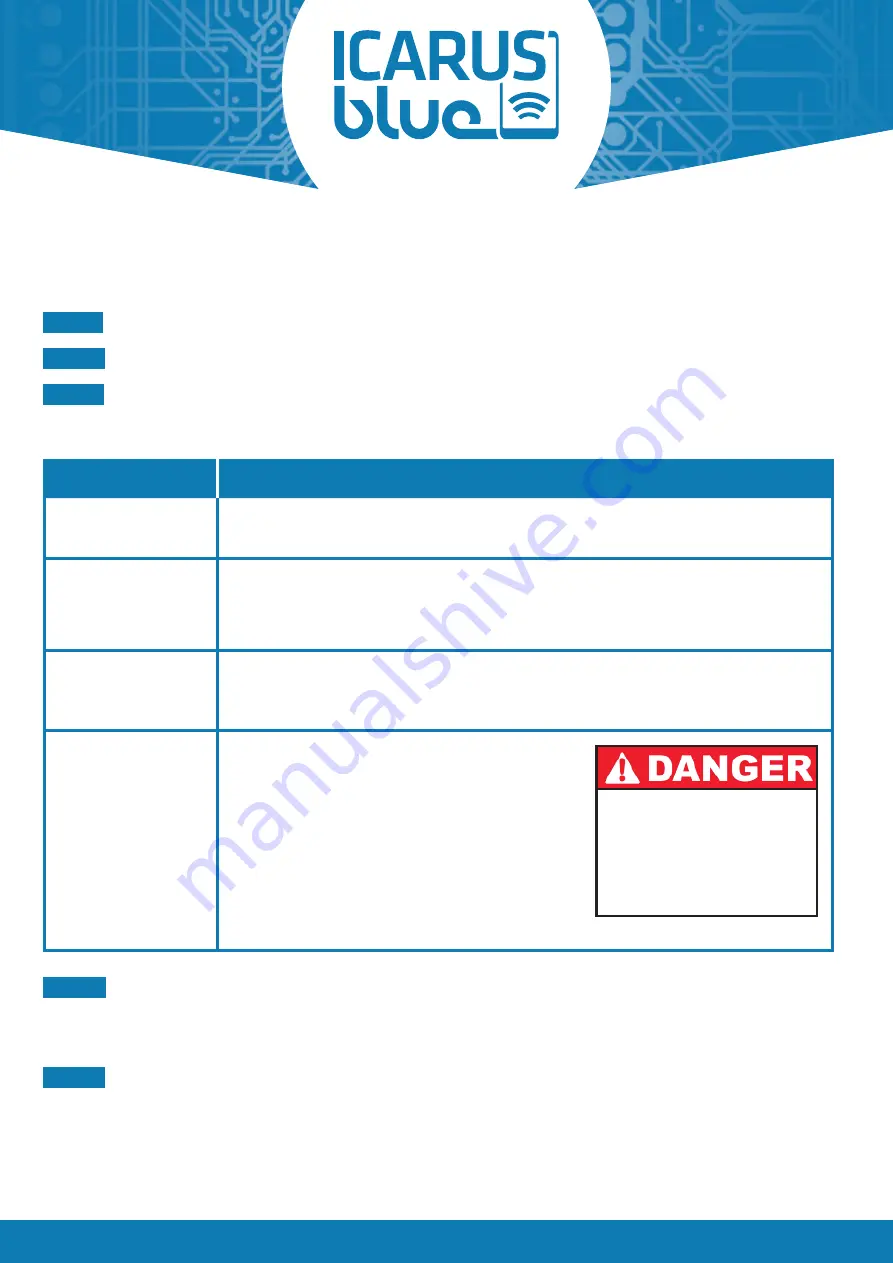
Page 12
©
ICP Group
| All rights reserved.
BASIC
2.4 BUTTON AND OUTPUT SETTINGS
Once you have paired and connected the receiver with your smartphone, you can control and configure the „control
buttons“ and outputs of the receiver within the smartphone app.
STEP 1
Open the main menu.
STEP 2
Select the „settings“ menu item.
STEP 3
Press the gearwheel-icon of the „control button“ whose options you want to change.
You will get the following four basic setting options:
OPTION
DESCRIPTION
NO FUNCTION
When this option is selected, the corresponding „control button“ is disabled and does
not appear on the home screen of the smartphone app.
BUTTON
When this option is selected, the corresponding „control button“ functions like a push
button. This means that the corresponding output of the receiver remains active only
as long as the „control button“ is pressed continuously. When the „control button“ is
released, the output switched off.
SWITCH
When this option is selected, the corresponding „control button“ functions like a switch.
This means that when the button is pressed, the corresponding output of the receiver is
activated and remains active until the button is pressed again.
SAFETY FUNCTION
When this option is active, the corresponding
output of the receiver will be turned off after:
· the smartphone app lost focus,
· the Bluetooth connection has been interrupted,
· or the receiver can not be reached.
If you deactivate the safety function option, the
corresponding output of the receiver remains
active under all circumstances.
THIS FUNCTION MAY ONLY
BE DEACTIVATED AS LONG
AS THE CORRESPONDING
OUTPUT DOES NOT
CONTROL ANY SAFETY-
RELEVANT FUNCTIONS!
STEP 4
If you want to configure more advanced settings, press the „Advanced“ button at the bottom of the pop-up.
Note: The advanced settings include timer functions, button interlock, output selection and button visibility
All advanced settings are self-explanatory. However, additional explanatory information is stored in the
app, which you can call up by pressing the respective information buttons.
STEP 5
Press „Save“ at the bottom of the pop-up to save all settings made and return to the settings screen.
Otherwise, press „Cancel“ to return to the settings screen without saving the settings you made.
















