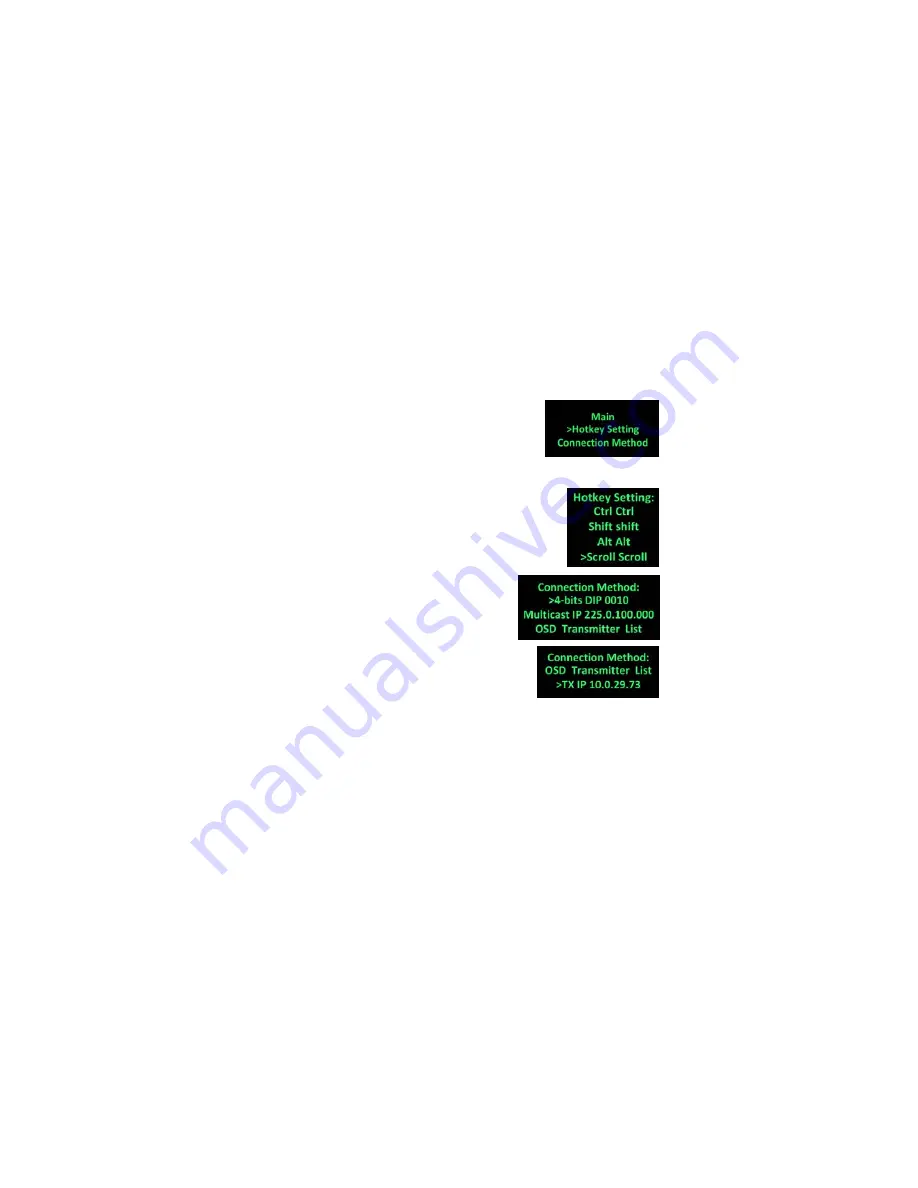
TX
is
5
due
to
the
5
ports
of
Virtual
HUB.
The
KM
‐
over
‐
IP
means
that
port
will
work
as
HID
device
only
for
keyboard/mouse
emulation,
the
PC
don’t
get
BIOS
“Keyboard
Error”
if
there
is
no
real
keyboard
attached
during
boot
up.
It
is
not
necessary
to
gain
USB
access
right
for
the
KM
‐
over
‐
IP
port.
The
TX
(PC)
can
be
shared
with
multiple
RXs
for
keyboard/mouse
access
in
KM
‐
over
‐
IP
mode.
12.
There
are
3
USB
‐
A
ports
on
the
RX.
The
factory
default
setting
for
the
TX
is
both
of
USB
‐
over
‐
IP
and
KM
‐
over
‐
IP
enabled,
all
3
USB
ports
of
RX
are
in
USB
‐
over
‐
IP
mode
(KM
‐
over
‐
IP
disabled).
13.
There
are
2
methods
to
gain
the
access
right
for
a
USB
‐
over
‐
IP
port:
12.1
Long
press
(3
sec.)
the
RX
[Link
button]
12.2
Press
“U”
key
to
toggle
during
Transmitter
List
OSD
menu.
The
RX
display
“Requesting
USB”
to
indicate
starting
USB
‐
over
‐
IP
connection,
and
message
of
“Starting
USB”
will
be
displayed
if
it
successfully
gained
the
USB
access
right.
Meanwhile,
the
previous
USB
Master
unit
will
show
an
OSD
message
of
“USB
Stopping”.
RX
OSD
Main
Menu
The
RX
supports
OSD
menu,
press
the
RX’s
[Link]
button
to
get
the
OSD
Main
menu:
[Hotkey
Setting]
and
[
Connection
Method]
.
RX
OSD
Hotkey
selection
Sub
‐
Menu
From
the
OSD
Main
Menu,
press
[Link]
button
to
move
the
highlight
arrow
to
[Hotkey
Setting].
Wait
a
few
seconds,
the
sub
‐
menu
will
show
up
with
4
possible
selections:
“Ctrl
Ctrl”,
“Shift
Shift”,
“Alt
Alt”,
or
“Scroll
Scroll”.
Press
[Link]
button
again
to
move
the
highlight
arrow
to
the
desired
selection.
The
RX
unit
will
be
re
‐
booted.
RX
OSD
Connection
Method
Sub
‐
Menu
From
the
OSD
Main
Menu,
press
[Link]
button
to
move
the
highlight
arrow
to
[Connection
Method].
Wait
a
few
seconds,
either
the
Multicast
or
Unicast
Connection
Method
sub
‐
menu
will
show
up
depending
on
the
RX’s
Multicast/Unicast
setting:
The
Multicast
RX
supports
3
possible
connection
methods:
4
‐
bits
DIP
xxxx,
Multicast
IP,
Transmitter
List,
as
the
right
picture:
The
4
‐
bits
DIP
xxxx
means
the
RX
will
connect
to
the
same
4
‐
bits
DIP
of
TX.
The
Multicast
IP
225.0.100.000
means
the
RX
will
connect
to
the
TX
with
the
same
Multicast
IP.
The
OSD
Transmitter
List
means
the
RX
will
show
up
the
available
Transmitters
for
user
to
select
when
<Hotkey>
<Hotkey>
is
pressed.
The
Unicast
RX
supports
2
possible
connection
methods:
OSD
Transmitter
List,
Dedicated
TX
IP,
as
the
right
picture:
Press
the
[Link]
button
to
move
the
highlight
arrow
to
the
desired
selection
and
wait
a
while
to
confirm
the
selection.
Please
note
the
Sub
‐
Menu
only
provide
selection,
the
Multicast
IP
or
TX
IP
can
only
be
changed
by
the
Web
page
setting.









