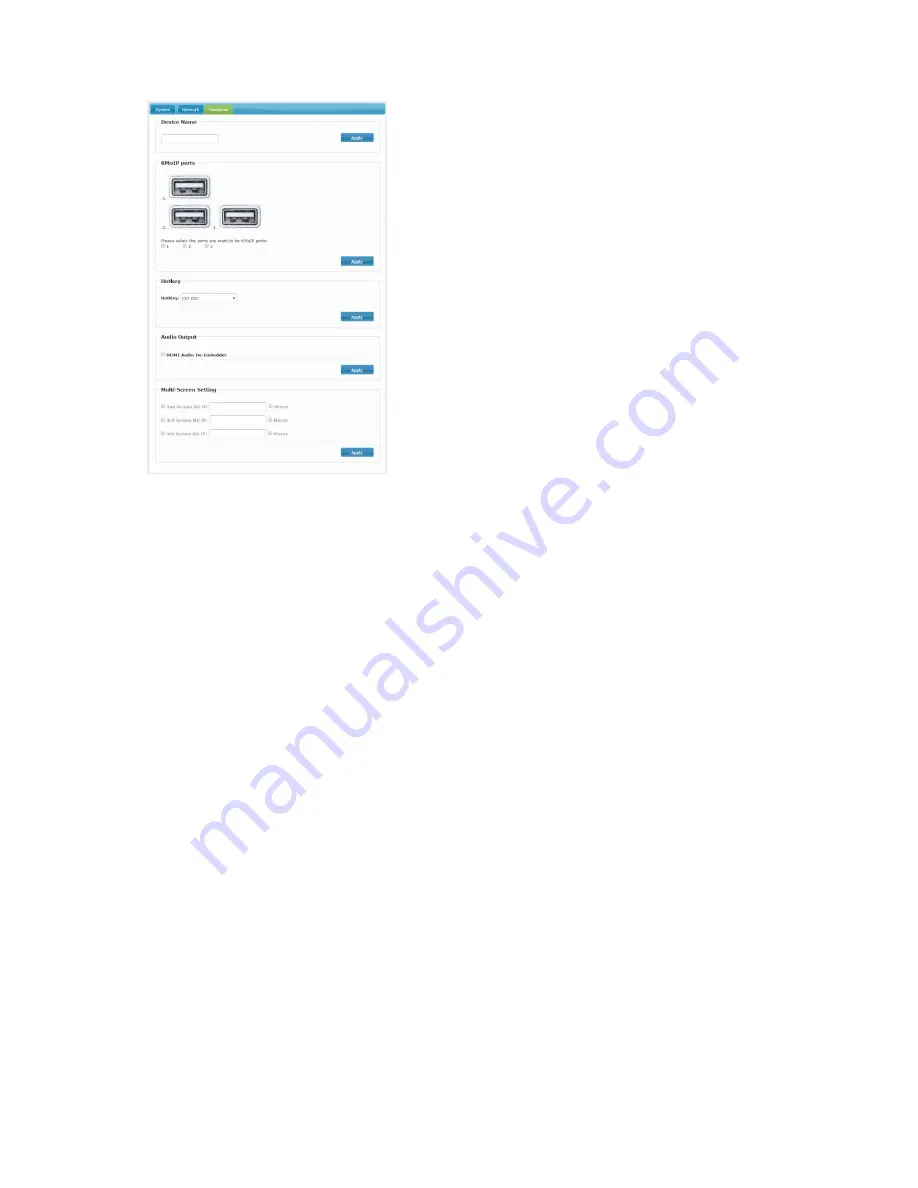
To
change
Device
Name
Enter
TX/RX
Operation
mode
Web
page
‐‐‐
>
[Functions]
‐‐‐
>
[Device
Name]
‐‐‐
>
enter
name
(8
characters)
‐‐‐
>
[
Apply
]
to
save
the
device
name.
To
Enable/Disable
KM
over
IP
The
system
supports
both
USB
‐
over
‐
IP
and
KM
‐
over
‐
IP
for
USB
extension.
The
USB
‐
over
‐
IP
works
as
a
virtual
5
‐
port
USB
HUB
when
TX
is
connected
to
PC,
it
is
compatible
with
most
of
USB
devices
such
as
keyboard,
mouse,
Pen
Drive,
Touch
Screen…
etc.
The
KM
‐
over
‐
IP
is
a
HID
emulation
built
for
multiple
RXs
to
share
keyboard/mouse
for
one
PC,
it
takes
one
port
of
the
5
virtual
ports.
The
KM
‐
over
‐
IP
setting
is
different
for
TX
and
RX:
For
TX
:
enter
TX
Operation
mode
Web
page
‐‐‐
>
[Functions]
‐‐‐
>
[USB
over
IP]
‐‐‐
>
[Compatibility
Mode]
‐‐‐
>
check/uncheck
[K/M
over
IP]
to
Enable/Disable
‐‐‐
>
[Apply]
(default
enabled)
.
For
RX
,
enter
RX
Operation
mode
Web
page
‐‐‐
>
[Functions]
‐‐‐
>
[KMoIP
ports]
‐‐‐
>
check/uncheck
1,
2,
3
to
Enable/Disable
KM
‐
over
‐
IP
ports
(default
all
disabled)
‐‐‐
>
[Apply]
.
To
define
Hotkey
(RX
only)
The
RX
supports
Hotkey
for
OSD
Menu.
You
can
choose
the
Hotkey:
enter
RX
Operation
mode
Web
page
‐‐‐
>
[Functions]
‐‐‐
>
[Hotkey]
‐‐‐
>
select
the
Hotkey
of
<Ctrl><Ctrl>,
<Shift>
<Shift>,
<Alt>
<Alt>,
or
<Scroll>
<Scroll>
(default
Ctrl
Ctrl)
.
To
Enable/Disable
USB
over
IP
(TX
only)
Enter
TX
Operation
mode
Web
page
‐‐‐
>
[Functions]
‐‐‐
>
[USB
over
IP]
‐‐‐
>
[Enable
USB
over
IP]
‐‐‐
>
check/uncheck
to
Enable/Disable
(default
Enable).
Auto
select
mode
:
Auto
select
“Active
on
link”
if
unit
is
in
Unicast,
select
“Active
per
request”
if
unit
is
in
Multicast.
Active
on
link
:
USB
over
IP
will
be
established
in
sharing
mode
when
TX/RX
connection
established.
Active
per
request
:
USB
over
IP
can
be
manually
requested
in
exclusive
mode,
the
former
RX
of
the
USB
over
IP
connection
will
be
stopped
if
the
current
request
is
succeeded.
To
Enable/Disable
Serial
over
IP,
and
select
Operation
Mode
Enter
TX/RX
Operation
mode
Web
page
‐‐‐
>
[Functions]
‐‐‐
>
[Serial
over
IP]
‐‐‐
>
check/uncheck
to
Enable/Disable
(default
Enable).
Enter
TX/RX
Operation
mode
Web
page
‐‐‐
>
[Functions]
‐‐‐
>
[Serial
over
IP]
‐‐‐
>
[Operation
Mode]
‐
‐‐
>
select
options
of
Type
1,
Type
2,
Type
1
guest
mode,
Type
2
guest
mode
(default
Type
2).
Note:
Type
1
is
mainly
for
Unicast
application
where
user
can
dynamically
link
with
any
target
RX.
Type
2
is
mainly
for
Multicast
application
where
TX
RS
‐
232
will
link
with
all
of
connected
RXs
(
default).
Type
1
guest
mode
is
similar
to
type
1
but
using
PC
to
link
with
RX’s
RS
‐
232.
Type
2
guest
mode
is
similar
to
type
2
but
using
PC
to
link
with
RX’s
RS
‐
232.
For
details,
please
refer
to
“How
to
Use
RS232
over
IP”
manual.









