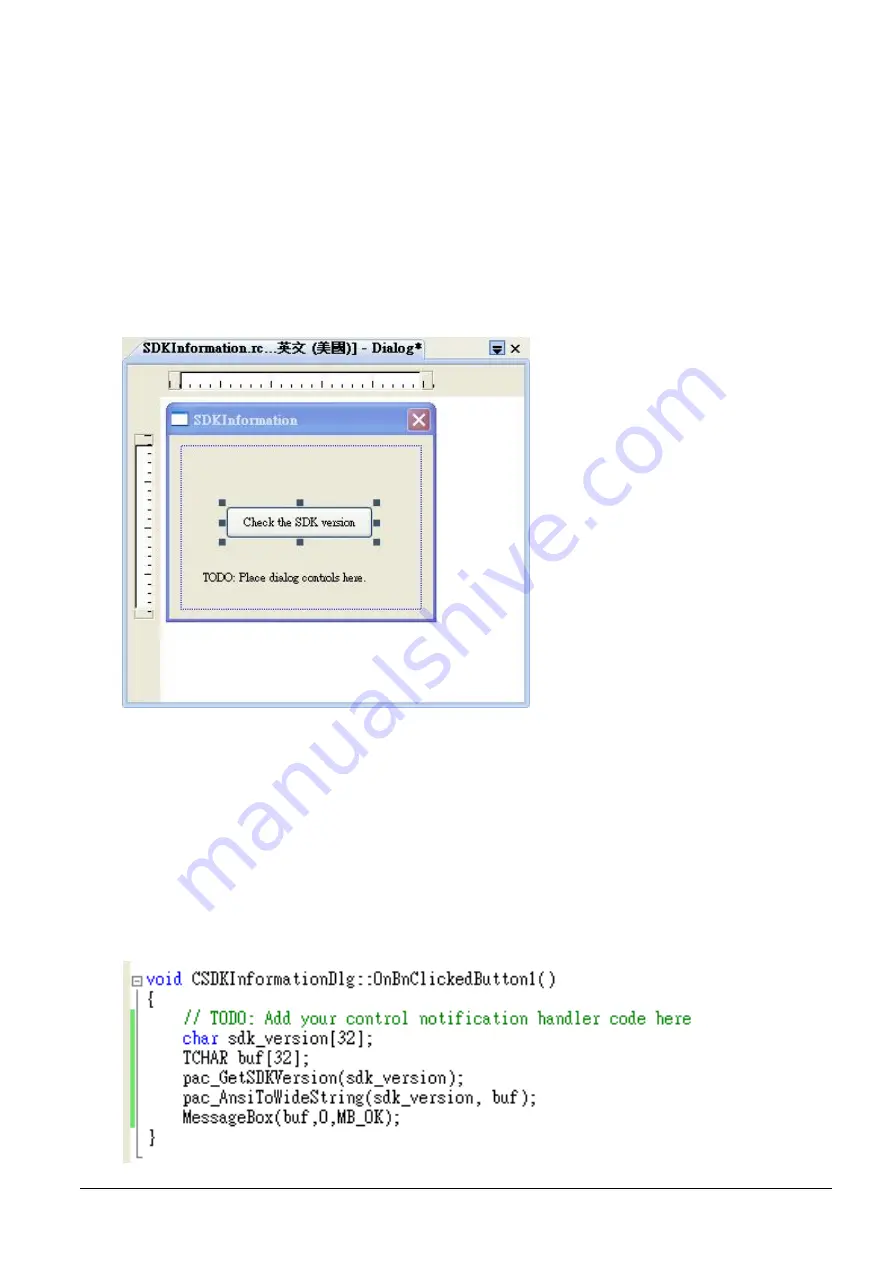
WP-2641M-CE7 (WinCE7 Based) User Manual v 1.0.1 Page: 102
4.5.5.
Add the Event Handling for the Control
You have finished the design stage of your application and are at the point when you can start adding
some code to provide the program's functionality.
Step 1: Double-click the button on the form
Step 2: Inserting the following code
char sdk_version[32];
TCHAR buf[32];
pac_GetSDKVersion(sdk_version);
pac_AnsiToWideString(sdk_version, buf);
MessageBox(buf,0,MB_OK);
Содержание WP-2641M-CE7
Страница 69: ...WP 2641M CE7 WinCE7 Based User Manual v 1 0 1 Page 69 Step 3 Select Browse tab and add the PACNET dll...
Страница 82: ...WP 2641M CE7 WinCE7 Based User Manual v 1 0 1 Page 82 Step 3 Select Browse tab and add the PACNET dll...
Страница 112: ...WP 2641M CE7 WinCE7 Based User Manual v 1 0 1 Page 112 5 2 PAC IO APIs PAC_IO...
Страница 131: ...WP 2641M CE7 WinCE7 Based User Manual v 1 0 1 Page 131 Appendix A Tips How to...
Страница 135: ...WP 2641M CE7 WinCE7 Based User Manual v 1 0 1 Page 135 Step 8 Click the OK and then click OK to end the dialog...
Страница 139: ...WP 2641M CE7 WinCE7 Based User Manual v 1 0 1 Page 139 A 3 How to use User Account Control in WinPAC...
















































