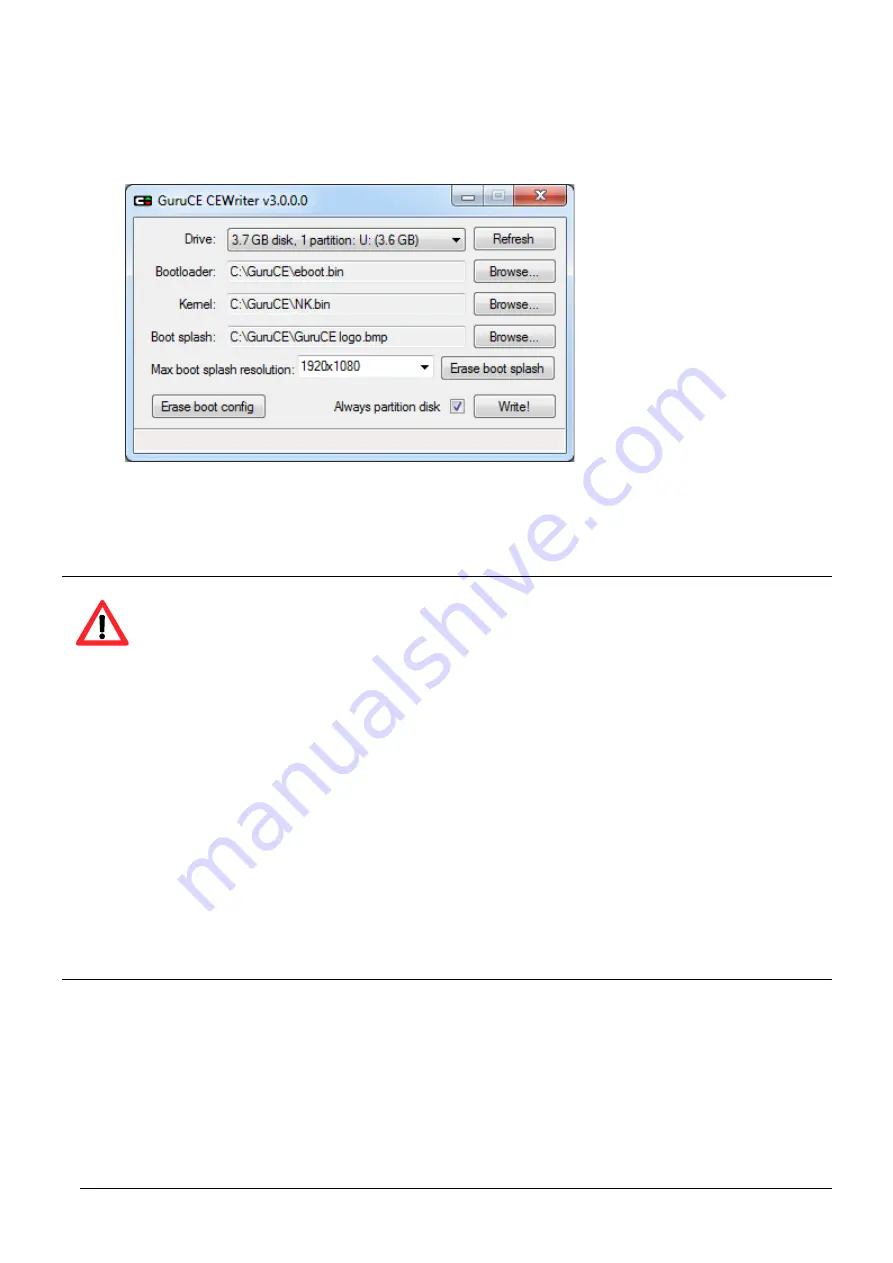
WP-2641M-CE7 (WinCE7 Based) User Manual v 1.0.1 Page: 125
Step 3: Select the drive of the connected micro SD, and then click Write!
Make sure the correct drive is selected in the “Drive” list, and press “
Write!
” to start the
flashing process.
Tips & Warnings
The GuruCE CEWriter tool allows you to quickly and easily flash the OS kernel and any boot
splash screen image to an attached Micro_SD card.
CEWriter reserves 136 MB at the very beginning of the Micro_SD card. The boot splash
screen image and OS kernel are stored in this space. CEWriter partitions the remaining
space as an exFAT partition that can be used in Windows CE (and on your PC) to store files.
CEWriter also automatically converts the splash screen image to be a single plane, 24bpp
bitmap image. You can select jpg, png or bmp files as boot splash screen image. When using
CEWriter make sure you select the correct drive from the “Drive” list.
The “Erase boot splash” button erases an existing boot splash screen image from the
Micro_SD card.
The “Erase boot config” button erases the boot configuration, so the next time you boot
using this Micro_SD card, the bootloader will revert to factory defaults.
Содержание WP-2641M-CE7
Страница 69: ...WP 2641M CE7 WinCE7 Based User Manual v 1 0 1 Page 69 Step 3 Select Browse tab and add the PACNET dll...
Страница 82: ...WP 2641M CE7 WinCE7 Based User Manual v 1 0 1 Page 82 Step 3 Select Browse tab and add the PACNET dll...
Страница 112: ...WP 2641M CE7 WinCE7 Based User Manual v 1 0 1 Page 112 5 2 PAC IO APIs PAC_IO...
Страница 131: ...WP 2641M CE7 WinCE7 Based User Manual v 1 0 1 Page 131 Appendix A Tips How to...
Страница 135: ...WP 2641M CE7 WinCE7 Based User Manual v 1 0 1 Page 135 Step 8 Click the OK and then click OK to end the dialog...
Страница 139: ...WP 2641M CE7 WinCE7 Based User Manual v 1 0 1 Page 139 A 3 How to use User Account Control in WinPAC...






























