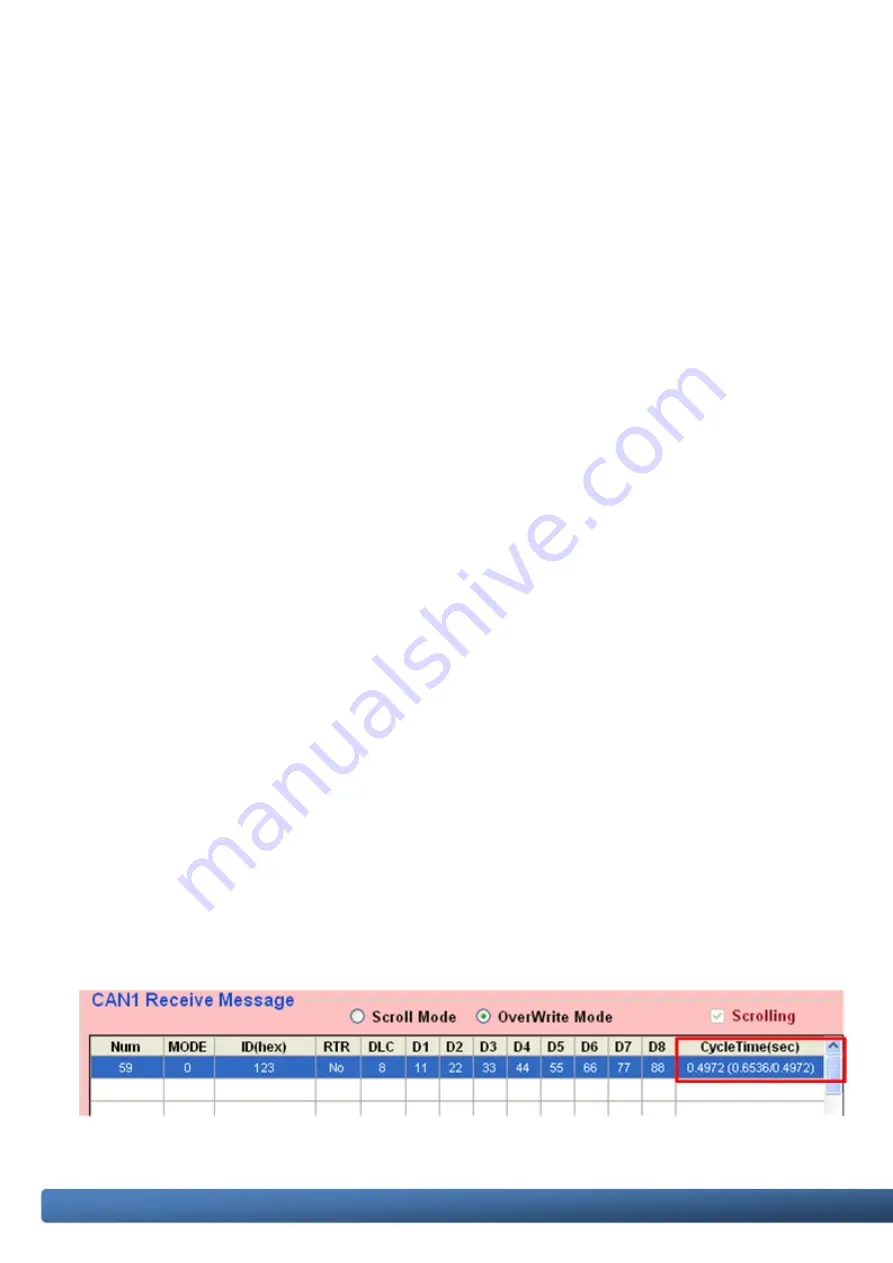
I-7565M-HS USB to CAN converter User Manual (version 1.0.0)
Page: 27
Copyright © 2018 ICP DAS Co., Ltd. All Rights Reserved. E-mail: [email protected]
[Receive Message]
block:
<1>
“
Start Record / Stop Record
” button
:
When clicking “Start Record” button, the received CAN messages shown in
“CAN Message Receive Area” will be recorded in a file as ASCII text. When
clicking “Stop Record” button, it will stop recording the received CAN messages
on a file. The filename format will be “CAN1_YYMMDD_HHMMSS.txt” for CAN1
port oand “CAN2_YYMMDD_HHMMSS.txt” for CAN2 port and the maximum file
size will be 200 MB.
<2>
“
Rx Start / Rx Pause
” button
:
When clicking “Rx Start” button, it will start to receive the CAN messages.
When clicking “Rx Pause” button, it will stop receiving the CAN messages.
<3>
“
Clear
” button
:
It will clear all the CAN message data in “CAN Message Receive Area“ and the
“RecvCnt” value to be zero.
<4>
“
Scrolling
” checkbox
:
If the “Scrolling” checkbox is checked, the received CAN message data in “CAN
Message Receive Area“ will scrolling to display automatically. If not, it will not
update the received CAN message data in “CAN Message Receive Area“.
<5>
“
Scroll / OverWrite Mode
” option
:
“Scroll Mode”:
The received CAN message data will be shown in “CAN Message Receive Area”
by sequence.
“Overwrite Mode”:
If the MODE and ID value are all the same of the received CAN message data,
then they will be placed in the same row of “CAN Message Receive Area”. The
“Num” field will be the number of the same CAN message and the “CycleTime”
field includes the period and the Max./Min. time interval of the same CAN
message. The “CycleTime” field description is as below.
[1] 0.4972 (Sec) => CAN Message Period (about 500ms)
[2] 0.6536 (Sec) => The Maximum time interval of CAN message.
[3] 0.4972 (Sec) => The Minimum time interval of CAN message.






























