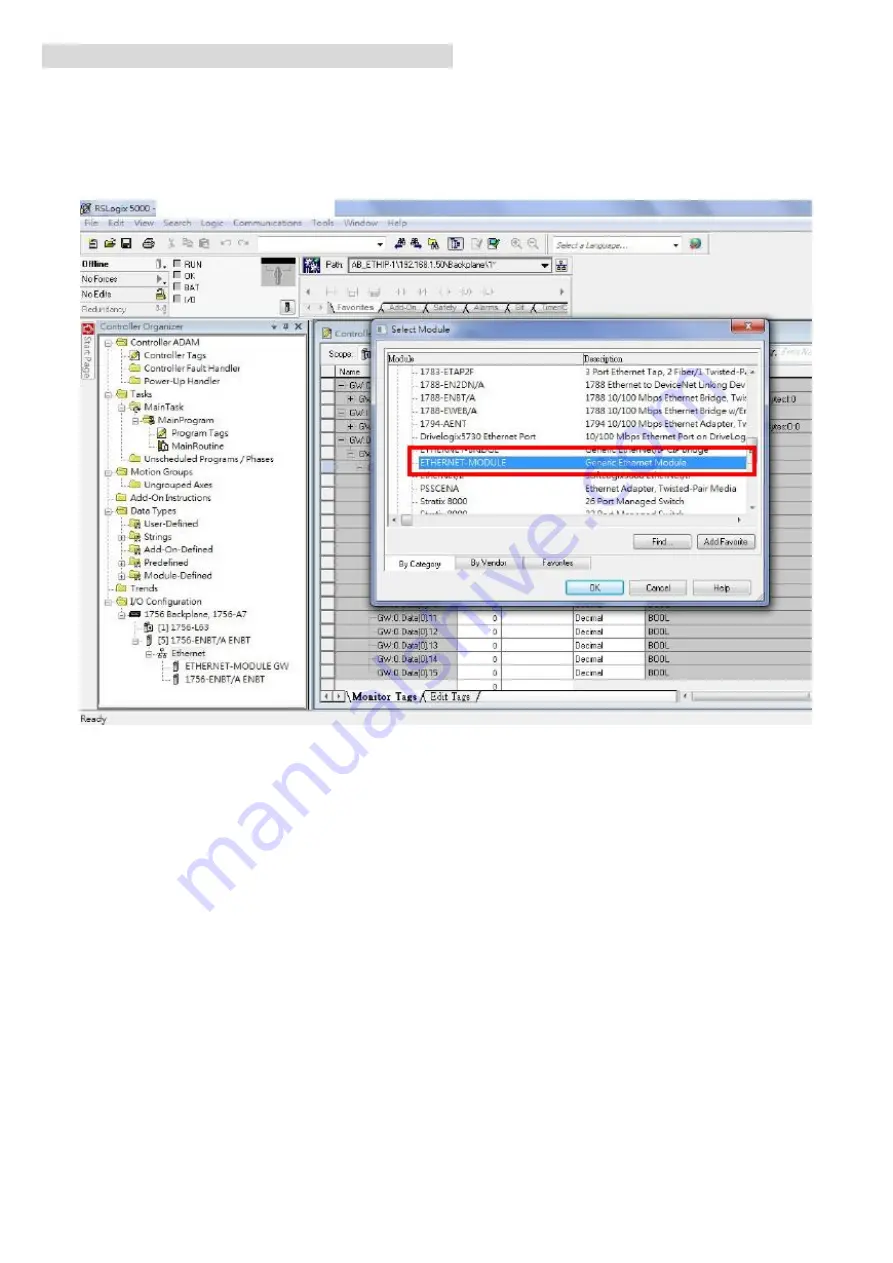
8
Q5
:
How to connect to the Allen-Bradley PLC
?
A5
:
It is tested and confirmed that the GW-7472 can be connected to the Allen-Bradley
TM
ControlLogix
Logix 5563 through the 1756-ENBT ControlLogix EtherNet/IP Module successfully. The configuration
software is RSLogix 5000. Please follow the steps below:
(a)Add a new Module and select ETHERNET-MODULE.
(b)Configure the “Module Properties” window. Please notice that the total input size on the Module
Properties window and the total input size on the GW-7472 Utility must be the same. Also, the total
output size on the Module Properties window and the total output size on the GW-7472 Utility must be
the same.
Содержание GW-7472
Страница 1: ...ICP DAS GW 7472 FAQ FAQ Version 3 1 ICP DAS Co Ltd 2014 10 13...
Страница 9: ...9...
Страница 14: ...14 2 Add a new routine 3 Add MSG element in your ladder and select input_tags...
Страница 16: ...16 4 Add MSG element in your ladder and select Output_tags...
Страница 18: ...18 If you want to send Get Set Attribute Single continuously you can refer to the ladder below...




































