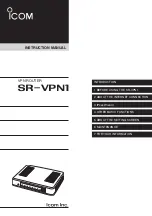INTRODUCTION
ABOUT THE MAC ADDRESS
The WAN/LAN MAC addresses are printed on the sticker on the bottom.
• MAC addresses are also displayed on the setting screen. (
☞
P5-5)
In the following cases, you need to know the MAC addresses
• When cloning the SR-VPN1s settings using a USB flash drive, you need to create folders whose names are each SR-
VPN1’s LAN MAC address. (
☞
P6-11)
• When your ISP requires you to register the MAC address.
v
0090C7
0090C7
0090C7
WAN MAC addresses
LAN MAC address
(This is an example.)
Serial label
SR-VPN1