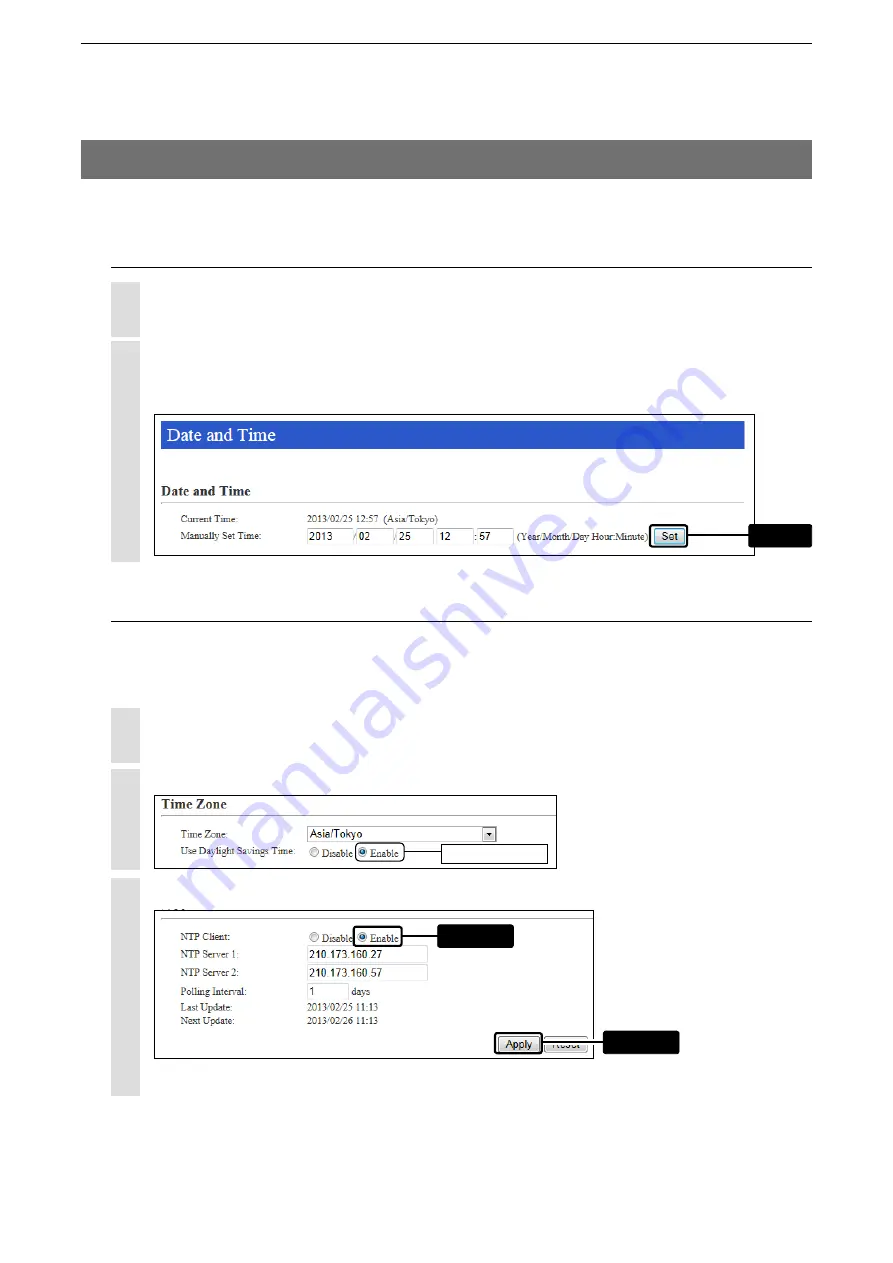
4
OTHER BASIC FUNCTIONS
4-3
You can set the SR-VPN1’s internal clock time.
2. How to set the SR-VPN1’s internal clock time
Click the [Management] menu, then [Date and Time].
• The [Date and Time] screen appears.
1
Click the [Management] menu, then [Date and Time].
• The [Date and Time] screen appears.
1
Select “Enable,” and then click <Apply>.
3
Select the appropriate Time Zone.
2
The current time is displayed in [Date and Time].
Click <Apply>
to synchronize the internal clock with the current time.
• You can also enter the time in the [Manually Set Time] item.
2
Setting date and time (Manual setting)
Setting date and time (Automatic setting)
The Automatic Clock Synchronize function automatically synchronizes the internal clock with the time management
server (NTP).
• To use this function, an internet connection and default gateway settings are necessary.
Note: The default NTP servers are provided by INTERNET MULTIFEED Co.
Click
Select if necessary.
w
Click
q
Select






























