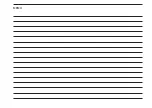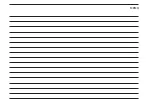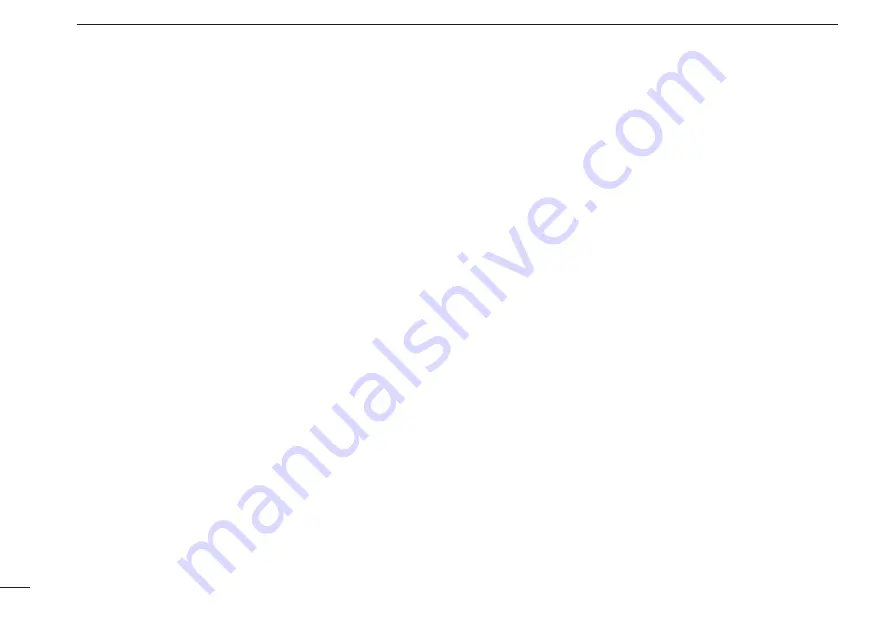
10
2
DUAL-HEAD OPERATION
■
Control Head settings
When two control heads are connected, the “
Control Head
”
category is added to the Menu screen. Select “Control
Head’’ to set the following items.
D
Intercom
The Intercom function enables you to communicate between
the control heads.
1. Select “Intercom,” and then push [OK].
L
The Intercom function is ON.
2. Hold down or release [PTT] to communicate.
3. Push [OK] to turn the Intercom function OFF.
L
While communicating using the Intercom function, you
can use only [PTT], [VOL] and [Emer].
D
Hanger
(Options: HEAD 1 & HEAD 2, HEAD 1, HEAD 2)
Select which control head, or simply select both control
heads, to automatically start scanning after putting the
microphone in the hanger (on-Hook).
L
To use this function, turn the Hook Scan function ON in
the “Functions” category.
HEAD 1 & HEAD 2
: Automatically starts scanning after
putting both microphones in their
hangers.
HEAD 1
:
Automatically starts scanning
after putting the microphone in the
CONTROL HEAD 1 hanger.
HEAD 2
:
Automatically starts scanning
after putting the microphone in the
CONTROL HEAD 2 hanger.
D
TX AF Monitor
(Options: OFF, ON)
The TX AF Monitor function enables you to monitor the
audio that is transmitted on the other control head, when ON
is set.
L
While receiving, the received audio can be heard on both
control heads.