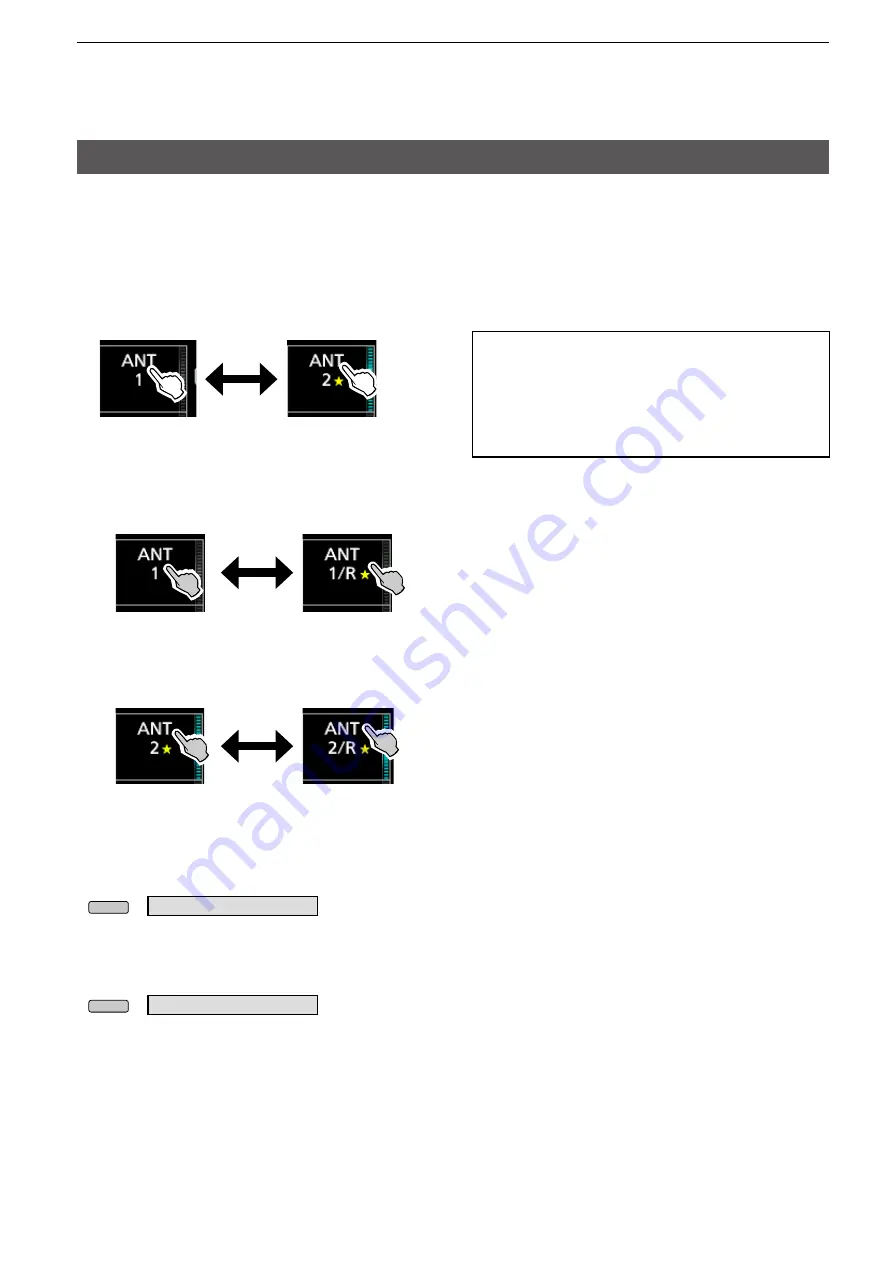
77
10. ANTENNA TUNER OPERATION (ADVANCED)
Selecting the antenna connector
Set the antenna connector to “ANT1” or “ANT2,” and
turn the receive antenna connector ON or OFF.
1. Select the Main band or Sub band.
2. Select the operating band.
3. Touch [ANT] in the Multi-function key group to set
from “ANT1” or “ANT2.”
L
While “ANT1” is selected, touch [ANT] for 1 second
to set the antenna that is connected to [ANT1] for
transmitting, and the antenna connected to
[RX-ANT IN] for receiving.
L
While “ANT2” is selected, touch [ANT] for 1 second
to set the antenna that is connected to [ANT2] for
transmitting, and the antenna connected to
[RX-ANT IN] for receiving
• “
” is displayed if you temporarily select an antenna
that is different from the one that is saved in the
memory.
- Touch [ANT MW] for 1 second to save the temporary
selection into memory, then “
” disappears.
• When the antenna selection mode ([ANT] SW) is
set to “Manual,” each antenna connector is selected
according to the saved settings.
MENU
» ANTENNA >
ANT MW
When not using the [RX-ANT] connector,
Set “ANT1” or “ANT2.”
L
When “ANT1/R” or “ANT2/R” is selected, the
signal is switched to the [RX-ANT IN] connector,
and then reception in the [ANT1] and [ANT2] are
disconnected.
MENU
» ANTENNA >
[ANT] SW
















































