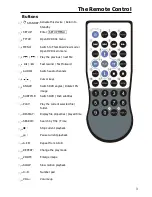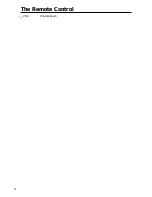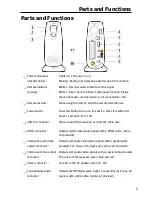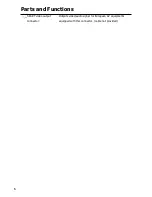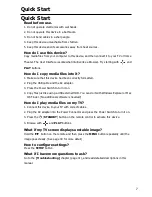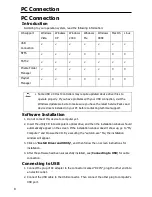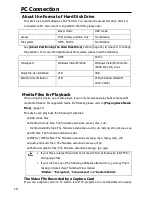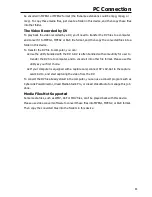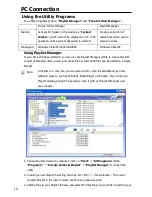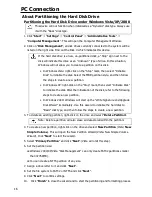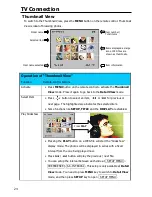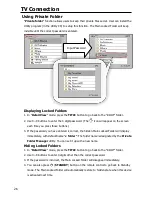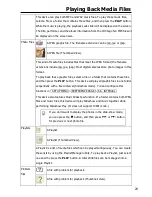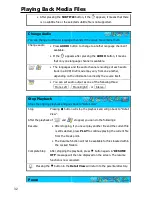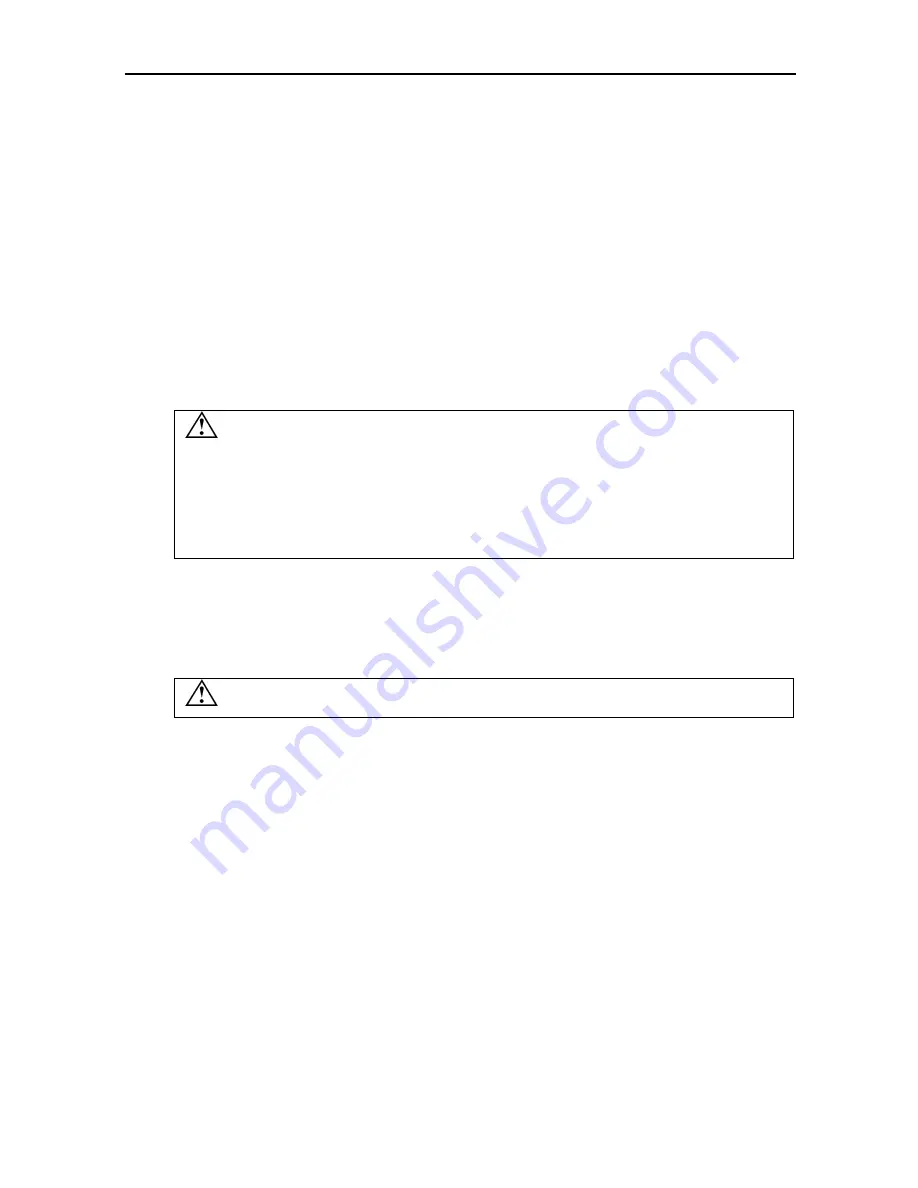
PC Connection
17
Partitioning the Hard Disk Drive under Windows Me/98SE
FDISK is a program to create partitions on the hard disk drive. (Data can only be written to a
drive after it is partitioned and formatted). To partition this device, you must execute FDISK
under the MS-DOS mode.
Please follow these steps:
1.
Install this device under Windows, and confirm that it is properly detected by the
operating system.
2.
Go into the MS-DOS mode by clicking on “
Start
”
“
Programs
”
“
MS-DOS Prompt
”.
3.
At the DOS prompt, type “
FDISK
” and press
Enter
key.
4.
In the first screen, answer “
Y
” to enable large disk support.
5.
The next screen is “FDISK OPTIONS”.
You must type “
5
” on this screen to change the current fixed disk drive; the
default fixed drive set by FDISK is the internal hard disk drive. If you do not
change it to this device, the data of internal hard disk drive will be destroyed.
If the option
5
does not appear on this screen, it means this device is not
installed properly, please check its installation.
6.
In “Change Current Fixed Disk Drive” screen, type the disk drive number that is assigned
to this device (usually, it is assigned to number 2).
7.
Go back to “FDISK OPTIONS” screen, now you can create (type “
1
”) or delete (type “
3
”)
the partition of the drive.
Note: Delete a partition will also erase all data stored within the partition!
8.
Follow the instructions of FDISK to create a new “Primary” partition. Accepting the default
values will create the largest FAT32 partition possible.
9.
After you finished FDISK, reboot computer to activate the change.
Содержание SI-707139
Страница 1: ......
Страница 2: ......
Страница 4: ......
Страница 8: ...The Remote Control 4 22 VOL Volume down ...