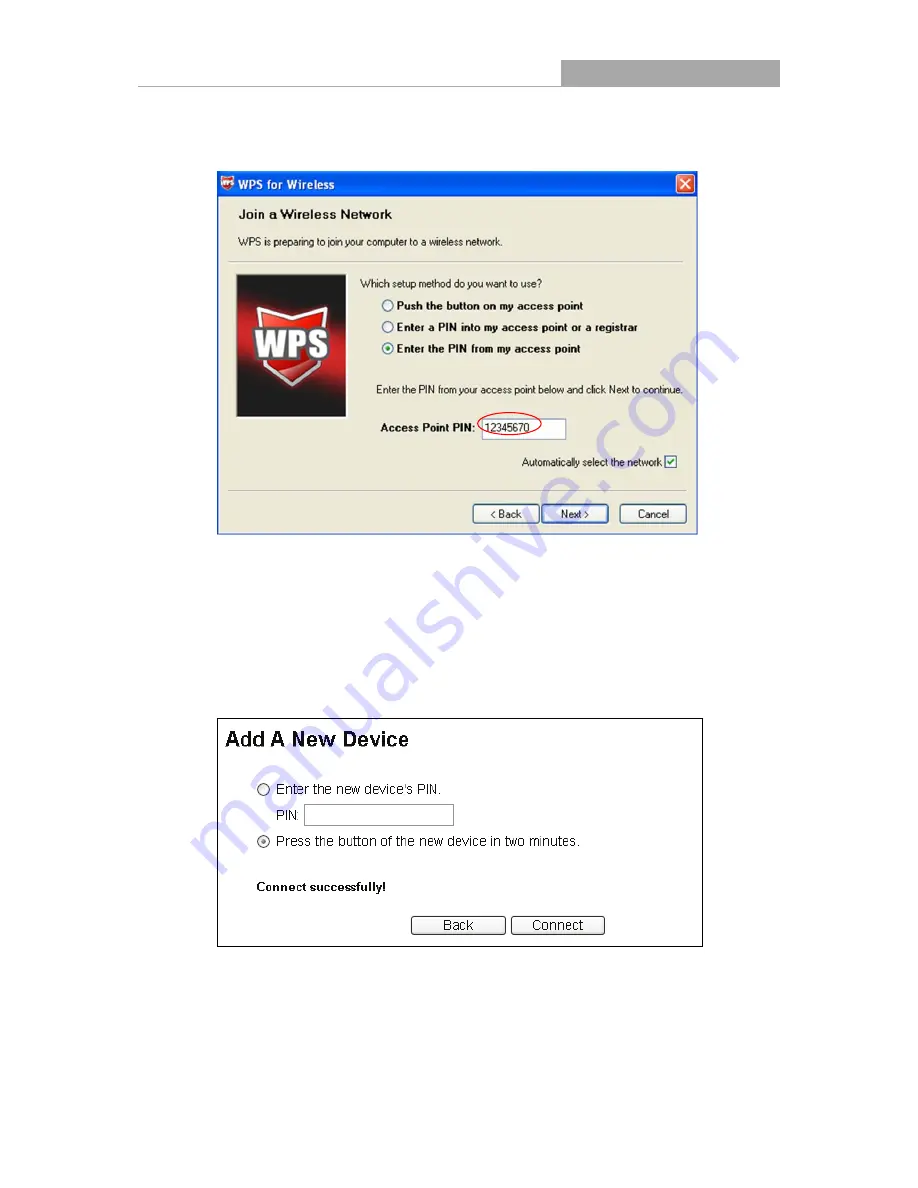
NI-707534
Wireless Router 300N
- 24 -
Step 2: For the configuration of the wireless adapter, please choose “
Enter a PIN from my
access point
”
in the
configuration utility of the WPS as below, and enter the PIN code of
the Router into the field after “
Access Point PIN
”. Then click
Next
.
The WPS Configuration Screen of Wireless Adapter
Note:
The default PIN code of the Router can be found in its label or the WPS configuration screen as
Figure 4-2.
c). You will see the following screen when the new device successfully connected to the
network.
Note:
1) The WPS LED on the Router will light green for five minutes if the device has been
successfully added to the network.
Содержание NI-707534
Страница 1: ......
Страница 2: ......
Страница 22: ...NI 707534 Wireless Router 300N 15 Figure 3 11 Quick Setup Finish ...
Страница 24: ...NI 707534 Wireless Router 300N 17 Figure 4 1 Router Status ...
Страница 108: ...NI 707534 Wireless Router 300N 101 Now click OK to keep your settings ...






























