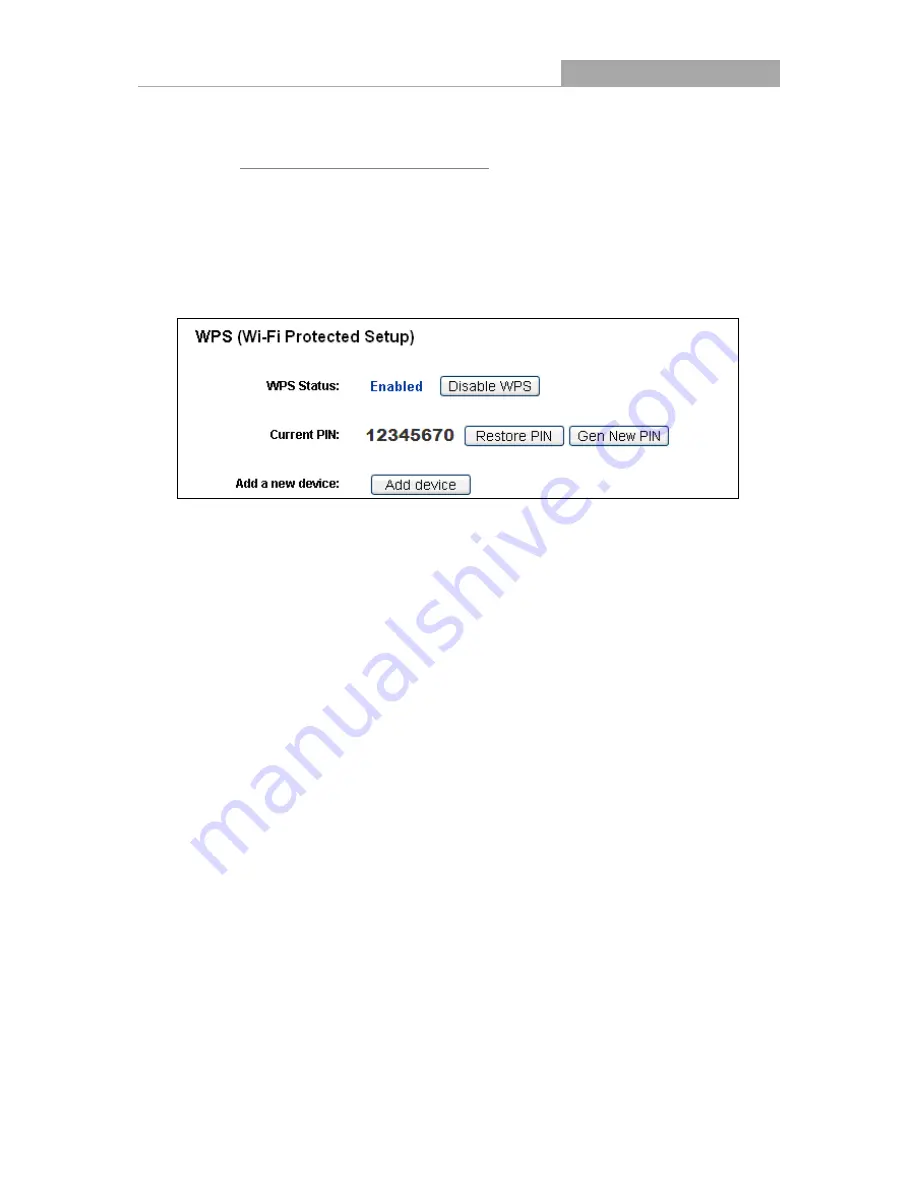
NI-707534
Wireless Router 300N
- 18 -
4.3 Quick Setup
Please refer to Section 3.2: "Quick Installation Guide”.
4.4 WPS
This section will guide you to add a new wireless device to an existing network quickly by
WPS
(Wi-Fi Protected Setup)
function.
a). Choose menu “
WPS
”, and you will see the next screen (shown in Figure 4-2 ).
Figure 4-2 WPS
WPS Status -
Enable or disable the WPS function here.
Current PIN -
The current value of the Router's PIN is displayed here. The default PIN of the
Router can be found in the label or User Guide.
Restore PIN -
Restore the PIN of the Router to its default.
Gen New PIN -
Click this button, and then you can get a new random value for the Router's
PIN. You can ensure the network security by generating a new PIN.
Add device -
You can add a new device to the existing network manually by clicking this
button.
b). To add a new device:
If the wireless adapter supports Wi-Fi Protected Setup (WPS), you can establish a wireless
connection between wireless adapter and Router using either Push Button Configuration (PBC)
method or PIN method.
Note:
To build a successful connection by WPS, you should also do the corresponding configuration of
the new device for WPS function meanwhile.
For the configuration of the new device, here takes the Wireless Adapter of our company for
example.
Содержание NI-707534
Страница 1: ......
Страница 2: ......
Страница 22: ...NI 707534 Wireless Router 300N 15 Figure 3 11 Quick Setup Finish ...
Страница 24: ...NI 707534 Wireless Router 300N 17 Figure 4 1 Router Status ...
Страница 108: ...NI 707534 Wireless Router 300N 101 Now click OK to keep your settings ...






























