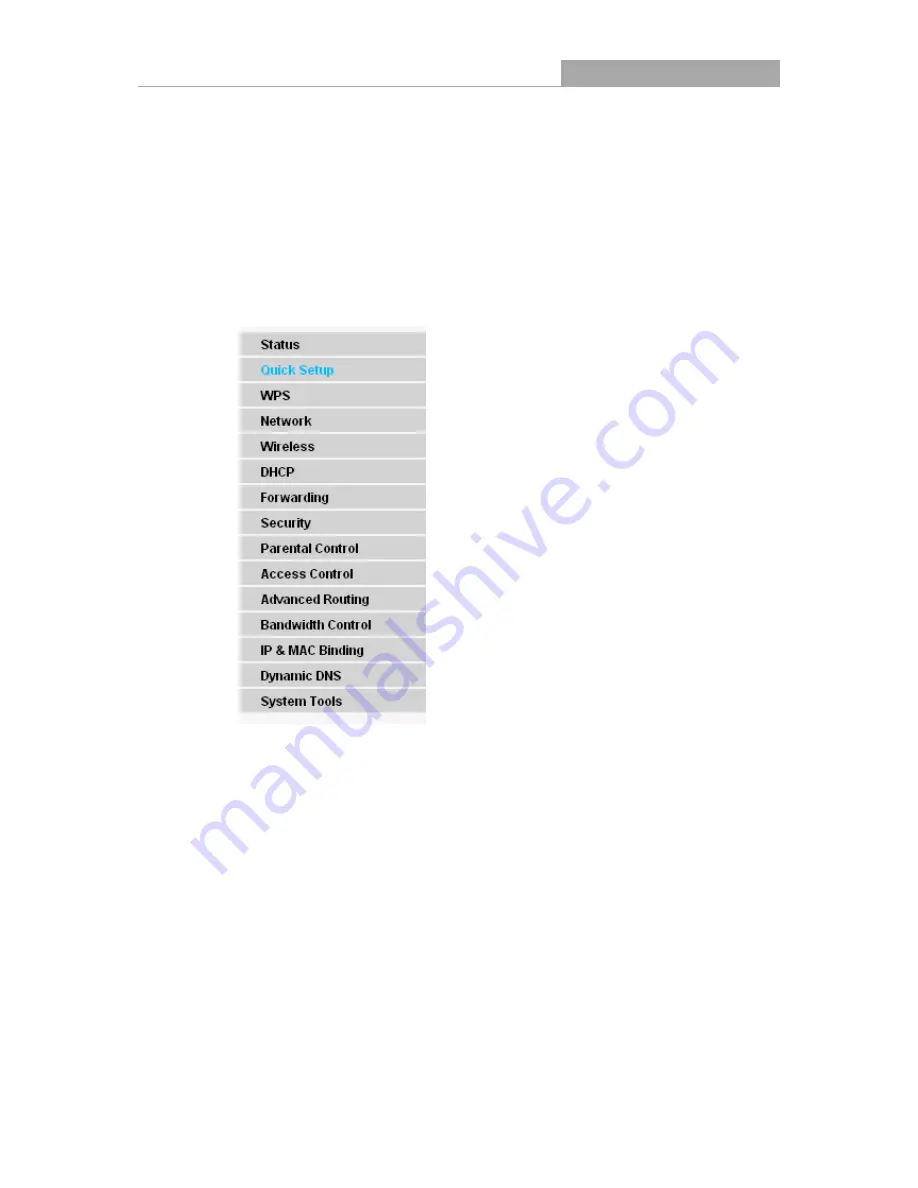
NI-707534
Wireless Router 300N
- 16 -
Chapter 4. Configuring the Router
This chapter will show each Web page's key functions and the configuration way.
4.1 Login
After your successful login, you will see the fifteen main menus on the left of the Web-based utility.
On the right, there are the corresponding explanations and instructions.
The detailed explanations for each Web page’s key function are listed below.
4.2 Status
The Status page provides the current status information about the Router. All information is
read-only.
Содержание NI-707534
Страница 1: ......
Страница 2: ......
Страница 22: ...NI 707534 Wireless Router 300N 15 Figure 3 11 Quick Setup Finish ...
Страница 24: ...NI 707534 Wireless Router 300N 17 Figure 4 1 Router Status ...
Страница 108: ...NI 707534 Wireless Router 300N 101 Now click OK to keep your settings ...
















































