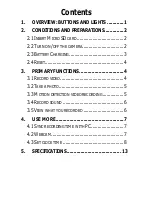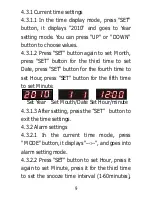3
off after 2min.
2.2.2 Standby mode: Press the
“
Power
”
button
on the remote once, the blue light keeps on,
then the camera will go into standby mode.
If
there are no operations, the camera will also
turn off after 2min.
2.2.3 Turning off: Press the
“
Power
”
button on
the remote again to turn it off.
Take note that the clock is always working until
the battery runs out, no matter the camera is
on or off.
2.3 Battery Charging
When the power is weak, the blue light keeps
blinking for 10s and then the camera turns off.
If the camera is recording, the file will be saved
automatically when the battery runs out.
To charge, use the USB cable to connect it to
your PC or adapter (DC 5V). When charged by
an adapter, both red and blue lights keep on.
After fully charged, the red light will turn off.
It takes about 5-6 hours to get a full charge.
Содержание Camera alarm clock
Страница 1: ...User Manual Hidden Camera Alarm Clock...
Страница 3: ...1 1 Overview Buttons and Lights...