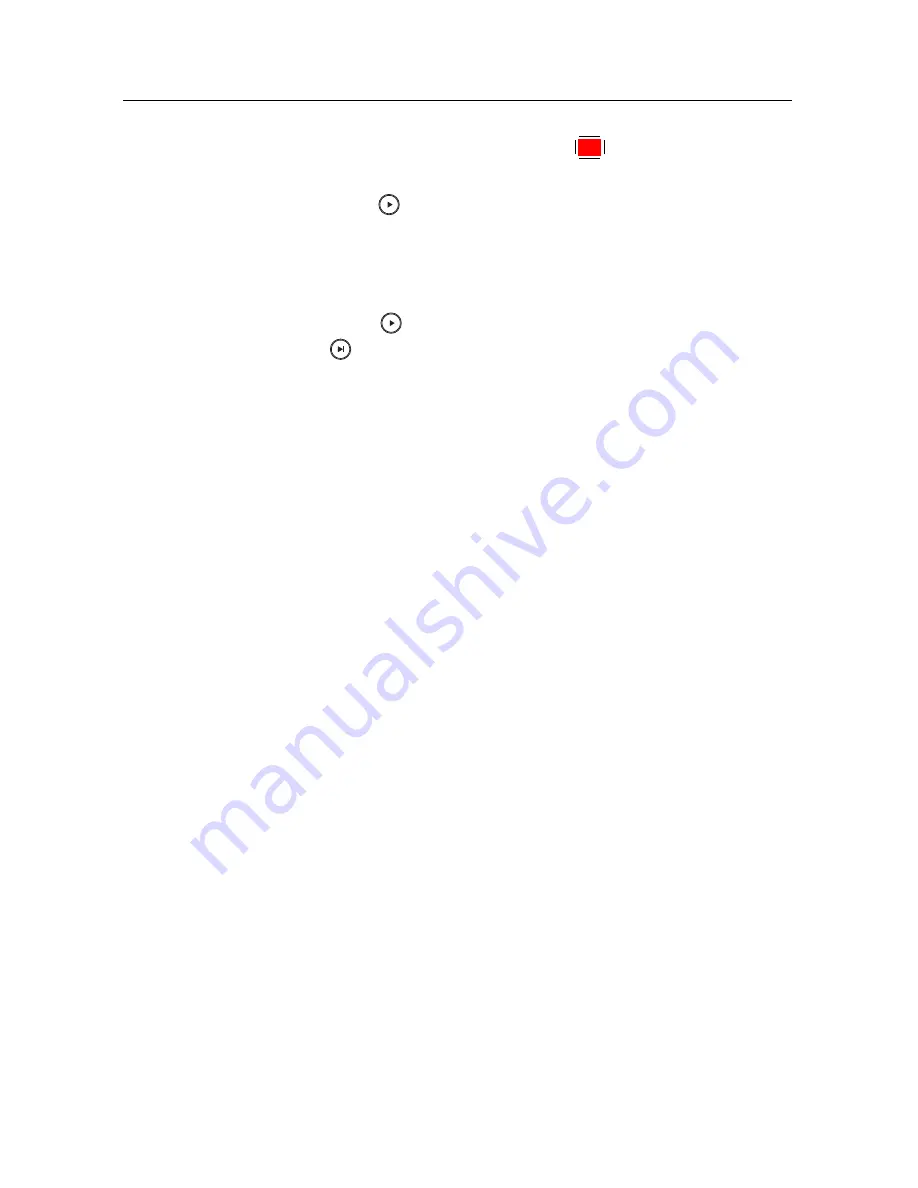
46
Playing Media Files
2 Select each desired file with the
F1
button. Once a file is
selected, it gets numbered.
3 Press the
button to start playback.
4 The selected files are played in the sequence that they are
numbered.
5 To jump to the beginning of the next video in the queue,
press the
button to display the progress bar, then press
the
button.

















