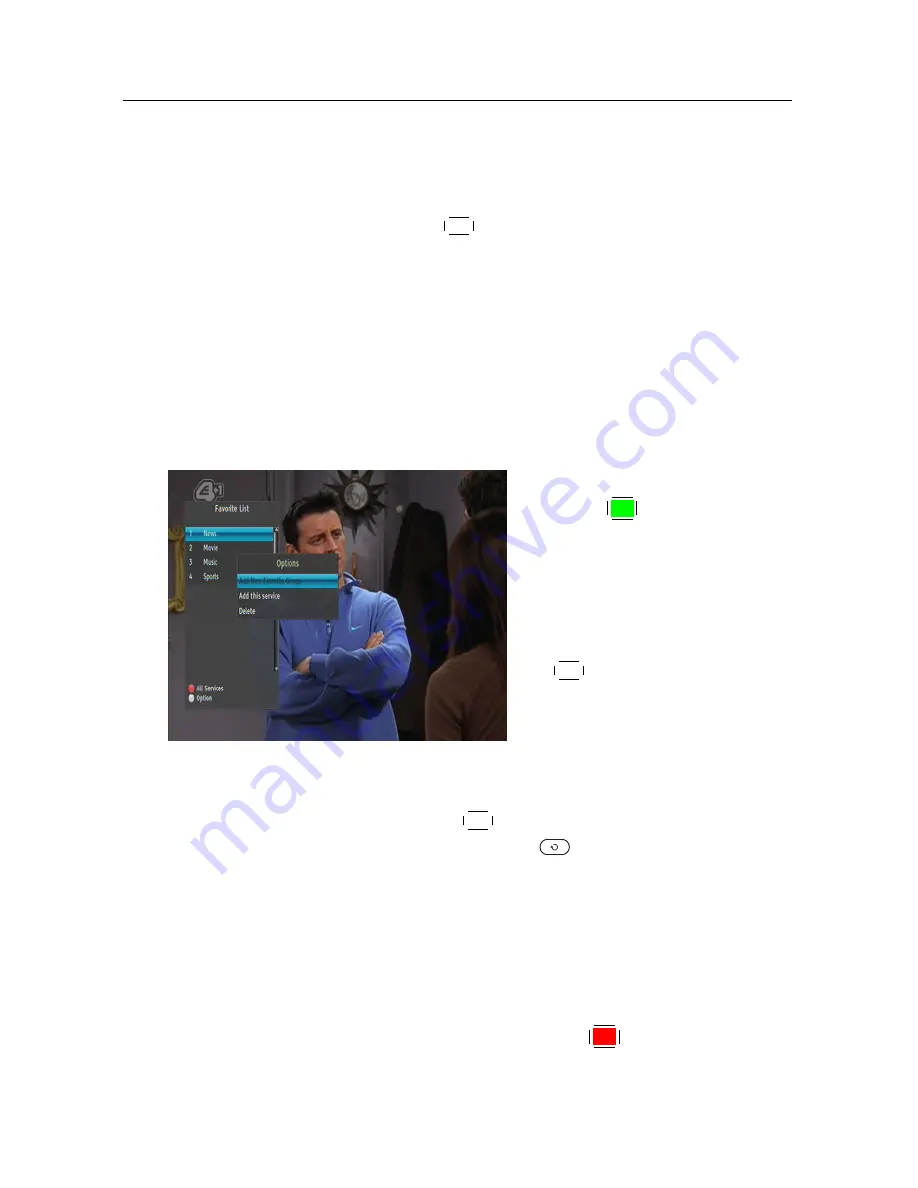
32
Every Day Use
• To add the highlighted service into a favourite group, se-
lect the
Add to Fav
option, then the favourite groups will
be displayed. Put the highlight bar on a desired group
and press the
OK
button.
• To delete the highlighted service, select the
Delete
op-
tion, then you get asked for confirmation. With the
choice of
Yes
, it will be deleted. If you want to restore
it as before, you have to perform service search again.
5.2.2 The favourite service lists
You can select a service on a favourite list as well as on the
services list.
To display the favourite lists,
press the
F2
button at the ser-
vices list screen. For the services
list, see §
5.2.1
.
To select a favourite list, put
the highlight bar on a desired
favourite group list and press
the
OK
button, then the selected
favourite group’s services will be
listed.
As to how to edit the favourite lists, refer to §
6.1
.
To select a favourite service, put the hightlight bar on a desired
service and press the
OK
button, the it will be displayed. To
select another group, press the
button.
After you have selected a favourite service, if you then switch
to another service using the
a
or
c
button, it will be also an-
other favourite service of the selected group. The digital re-
ceiver will remind you what group you have selected by dis-
playing its name at the top right of the screen whenever you
switch services.
To return to the services list, press the
F1
button. Besides that,
you can add or delete a favourite group or service.






























