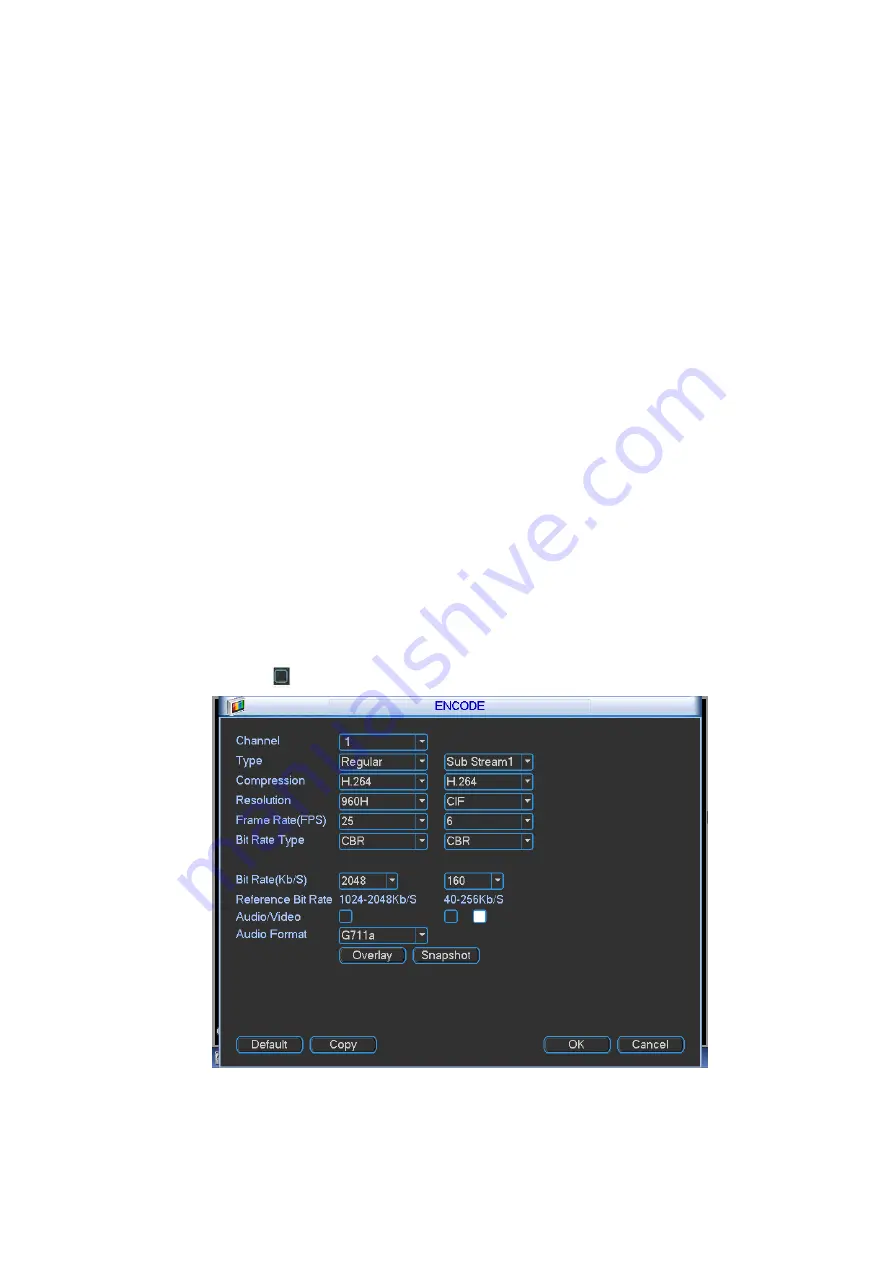
49
Time display: You can select system displays time or not when you playback. Please
click set button and then drag the title to the corresponding positi on in the screen.
Channel display: You can select system displays channel number or not when you
playback. Please click set button and then drag the title to the corresponding position in
the screen.
License No. : You can select system displays car number or not when you playback.
GPS display: You can select system displays latitude and longitude or not when you
playback.
Snapshot: Click snapshot button, you can set snapshot mode, picture size, quality and
frequency. See Figure 4-40.
Snapshot mode: There are two modes: Timing (Schedule) and activation. If you set timing
mode, you need to set snapshot frequency. If you set activation snapshot, you need to go to
Detect interface (Main menu->Setting-Detect) to set snapshot activation operation.
Image size: Here you can set snapshot picture size.
Image quality: Here you can set snapshot quality. The value ranges from 1 to 6.
Interval: It is for you to set timing (schedule) snapshot interval. The value ranges from 1 -7
picture(s) per second.
Schedule: Click it; you can see an interface shown as in Figure 4-41. Here you can set
snapshoot period.
Copy
:
After you complete the setup, you can click Copy button to copy current setup to other
channel(s). You can see an interface is shown as in Figure 4-43. You can see current
channel number is grey. Please check the number to select the channel or you can check the
box ALL. Please click the OK button in Figure 4-43 and Figure 4-39 respectively to complete
the setup.
Please highlight icon
to select the corresponding function.
Figure 4-39






























