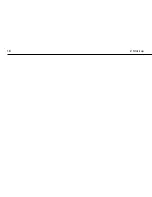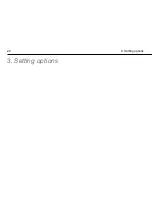1. General
7
1.2 Safety instructions
For your safety and to avoid damage, please note in particular the
following safety instructions.
WARNING!
Personal injury! Do not connect the keyboard to life-
preserving products.
WARNING!
Cut injuries to the skin can be caused by splitters of
glass or sharp objects. Do not drop the keyboard – the glass could
crack.
WARNING!
Personal injury! Never use a damaged product! Withdraw
the product from active usage and mark it as not functional.
Содержание HT-200
Страница 1: ...English IC Keys HT 200 Operating instructions ...
Страница 4: ...1 General 4 1 General ...
Страница 18: ...2 Start up 18 ...
Страница 22: ...3 Setting options 22 3 Setting options ...
Страница 28: ...4 Batteries rechargeable batteries 28 4 Batteries rechargeable batteries ...
Страница 34: ...6 Maintenance care and storage 34 6 Maintenance care and storage ...
Страница 42: ...8 Technical information 42 8 Technical information FCC Statements ...