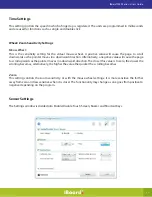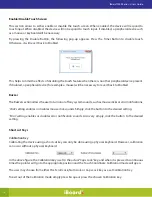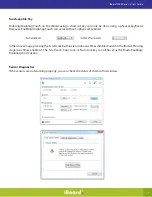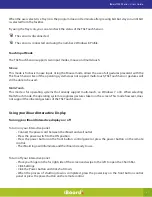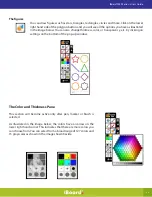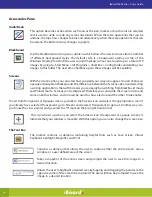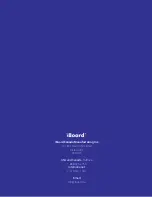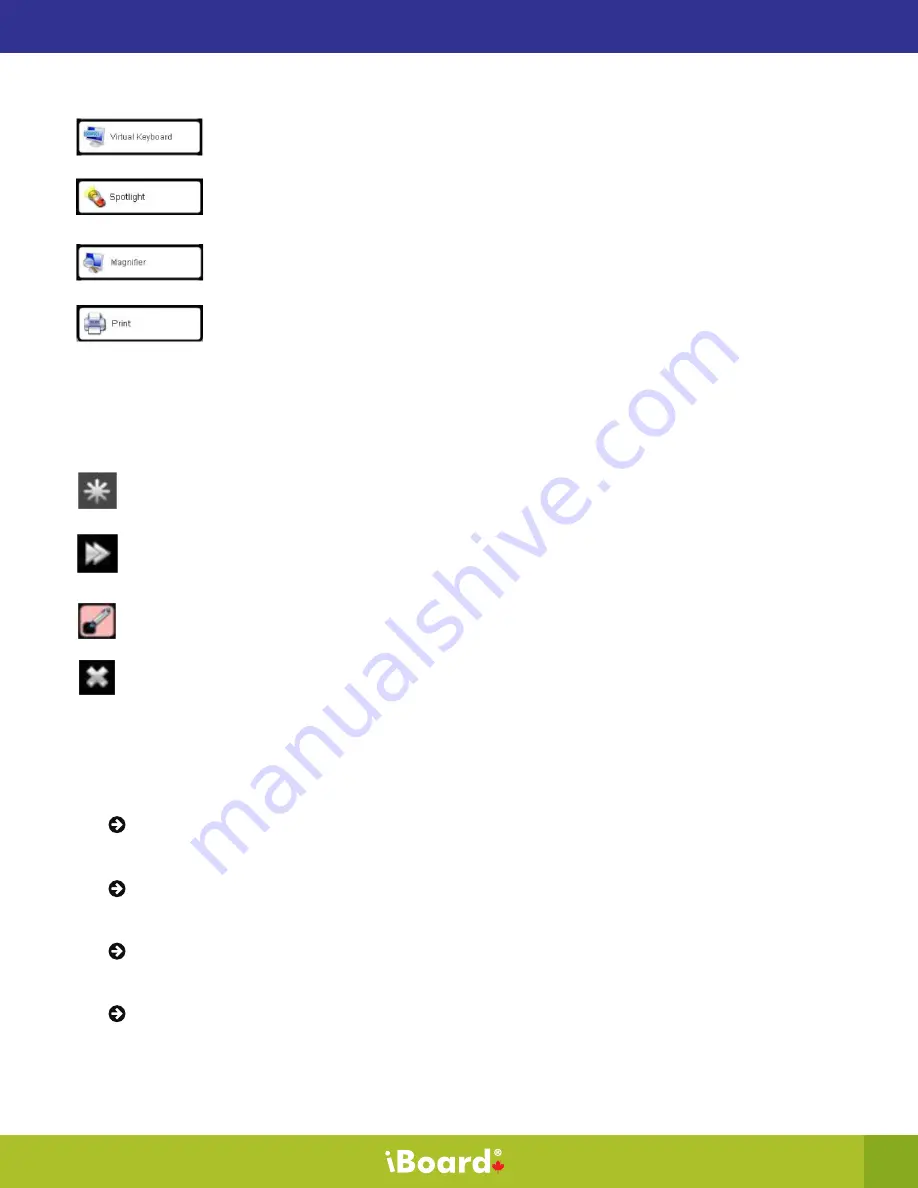
27
Opens a virtual onscreen keyboard.
Spotlight simply blackens the area of the screen outside of either a circular or rectangular
shape depending on what the user selects. The size of the shape can be manipulated
by tapping and dragging the edge of the shape to a desired size.
Opens the windows magnifier.
This function allows you to print images already saved in the blackboard.
Right Tab
The right tab contains four icons down the right side of the Chalkbox menu bar, which include Select, Maximize
/ Minimize, previous Tool, and Exit.
Select. This allows the user to move the Chalkbox menu bar around the active desktop. You can
also move your window by selecting the title bar.
Maximize/Minimize. This allows the user to minimize or maximize the Chalkbox window. The
direction of the arrow changes depending on the status of your application.
Previous tool. Allows the user to go back to the previous used tool and its color.
Exits the Chalkbox application.
Maintenance and cleaning
To clean the anti-reflective interactive surface, first turn off your iBoard and disconnect the power
cord before you begin. Use a soft dry cloth without chemicals to wipe the soft polarized surface.
Do not use cleaning solutions, abrasive powders, soaps, or detergents on the interactive screen as
it can deteriorate the anti-reflective surface.
Do not use rough or irregular shaped materials to clean the interactive surface as it could leave
scratches on the surface. Scratches cannot be removed from your screen.
Avoid applying excessive pressure to the screen.
iBoard 9000 Series - User’s Guide