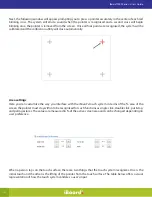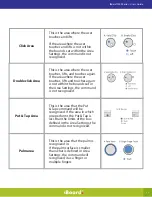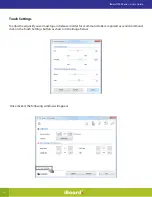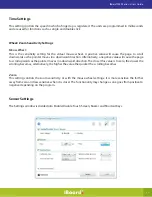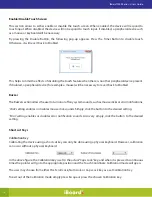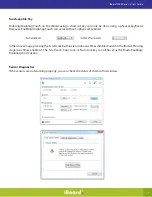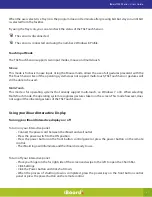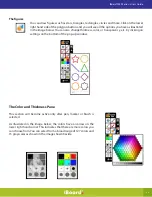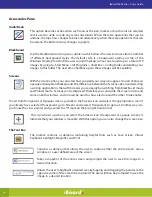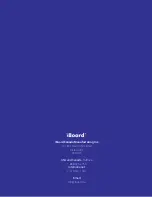22
iBoard 9000 Series - User’s Guide
Tips on using your iBoard
How to reset or restart the unit
In the unlikely event that your iBoard becomes unresponsive, first wait a few minutes as the system may be
handling several operations at once where it may halt user interaction momentarily. If it seems that this is not
the case, there are two ways of restarting the system. The first is called a Soft Restart where the computer restarts
by saving any information in opened programs and then closing all running programs before rebooting. The
second is called a Hard Restart where the computer restarts immediately without saving any information or
closing running programs.
To perform a soft restart simply press and hold the power button located on the face of the computer until the
system begins its shut down routine.
If this does not work then proceed with the hard restart by inserting a narrow object like an unfolded paper
clip into the small opening labelled Reset on the face of the computer and pressing the small button inside of
the opening until the computer restarts.
How to connect an external computer
To connect an external computer to the iBoard and bypass the system’s internal computer follow the steps
outlined below.
1. Connect your computer to the iBoard using a HDMI cable from your computer’s HDMI port and
connect it to the HDMI port located on the left side of the iBoard.
2. Turn on your computer.
3. Either using the iBoard’s remote control or the buttons located at the lower left corner of the front
face of the iBoard, press the button labeled Input and change the input to HDMI-3 using the arrow keys.
4. Press OK on the remote or Input again on the front panel.
Note:
• While your iBoard is running off of an external computer, the touch screen will be inactive and will rely
on your external computer’s touch pad or mouse.
Using gesture control
Your iBoard recognizes the following gestures:
• Single touch
• Fingers touch
• Palm touch
• Put and tap
• Zoom
• Drag